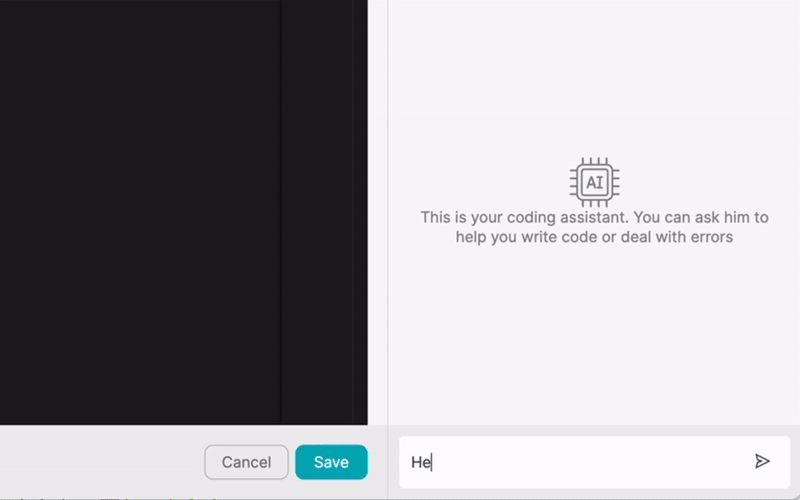Automate your work.
Build something new.
NOCODE LTD
Registration number
HE 449108
[email protected]

Join the Latenode Discord Server!
LinkedIn
Facebook
Instagram
Youtube
Reddit

Google Calendar is a widely used web-based calendar application that helps individuals and businesses manage their schedules, events, and appointments efficiently. By integrating Google Calendar with other applications, users can streamline their workflows, increase productivity, and ensure that all their tasks and events are synchronized across multiple platforms.
Integrating Google Calendar with other tools allows users to automate repetitive tasks, reduce manual data entry, and minimize the risk of errors. This seamless integration enables users to focus on their core responsibilities while ensuring that their schedules remain organized and up-to-date.
Latenode.com is a powerful, low-code integration platform that simplifies the process of connecting Google Calendar with various other applications. With Latenode.com, users can create complex integrations without needing extensive technical expertise, making it accessible to a wide range of individuals and businesses.
The platform offers an intuitive drag-and-drop interface, pre-built connectors, and customizable workflows, enabling users to set up integrations quickly and easily. Latenode.com's user-friendly design allows users to focus on designing their ideal workflows rather than worrying about the technical aspects of the integration process.
Latenode.com offers several key features that make it an ideal choice for integrating Google Calendar with other applications:
Integrating Google Calendar with other applications using Latenode.com is a straightforward process. To begin, users must first authenticate their Google Calendar account on the platform. This allows Latenode.com to access the necessary data and functionality to create the integration.
Once authenticated, users can select the desired actions and triggers for their integration. Actions define what should happen in the connected application when a specific event occurs in Google Calendar, while triggers determine what events in Google Calendar should initiate an action in the connected application.
After selecting the appropriate actions and triggers, users can configure their workflow by mapping the data fields between Google Calendar and the connected application. Latenode.com's intuitive interface guides users through this process, ensuring that the integration is set up correctly.
Many applications can be integrated with Google Calendar to optimize workflows and boost productivity. Some of the most popular integrations include:
Workflow automation is a powerful way to streamline processes and increase efficiency. By integrating Google Calendar with other applications through Latenode.com, users can automate repetitive tasks, reducing the time and effort required to manage their schedules and events.
Automating workflows not only saves time but also reduces the risk of errors and inconsistencies that can arise from manual data entry. With Google Calendar and Latenode.com, users can set up automated workflows that ensure their schedules and tasks are always synchronized and up-to-date.
Here are seven real-world examples of how businesses and individuals can automate their workflows using Google Calendar and Latenode.com:
When integrating Google Calendar with other applications and automating workflows, it's essential to follow best practices to ensure data integrity, minimize errors, and optimize performance. Some key best practices include:
Integrating Google Calendar with other applications using Latenode.com offers numerous benefits, including increased productivity, streamlined workflows, and reduced manual data entry. By automating repetitive tasks and synchronizing data across multiple platforms, users can work smarter, not harder.
Latenode.com's low-code integration platform makes it easy for users to connect Google Calendar with their favorite applications, regardless of their technical expertise. With its intuitive interface, pre-built connectors, and customizable workflows, Latenode.com empowers users to create powerful integrations that meet their unique needs.
By exploring the possibilities of workflow automation with Google Calendar and Latenode.com, businesses and individuals can unlock new levels of efficiency and productivity, ultimately leading to greater success in their personal and professional lives.