


Want to save time and simplify your work? Screen recording tools can help. They let you explain, train, and collaborate visually, cutting down on emails and confusion. Whether you're managing remote teams, creating tutorials, or automating tasks, the right tool can make a big difference.
Here’s a quick look at 5 top tools:
Quick Comparison:
| Tool | Best For | Key Features | Pricing |
|---|---|---|---|
| Loom | Quick sharing and collaboration | Instant uploads, webcam overlay | Free; $8/month+ |
| Camtasia | Advanced editing and tutorials | Full editing suite, animations | $179.88/year |
| OBS Studio | Live streaming and broadcasting | Free, open-source, multi-source recording | Free |
| Movavi | Scheduled recordings, clear audio | Noise reduction, adjustable capture areas | $24/month+ |
| Descript | AI transcription and editing | Text-based editing, filler word removal | Free; $16/month+ |
Pro tip: Use Latenode to automate workflows like uploading recordings, generating transcripts, and notifying teams. It saves time and reduces repetitive tasks.
Keep reading to find the perfect tool for your needs.
A good screen recording tool should seamlessly integrate with your existing tech stack, enabling it to trigger automated processes effortlessly. While basic recording functions might suffice for simple tasks, the true potential of these tools lies in their ability to become indispensable elements of your workflows.
Flexible capture options - such as full-screen, specific windows, or custom areas - are essential for accurately documenting various processes. These options allow users to create anything from comprehensive tutorials to focused demonstrations. Equally important is clear audio quality, which is fundamental for effective communication. Whether you're explaining intricate procedures to a remote team or creating onboarding materials, high-quality audio ensures your message is understood. Features like background noise reduction and support for multiple audio sources (e.g., system audio and microphone) further enhance the recording experience. In fact, 87% of GetApp reviewers rated audio capture as important or highly important [2].
Another valuable feature is webcam overlay, which adds a personal touch to recordings. Including a presenter’s video feed can foster connection and trust, making it a powerful tool for client communications and internal training sessions [3]. This human element can bridge the gap that text-based communication often leaves.
Sharing and collaboration tools set professional screen recorders apart from basic ones. According to GetApp, 83% of reviewers consider file sharing important, while 82% emphasize the need for collaboration features [2]. Look for options like direct uploads to cloud storage, shareable links with customizable permissions, and timestamped commenting systems. These features not only simplify sharing but also enhance teamwork and feedback. They also provide a foundation for integrating the tool into broader systems.
Integration capabilities are a game-changer for screen recording tools, turning them into integral parts of your workflow. As one GetApp analysis highlights:
"Integrating with third-party applications allows for secure video storage, streamlined workflows, enhanced content creation, and better collaboration. It supports various platforms, enabling more efficient data export, automation, and comprehensive analysis" [2].
Instead of manually handling each recording - such as uploading files, notifying team members, or creating follow-up tasks - platforms like Latenode can automate these steps. For example, Latenode can manage file uploads, send notifications, generate tasks, and even produce transcriptions right after a recording is completed.
Finally, advanced features like editing tools (trimming, annotations, and multiple export options) and AI-driven capabilities (automatic transcription and multi-language support) not only save time but also unlock new automation opportunities. When paired with platforms like Latenode, these features can streamline workflows and elevate content creation to the next level [1].
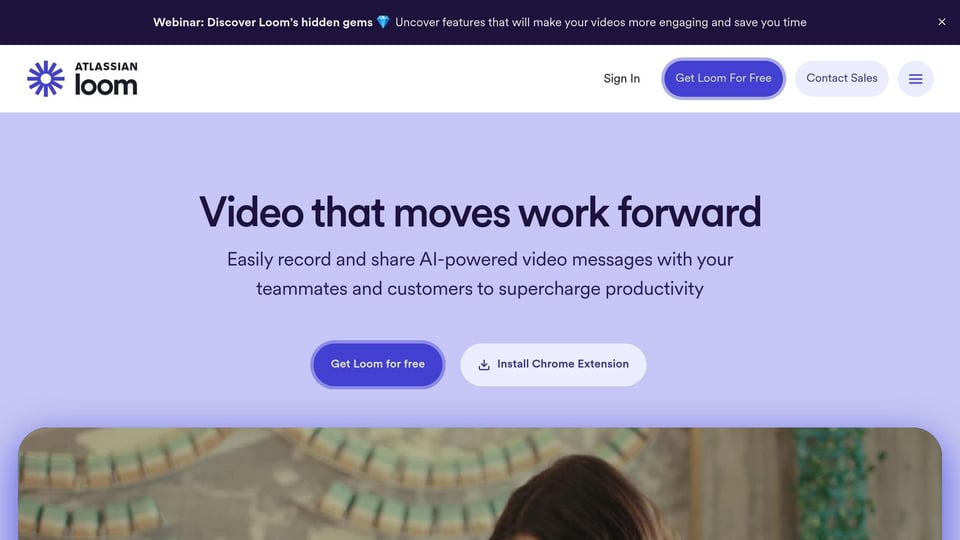
Best for: Quick screen recording and instant sharing
Loom has become a go-to tool for professionals who need to record and share screen content efficiently. With over 25 million users spanning 400,000 companies [4], it has established itself as a leader in asynchronous video communication. The platform simplifies complex explanations by turning them into concise, shareable videos, reducing the need for lengthy emails or drawn-out meetings. Additionally, Loom integrates seamlessly with Latenode, enabling automation of post-recording tasks for even greater efficiency.
Loom provides versatile recording capabilities, allowing users to capture their entire screen, a specific window, or a custom area. These options are available across desktop, browser, and mobile platforms, making it convenient to record wherever you are. It supports macOS, Windows, and includes a powerful Chrome extension for recording directly from your browser. For those on the move, Loom's iOS and Android apps allow for seamless screen recording on mobile devices [4].
To further enhance user engagement, Loom includes a webcam overlay feature that adds a personal touch to your recordings.
Loom’s webcam overlay feature makes it easy to include a personal element in your videos. By recording both your screen and webcam simultaneously, you can create content that feels more engaging and human. This feature is especially helpful for customer success teams, educators, and professionals looking to maintain a personal connection while sharing technical or instructional content [4].
While the visual aspect is important, Loom also ensures that audio quality is top-notch.
Loom simplifies the process of capturing clear and reliable audio. It automatically detects and selects the best available microphone [4]. Users can record both system audio and microphone input at the same time - whether it’s internal audio from a browser tab using the Chrome extension or system audio from any application via the Desktop App [5]. To make content more accessible, Loom also offers closed captioning and provides tips for optimizing microphone settings during video calls [4][5].

Loom’s features pair perfectly with Latenode’s automation capabilities, making it easy to streamline post-recording workflows. For example, you can create an automated process where Loom uploads a video to Google Drive, sends a notification to your team via Slack, and logs the recording details in Notion - all without manual intervention.
"My new daily email habit. Begin writing an email. Get to the second paragraph and think 'what a time suck.' Record a Loom instead. Feel like 😎" [4].
This quote from Kieran Flanagan, HubSpot’s VP of Marketing, highlights how Loom has transformed communication, saving time while maintaining effectiveness.

Best for: Advanced video editing and professional-quality screen recordings
Camtasia is a comprehensive tool that combines screen recording and video editing in one platform. With a 4.5/5 rating on Software Advice and a recommendation from 83% of Gartner Peer Insights reviewers, it’s a trusted choice for creating polished video content [6] [7]. Let’s look at the standout features that make Camtasia a go-to solution.
Camtasia allows users to record either the entire screen or specific portions, depending on their needs. The tool also provides adjustable settings for webcam, audio, and screen capture, giving users complete control over their recordings [9] [10].
With its webcam overlay feature, Camtasia can record both the screen and webcam simultaneously. Users can easily customize the placement of the webcam feed within the final video. Combined with Camtasia’s editing tools, this feature ensures precise adjustments for a professional finish.
Camtasia enhances audio quality through features like noise removal, audio adjustments, and multi-track recording. These tools help deliver clear, high-quality sound, which is essential for professional-grade videos.
Camtasia becomes even more powerful when integrated with Latenode. For instance, once a video is exported, Latenode can automate tasks like uploading the file to Google Drive, creating a task in Asana, and notifying your team via Slack [8]. This automation simplifies workflows, saving time and effort.
"Camtasia is an amazing tool and gives me the flexibility to design very high quality videos with ease." - Human Resources professional, Services Industry [7]
This testimonial highlights why Camtasia is a preferred choice for organizations aiming to produce professional-quality videos while keeping their production process efficient.
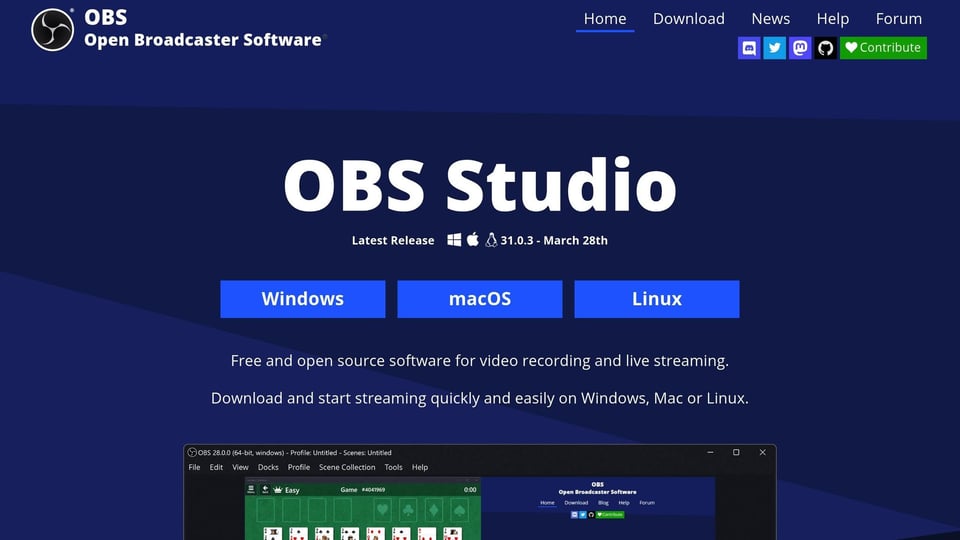
Best for: Live streaming and multi-source recording with professional broadcast capabilities
OBS Studio stands out as a free, open-source platform designed for content creators who need to capture, mix, and live-edit both video and audio from multiple sources. It supports streaming to platforms like Twitch and YouTube while also allowing local recordings. Notably, it was the first mainstream streaming software to enable surround sound streaming and recording [13].
OBS Studio's strength lies in its ability to manage multiple "scenes", each with unique capture configurations. This feature lets users easily switch between setups, such as full-screen captures, specific application windows, or a combination of media types. Hotkeys make switching between these scenes quick and seamless, enhancing efficiency during live broadcasts or recordings [11].
The software also supports a wide range of media inputs, including screen captures, webcam feeds, images, and text overlays. These elements can be dynamically integrated into live streams or recordings, making it a versatile tool for creating polished, professional content. Compatibility with Windows, macOS, and Linux ensures accessibility across major operating systems.
OBS Studio’s multi-source capabilities simplify the process of adding webcam overlays. Users can position and resize webcam feeds anywhere within the frame, enabling picture-in-picture effects or side-by-side layouts. Smooth transitions and built-in filters further enhance the visual appeal, helping to manage multiple video sources with ease [11].
For audio, OBS Studio offers advanced features that cater to high-quality recording needs. It supports up to 8 audio channels and enables surround sound recording [13]. For those aiming for uncompressed audio, the Custom FFmpeg recording option with PCM format is available [13].
Additionally, OBS Studio can capture audio from specific applications, which is particularly useful for isolating different sources during recording [12]. Users aiming for CD-quality compressed audio can target 64 kbps per channel [13]. The advanced output mode allows simultaneous recording of multiple audio sources, providing flexibility for post-production editing [14].
OBS Studio becomes even more powerful when paired with Latenode's automation capabilities. While OBS handles recording, Latenode can monitor the designated recording folder and trigger workflows as soon as new files are detected.
For example, Latenode can automatically upload recordings to cloud storage, notify team members through Slack, and update project tasks. It can also leverage AI to generate transcriptions or add metadata to recordings. Additionally, Latenode's headless browser automation can take care of uploading recordings to video platforms or updating your content management system, streamlining the post-production process.

Best for: Scheduled recordings and noise-free audio with an easy-to-use design
With over 70 million users, Movavi Screen Recorder stands out as a dependable tool for screen capturing. Its features are tailored to meet the needs of users looking for both scheduling options and high-quality audio performance [15].
Movavi Screen Recorder allows users to choose from three recording modes: full screen, a specific window, or a custom region. You can manually draw and preview the recording area, making it easy to capture exactly what you need [16][17][18].
The software records 48KHz stereo audio from multiple sources and includes built-in AI noise reduction, ensuring clear and professional sound quality. This focus on audio excellence is echoed by Quality Inspector Zain A., who shared:
"Movavi screen recorder is awesome in quality and performance. Audio and video quality is excellent" [19].
Movavi Screen Recorder goes beyond just capturing content. It integrates with Latenode to streamline workflows: automatically detect new recordings, upload them to Google Drive, create transcriptions, and notify your team through Slack or email [20][21]. This makes managing and sharing your recordings effortless.

Best for: AI-driven transcription and text-based video editing with automatic filler word removal
Descript redefines video editing by treating it as if you're editing a document. With an impressive 4.6-star rating on G2 [22][23], it has become a go-to tool for professionals in video production and podcasting.
One of its most notable features is the transcript-based editing system. By simply highlighting sections of the transcript and pressing backspace, you can remove corresponding parts of the video. This approach simplifies the editing process significantly, saving creators valuable time. For example, Donna B. shares, "With Descript I'll be able to at least double my content output since editing is taking one-quarter the time it used to."
When it comes to audio, Descript stands out with its ability to record in high-quality formats, including WAV, MP3, AAC, AIFF, M4A, and FLAC. Its AI-powered Studio Sound feature removes background noise effortlessly, while the filler word removal tool cleans up recordings with just a click.
The software also supports multitrack editing, which allows users to synchronize interviews, sound effects, and music with ease. This makes it particularly useful for podcasters and professionals creating polished audio-visual content. Roderick F. highlights this efficiency, saying, "Descript makes recording and editing audio and video a breeze. Its advanced features streamline workflows, saving me a lot of time usually spent editing."
Descript enhances video production with webcam recording features, including AI-powered Eye Contact adjustment to refine the presenter’s appearance. It supports 4K video quality and offers tools to integrate images, music, and branded layouts, giving your content a professional touch.
Descript's capabilities expand even further when paired with Latenode for automation. This integration simplifies content distribution and automates workflows, making it an essential tool for streamlining production tasks.
For instance, you can automate transcription of new recordings, extract key insights using AI tools like Claude or OpenAI, and distribute finished content across platforms. A practical workflow might include automatically uploading completed Descript projects to Google Drive, generating summary emails through your CRM, and creating tasks in your project management software - all triggered seamlessly through Latenode.
Descript offers a free plan with 1 transcription hour per month and 720p export quality. Paid plans start at $16 per month for the Hobbyist tier, which includes 10 transcription hours and 1080p export, and $24 per month for the Creator tier, offering 30 transcription hours, 4K export, and unlimited AI actions.
With its robust features and automation potential, Descript is an excellent choice for teams looking to streamline and scale their content production efforts.
Selecting the right tool depends on your specific needs and how well it integrates with your existing workflows. By incorporating Latenode's automation capabilities, these tools can deliver even greater efficiency. Below, you'll find a table summarizing key features, pricing, and examples of how Latenode can enhance each tool.
| Tool | Best For | Key Features | Pricing | Latenode Integration Examples |
|---|---|---|---|---|
| Loom | Quick sharing and team collaboration | Instant cloud uploads, shareable links, viewer analytics | Free plan; paid plans from $8/month | Automatically archive recordings → generate meeting summaries → update CRM contacts |
| Camtasia | Advanced video editing and tutorials | Full editing suite with animations, effects, and multi-track timeline | $179.88/year | Export tutorials → upload to learning platforms → track completion rates |
| OBS Studio | Live streaming and broadcasting | Free, open-source, unlimited recording, advanced scene management | Free | Monitor stream performance → auto-switch scenes based on triggers → log key metrics |
| Movavi Screen Recorder | Scheduled recordings and monitoring | Scheduled captures, system audio recording, lightweight performance | Plans from $24/month | Record system demos → compress files automatically → distribute via email campaigns |
| Descript | AI transcription and text-based editing | AI-powered transcription, text-based editing, filler word removal | Free plan (1 hour); paid plans from $16/month | Extract action items from transcripts → assign tasks to team members → set deadline reminders |
Latenode's automation capabilities create seamless connections between recording tools and task management, saving time and effort. Here's a closer look at what each tool offers:
Pricing spans from OBS Studio's free model to Camtasia's premium subscription, but the real value lies in the time and effort saved through automation. By integrating these tools with Latenode, you can streamline your workflows, maximize productivity, and achieve a higher return on investment. This comparison helps you identify the most suitable tool for your specific needs and automation goals.
Choosing the right screen recording tool depends on your specific needs. Whether you're creating quick updates, detailed tutorials, or leveraging AI for transcriptions, each tool offers unique advantages in today’s fast-paced digital communication landscape.
However, the real game-changer lies in automation. It bridges the gap between creating screen recordings and turning them into actionable tasks. Consider this: 70% of YouTube viewers turn to videos for help solving problems [24]. This highlights the increasing demand for tools that simplify video creation and distribution.
With Latenode, post-recording tasks become effortless. Instead of manually uploading files, sending notifications, or assigning follow-up tasks, you can automate these processes with custom workflows. This not only saves valuable time but also reduces repetitive work. Starting at just $5/month for 2,000 credits, Latenode’s execution-based pricing ensures teams see immediate returns on their investment. By automating workflows, Latenode helps teams work smarter, boosting efficiency and productivity across the board.
To select the right screen recording software, begin by pinpointing your main purpose - whether that's creating tutorials, recording webinars, capturing gameplay, or other tasks. Prioritize features like adjustable recording areas, audio capture from both your device and microphone, and webcam overlay to add a personal element to your recordings.
Ease of use is crucial, especially for beginners, so look for software with straightforward controls and simple options for sharing or exporting your videos. Features like high-resolution output, annotation tools, and cursor effects can also help make your recordings more engaging and professional. Lastly, keep your budget in mind; explore free trials or reasonably priced plans to test the software before making a commitment.
By focusing on these aspects, you can find a tool that aligns with your goals and streamlines your recording process.
Integrating screen recording tools with automation platforms like Latenode streamlines processes and reduces manual effort. For example, automation can handle tasks like uploading recordings to cloud storage, sharing them with team members, or initiating follow-up actions in project management tools. This not only saves time but also minimizes repetitive work.
Such integration also enhances team collaboration by simplifying the process of sharing recordings for purposes like feedback, training, or knowledge exchange. It ensures smoother communication across teams. Moreover, automation can track how recordings are utilized, offering businesses valuable insights into engagement trends, which can guide improvements in their workflows.
Screen recording tools come in a wide range of prices, tailored to different features and user needs. For instance, Loom provides a free plan and paid tiers starting at $10/month, making it a handy option for quick video sharing. Camtasia, known for its advanced editing capabilities, is available as a one-time purchase for $249.99, catering to professionals. On the other hand, OBS Studio is entirely free, a popular choice among live streamers looking for a cost-effective option. Movavi Screen Recorder is priced at $89.95, offering a middle ground between affordability and functionality. For budget-conscious users, ScreenPal starts at just $3/month, while Descript begins at $15/month, appealing to those who need transcription and editing tools. Mac users seeking tailored solutions might consider Screen Studio, with pricing based on specific features.
When deciding on a tool, it's important to match its cost to your needs. Think about factors like advanced editing, ease of use, or integration with other software. Free options like OBS Studio work well for basic recording tasks, while higher-priced tools like Camtasia are better suited for professionals who need more robust features. The best choice ultimately depends on how you plan to use the tool and your budget.



