


Sharing your Google Calendar is simple and can save time by reducing scheduling conflicts. Here's how:
For advanced automation, tools like Latenode can integrate Google Calendar with 300+ apps, automate workflows, and save hours on repetitive tasks.
Start sharing your calendar today to simplify scheduling and boost productivity.
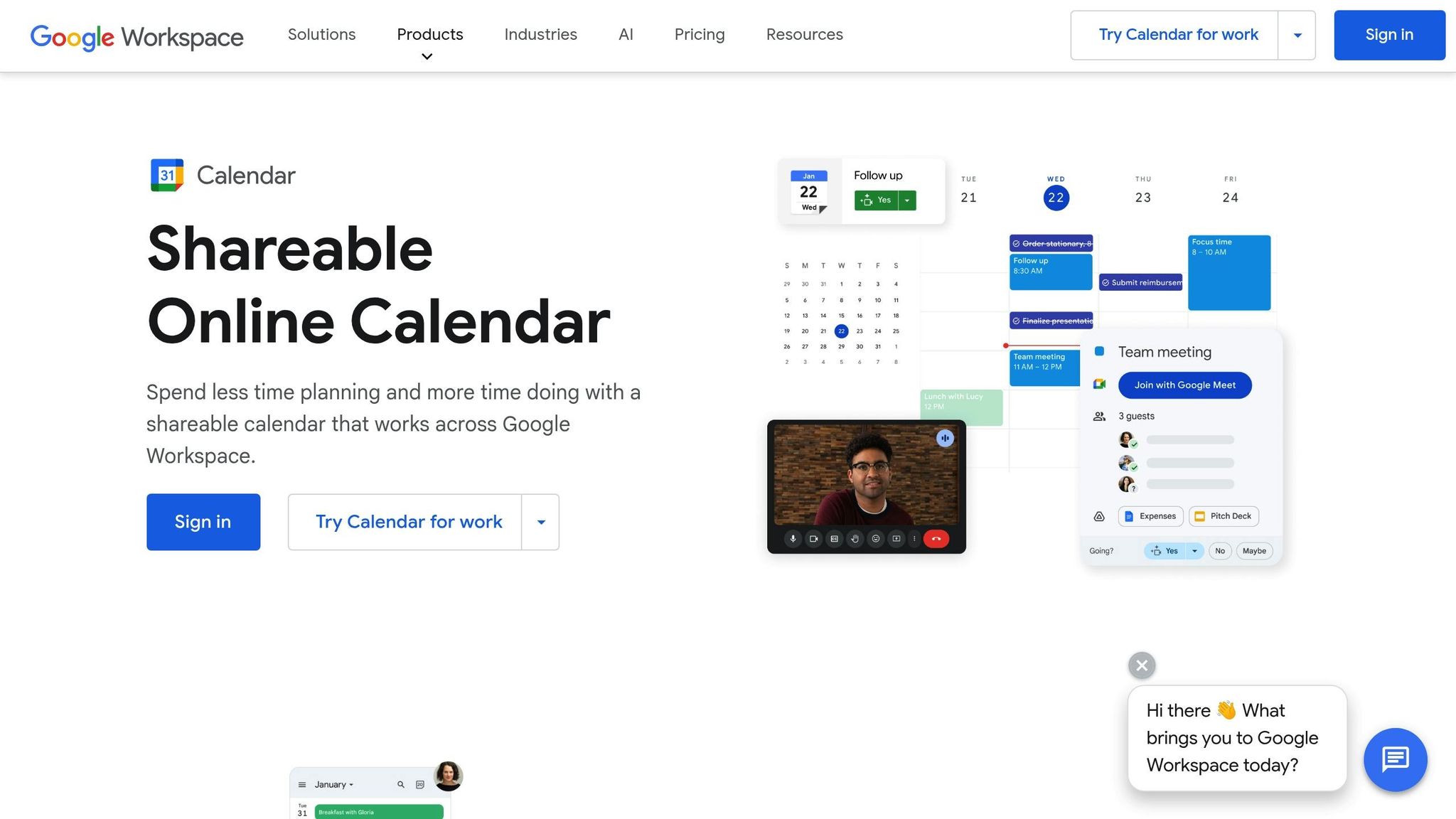
Sharing your Google Calendar involves understanding permission levels to ensure privacy and control over your schedule.
To share your Google Calendar effectively, use the web interface, which provides full access to sharing settings. You'll need the email address of the person or Google Group you want to share with, and they must have a Google account to access the calendar.
The recipient will receive an email notification with a link to add your calendar to their Google Calendar. If they don't see the email, double-check the address and suggest they look in their spam or trash folders.
Google Calendar offers four levels of access, each designed for specific needs:
The Google Calendar mobile app does not support calendar sharing directly. To share a calendar from a mobile device, use your browser instead.
Using the mobile browser ensures you have access to all sharing features, with a layout adjusted for smaller screens. This approach is a handy workaround when you're away from your computer but need to manage sharing settings.
There are times when you need to adjust or revoke access to your Google Calendar - whether it's due to team members shifting roles, a project wrapping up, or simply wanting to enhance privacy. Here's how you can quickly remove or modify shared access to maintain control over your schedule.
Removing someone's access to your Google Calendar is a simple process, and the individual will not receive a notification about the change.
To get started, open Google Calendar on your computer. On the left-hand side, locate the My calendars section and expand it if needed by clicking the down arrow. Find the calendar you want to update, then click the settings icon next to it. From the dropdown menu, select Settings and sharing.
In the settings menu, scroll to the "Share with specific people or groups" section. Here, you'll see a list of everyone who currently has access to your calendar. To revoke someone's access entirely, click the X or Remove button next to their email. If you'd prefer to limit their permissions instead of removing them, use the dropdown menu beside their name to select a lower access level.
Once you make these changes, the individual will immediately lose access to all past and future events on your calendar.
If you're using Google Calendar through a work or school account, keep in mind that certain restrictions may apply. Administrators often set sharing policies that can affect how calendars are shared or unshared within the organization.
In some cases, super administrators or those with specific permissions - such as "Meet hardware management" or "Manage Calendars" - can view all event details across calendars, regardless of individual sharing settings. This means that even if you remove someone's direct access, administrators may still have visibility into your events.
Additionally, your organization might enforce external sharing limitations. For example, if external sharing is restricted to "Free/Busy" only, people outside your organization will only see when you're busy, without access to event details. Tightened restrictions may also result in external users losing access to calendars they previously viewed in full.
If you find that certain options are grayed out or unavailable when trying to adjust sharing settings, it’s best to reach out to your Google Workspace administrator. They can help clarify the restrictions in place and determine if additional permissions can be granted for your specific needs.
When someone shares their Google Calendar with you, you'll receive an email invitation that allows you to add it to your view.
To add the shared calendar, simply click the link in the invitation email. This will place the calendar under the "Other calendars" section in your Google Calendar interface [4]. The addition happens instantly, and you'll be able to see events based on the permissions set by the calendar owner.
If the invitation email doesn’t appear in your inbox, check your spam or trash folders. Ensure the sender's email address is correct, and if necessary, ask them to resend the invitation [1].
For users without a Gmail address, you’ll need to link your email to a Google Account. Additionally, enable invitation responses in your Calendar settings to ensure the shared calendar invitations are processed correctly [3].
If you’ve accepted the invitation but the shared calendar isn’t showing in the Google Calendar mobile app, go to Calendar settings, select the shared calendar, and enable the Sync option [5]. This refreshes the app and ensures the shared calendar appears.
Once the shared calendar is added, you can explore ways to manage and view multiple calendars effectively.
Google Calendar makes it simple to manage multiple schedules by allowing you to view them side-by-side or overlaid on a single interface. This flexibility helps you stay organized and avoid scheduling conflicts.
To combine events from different Google accounts into one view, use the desktop version of Google Calendar to subscribe to one account from another [6]. This creates a unified display of events from both accounts. However, keep in mind that this method may duplicate calendars on your mobile device unless you remove the secondary account from your phone’s calendar app [6].
When you receive event invitations through shared calendars, the events are automatically added to your primary calendar. You can respond directly with options like "Yes", "No", or "Maybe" and even suggest alternative meeting times if necessary [3]. Any notes you include with your response will be visible to all invitees, making it easier to communicate scheduling details or preferences.
For comparing schedules, Google Calendar offers a "Split view" mode. This feature displays calendars side-by-side, making it easier to check availability across multiple schedules [7]. If you prefer a single, unified view, you can disable Split view to overlay all events on one calendar [7].
The level of access you have to a shared calendar depends on the permissions set by the owner. These permissions can range from "See only free/busy" (showing only time slots without event details) to "Make changes and manage sharing" (granting full control over the calendar) [1]. Knowing your permission level helps you understand what actions you’re allowed to take with the shared calendar.

Managing your calendar manually might handle the basics, but automation can transform how you schedule and organize your time. By automating workflows, you can streamline repetitive tasks, improve accuracy, and free up valuable time for more meaningful work.
Latenode is a low-code platform designed to integrate Google Calendar with over 300 apps, offering seamless automation without the need for advanced coding skills [2]. Its visual editor allows users to customize workflows with JavaScript for added flexibility. With Latenode, you can go beyond simple calendar sharing to create dynamic workflows. For instance, you can sync Google Calendar with your CRM to automatically pull customer data for event creation, send SMS reminders for upcoming meetings, or update project management tools whenever event details change.
Latenode also incorporates AI tools that can generate meeting summaries, create events directly from form submissions, or send personalized notifications based on your schedule. These features make it easy to handle complex scheduling needs without manual intervention.
One of Latenode’s standout benefits is its cost-efficiency. It uses a compute-based pricing model that is reportedly 90% more affordable than other platforms [2]. Additionally, it offers unlimited branching logic, custom API calls, and self-hosting options, giving users full control over their data.
"My new best kept secret! My favorite things about Latenode are the user interface and the code editor. Trust me, being able to write 'some' of your own code makes a huge difference when you're trying to build automations quickly…"
- Charles S., Founder Small-Business [2]
These features make Latenode a powerful tool for taking calendar management to the next level.
Latenode opens the door to a variety of automated workflows that simplify scheduling and improve organization. For example, you can set up workflows to send SMS reminders whenever an event is created, rescheduled, or canceled, ensuring everyone involved stays informed.
Want to add some personality to your calendar? You can automate the addition of a relevant GIF to events tagged as 'meeting' for a fun, visual touch. AI-powered tools can also compile meeting summaries, capturing key points and takeaways automatically. Additionally, these tools can analyze upcoming events to generate preparation briefs, helping you stay on top of important topics and key participants.
To make automation even easier, Latenode offers pre-built templates that can be customized to fit your needs. For instance, the template 'Create Google Calendar events from a new page in Notion Database' [8] automatically schedules events whenever a new page is added to a Notion database. This is particularly useful for project tracking and team collaboration.
Other templates include client onboarding workflows, where a web form submission triggers a series of actions: creating a CRM profile, sending a welcome email, assigning a sales representative, and scheduling an introductory meeting. Another popular option is a daily sales report automation template, which uses Google Calendar to schedule report generation. This workflow integrates sales data from spreadsheets, processes insights, and emails detailed reports to your team.
These templates provide a solid starting point for automating tasks related to client management, team projects, and everyday operations. With Latenode, you can tailor these workflows to align perfectly with your specific needs.
Sharing a Google Calendar is a straightforward process thanks to its built-in sharing features. Whether you're working with your manager, external collaborators, or entire teams, you can quickly assign the right permission levels, control access, and ensure transparency. This ease of use not only simplifies coordination but also sets the stage for improved efficiency when paired with automation.
Automation can save valuable hours often lost to scheduling tasks [9]. As product management expert Linsa Saji highlights:
"Shared calendars aren't a nice-to-have - they're how I keep projects moving, meetings lean, and my sanity intact" [9].
With Latenode, your shared Google Calendar evolves from a basic scheduling tool into a central hub for productivity. Tasks like updating systems or sending follow-up emails after meeting changes can be fully automated, eliminating manual effort. Moreover, Latenode's affordability ensures that teams of any size can access advanced automation solutions. As Mike Kirshtein, Founder at Audax Group, states:
"Our business requires us to send lots of webhooks every day and we need a reliable service that's easy on the pockets and that's Latenode" [2].
To share your Google Calendar with someone who doesn’t have a Google account, you’ll need to make the calendar public. This allows anyone to view it, even if they don’t use Google services. Here’s a step-by-step guide:
Once your calendar is public, you can share its link with anyone, and they’ll be able to view it. However, keep in mind that making your calendar public means anyone can access it, so think carefully about the level of information you’re comfortable sharing.
Google Calendar currently lacks the option to share calendars directly within its mobile app. To share your calendar, you’ll need to access the web version of Google Calendar. Open a browser on your computer or mobile device, log in to your account, go to your calendar settings, and complete the sharing process from there.
When sharing your Google Calendar, taking precautions is crucial to avoid security and privacy risks. For instance, making your calendar public can expose it to search engine indexing. This means sensitive information, such as meeting topics or participant names, might become accessible to anyone online. Such details could potentially be exploited for phishing schemes or other targeted cyberattacks.
Another concern is that Google Calendar does not employ end-to-end encryption. Although your data is encrypted while being transmitted, Google still retains access to your event details. This could lead to privacy issues, especially in the case of a data breach.
To safeguard your information, it’s wise to review your sharing settings regularly. Limit access to only those you trust, and enable two-factor authentication for your Google account. By restricting calendar visibility and carefully choosing who you share it with, you can reduce exposure to potential risks and better protect your sensitive information.



