


Looking for the best PDF editor in 2025? Here’s a quick guide:
1. Adobe Acrobat: The industry standard with advanced features like OCR, AI tools, and cross-platform compatibility. Pricing starts at $19.99/month.
2. Preview: Free, built-in for Mac users, ideal for basic editing and annotations.
3. PDFgear: A free, feature-rich editor with OCR and cross-platform support for Windows, Mac, and mobile.
4. Sejda: Web and desktop editor with affordable plans starting at $7.50/month, offering strong text and image editing tools.
5. PDFelement: AI-powered, budget-friendly editor with plans starting at $79.99/year.
Quick Comparison Table:
| Tool | Best For | Platforms | Starting Price |
|---|---|---|---|
| Adobe Acrobat | Professionals, advanced | Windows, Mac, Mobile | $19.99/month |
| Preview | Mac users, free option | macOS, iOS | Free |
| PDFgear | Free, OCR, cross-platform | Windows, Mac, Mobile | Free |
| Sejda | Affordable, flexible use | Web, Windows, Mac | $7.50/month |
| PDFelement | AI tools, affordability | Windows, Mac | $79.99/year |
For better productivity, consider Latenode to automate tasks like approvals, archiving, and data extraction. It integrates with these tools to streamline workflows and save time.
Grasping the differences between PDF readers, annotators, and editors is essential when choosing the right tool for your tasks. Each serves a distinct purpose, catering to various levels of interaction with PDF documents.
PDF readers focus on one primary goal: allowing users to view and navigate PDF files. These tools are often free and include basic features like zooming, text searching, and consistent document display across devices. Popular examples include Adobe Reader and browser-based PDF viewers. While they excel at presenting documents, their interaction capabilities are minimal [2].
PDF annotators go a step further, bridging the gap between simple viewing and full editing. They allow users to add notes, comments, highlights, and even signatures. Many annotators support stylus input, making them ideal for handwriting or drawing directly on PDFs [3][4]. These tools shine in collaborative settings, offering features like text highlighting in various colors, underlining, strikethroughs, text boxes, and shapes. Additional functionalities often include inserting blank pages, combining multiple documents, and reordering or deleting pages [3]. Some annotators even double as digital whiteboards, enhancing interactive presentations [3].
PDF editors provide the most extensive functionality, enabling users to create, edit, and convert PDFs. These tools support advanced features like text and image modifications, OCR (Optical Character Recognition), redaction, digital signatures, watermarks, and page numbering [2]. While these capabilities often come at a cost, they are indispensable for users who need comprehensive control over their documents.
| Tool Type | Primary Function | Key Capabilities | Typical Cost |
|---|---|---|---|
| PDF Reader | View and navigate | Basic viewing, search, simple navigation | Free |
| PDF Annotator | Markup and collaborate | Comments, highlights, drawings, signatures | Free to moderate |
| PDF Editor | Full content modification | Text editing, OCR, conversion, advanced features | Moderate to high |
The right choice depends on your specific needs. For basic reading and reviewing, a free PDF reader is often enough. However, if your work involves frequent annotations or collaboration, a PDF annotator might be more suitable. On the other hand, tasks like editing text, converting files, or managing large document volumes often justify investing in a PDF editor [2].
For example, students may find PDF editors particularly useful for organizing assignments, collaborating on group projects, and formatting documents [5].
The next section will delve into top PDF tools, focusing on editors that cater to the demands of modern workflows. Each tool exemplifies the unique capabilities discussed here.
Choosing the right PDF editor can significantly impact your productivity, especially as digital workflows increasingly shift to cloud-native platforms - now accounting for over 95% of new workloads [8].
A good PDF editor should cover the basics like text editing, image adjustments, and form filling, which are essential for day-to-day tasks. If you work with scanned documents, look for optical character recognition (OCR), which turns images into editable text. For sensitive files, redaction tools help safeguard private information, while digital signature functionality ensures document authentication. If you handle large volumes of files, batch processing can save you considerable time.
A PDF editor that works seamlessly across your devices ensures a smoother workflow. Compatibility with your operating system and hardware is critical for efficiency [6]. Some tools, like Readdle PDF Expert, are tailored for specific ecosystems, such as Mac and iOS. If you need flexibility, consider multi-platform or browser-based solutions that allow you to work across various operating systems without restrictions.
AI-powered features are becoming more common in modern PDF editors, offering tools to analyze, summarize, or translate content. These capabilities are particularly useful for managing complex files or collaborating across language barriers. The rapid growth of the AI market - from $58.3 billion in 2021 to an estimated $309.6 billion by 2026 - highlights the increasing relevance of such tools [8].
Cloud connectivity has become a necessity in remote and hybrid work environments. The ability to access and edit PDFs from anywhere adds a layer of convenience [7]. Check whether the editor offers integrated cloud storage options, which can be invaluable for archiving and collaborative projects.
For sensitive files, such as legal documents or personal records, robust security features are essential. Look for tools that offer encryption to ensure only authorized users can access your files.
PDF editors come in a range of pricing options, from free tools for casual use to premium subscriptions costing over $150 annually. Consider how often you'll use the editor and the complexity of your tasks. A free tool might suffice for occasional needs, but professionals working with PDFs daily may find premium options more suitable.
Matching your specific needs with the features of a PDF editor ensures you make the right choice. Next, we’ll explore some of the top tools available that meet these criteria.
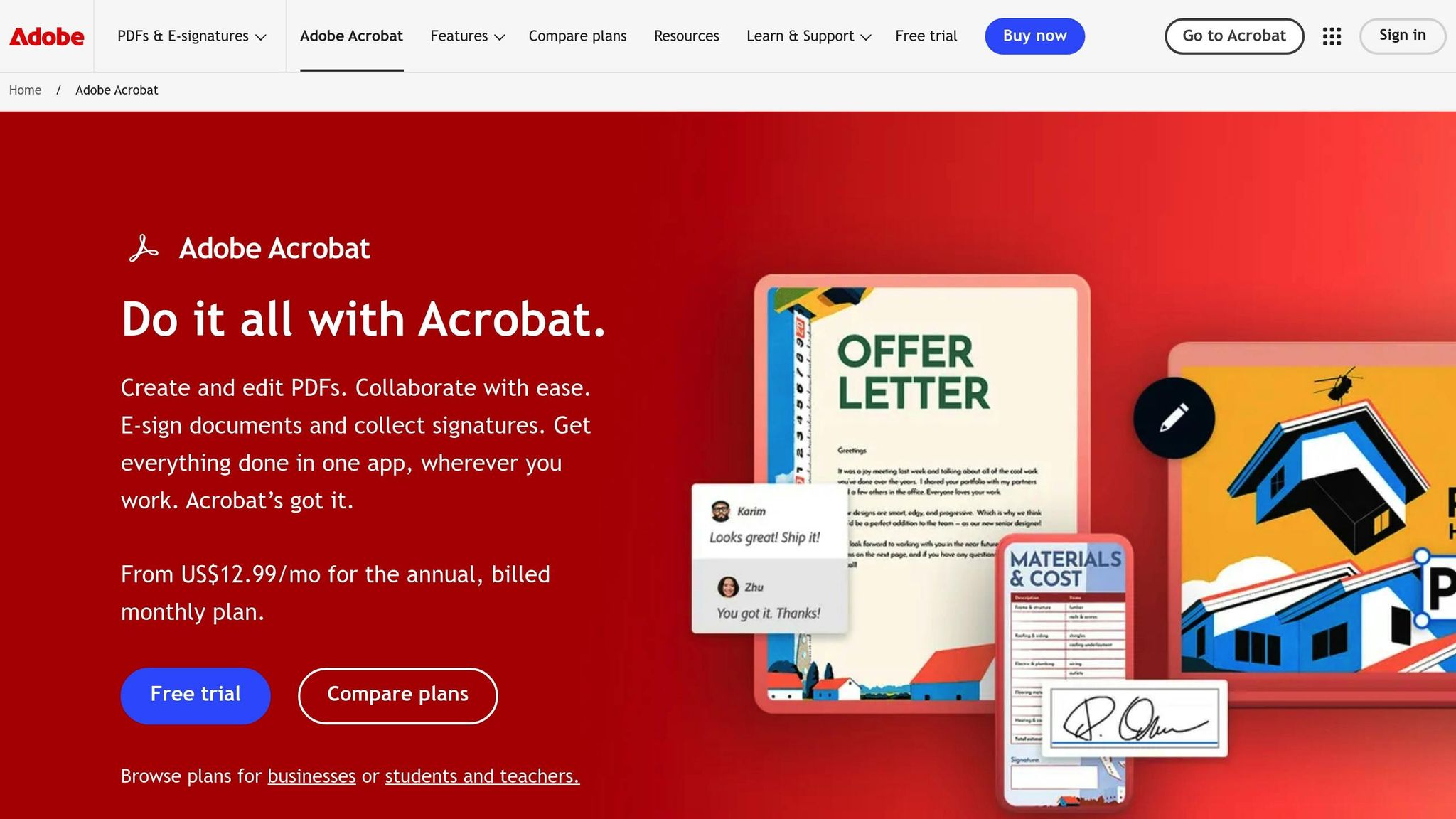
Adobe Acrobat is widely regarded as the benchmark for PDF editing software. Although its pricing is on the higher side, its extensive features make it a go-to tool for professionals working across multiple platforms.
Adobe Acrobat shines in its editing functionalities, offering powerful tools for text, images, and page adjustments. For text editing, users can add, replace, or delete content, with the software automatically matching nearby font styles for a seamless appearance [10]. Paragraphs reflow within their text boxes as changes are made, and options include correcting typos, altering fonts, resizing text, and tweaking alignment and spacing [10][12].
When it comes to images, Acrobat allows users to insert, replace, resize, move, flip, rotate, or crop them with ease [11][12]. It also supports interactive elements like buttons, videos, and audio files [11]. For optimal performance, it's recommended to optimize images before adding them [12].
Page management is equally intuitive. You can rotate, move, delete, extract, or renumber pages, as well as update headers, footers, backgrounds, and watermarks with minimal effort [10].
Adobe Acrobat Pro offers seamless functionality across Windows, macOS, web browsers, and mobile devices. All files are easily accessible through Adobe Document Cloud, ensuring smooth transitions between devices [14][15][16].
Acrobat's Optical Character Recognition (OCR) technology is a standout feature, transforming scanned documents into editable and searchable text [9][13]. For those looking to enhance productivity further, an AI-powered assistant is available as an add-on for $4.99 per month per license. This tool provides intelligent document analysis and automation, streamlining workflows [17].
Adobe Acrobat's pricing reflects its premium status. For individual users, Acrobat Standard costs $12.99 per month with an annual commitment or $22.99 per month for a monthly plan. Acrobat Pro is priced at $19.99 per month (annual plan) or $29.99 per month (monthly plan) [18]. For teams, the Standard plan starts at $14.99 per month per license, and the Pro plan begins at $23.99 per month per license (annual plans) [18].
While Adobe Acrobat is 2 to 3 times more expensive than some competitors [18], its reliability and extensive feature set make it a worthwhile investment for professionals. The software's robust capabilities are especially valuable for those looking to integrate advanced PDF editing into automated workflows.
Up next, let's take a look at a solution tailored specifically for Mac users.
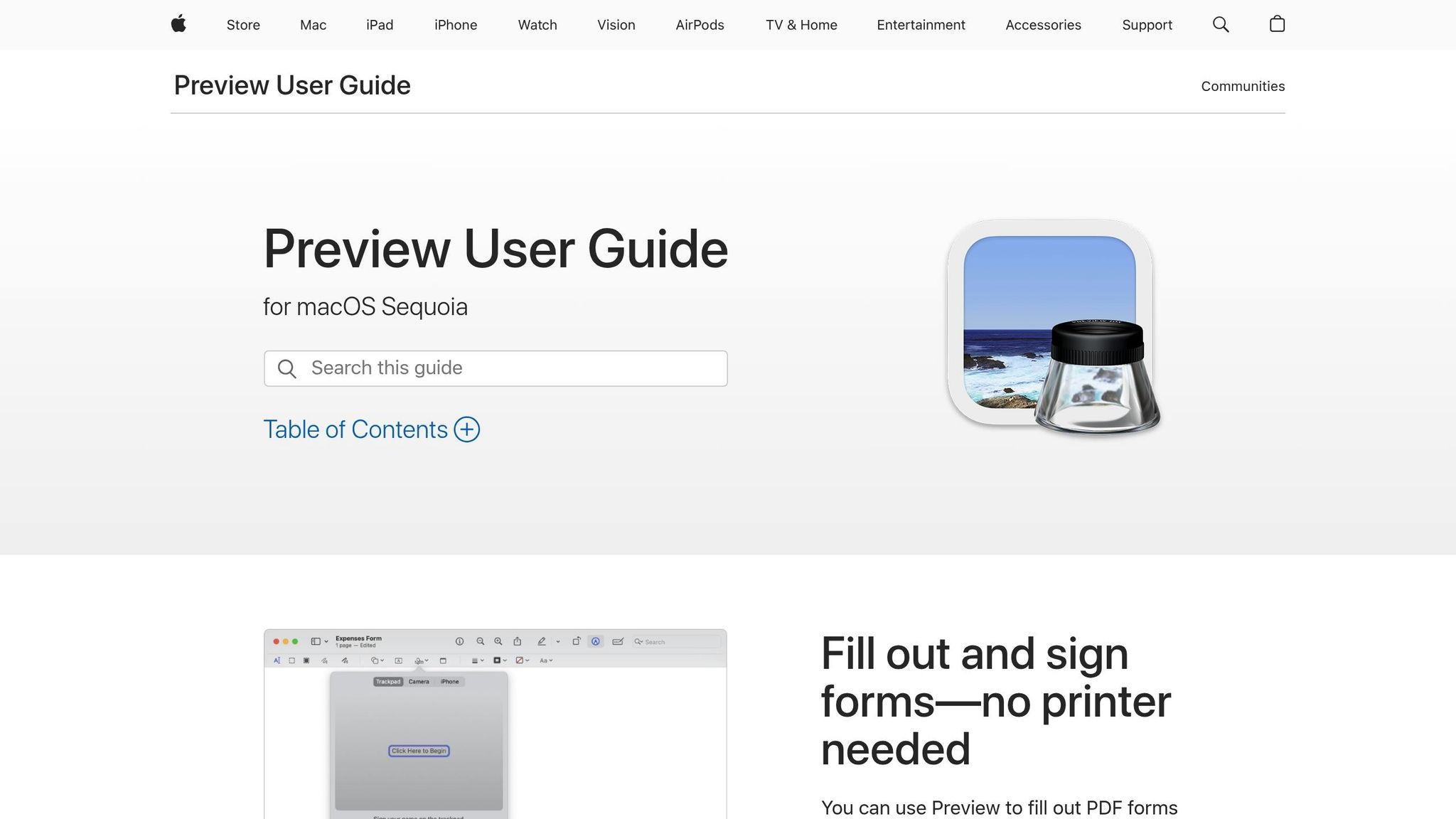
Preview is Apple's built-in PDF viewer and editor, included with every Mac. It provides a straightforward solution for handling basic PDF tasks without the need for additional software.
Preview supports a range of essential PDF functions. You can annotate documents, highlight text, and insert comments or additional text. It also allows users to fill out PDF forms, add digital signatures, and manage images by rotating, cropping, or resizing them. Additionally, it includes tools for organizing PDF pages, such as adding, deleting, or rearranging them. However, it cannot modify existing text within a PDF file [19].
Preview is exclusively available on macOS and iOS devices [19][20]. Its seamless integration within the Apple ecosystem ensures that any edits or annotations you make are automatically synced across your devices. Unfortunately, this tool is not accessible to Windows users.
One of Preview's standout features is its cost - it’s entirely free, as it comes pre-installed with macOS [1]. For Mac users who need to handle straightforward PDF tasks, Preview offers a reliable and cost-effective option.
For those seeking a Windows-based alternative with similar functionality, let's explore the next option.
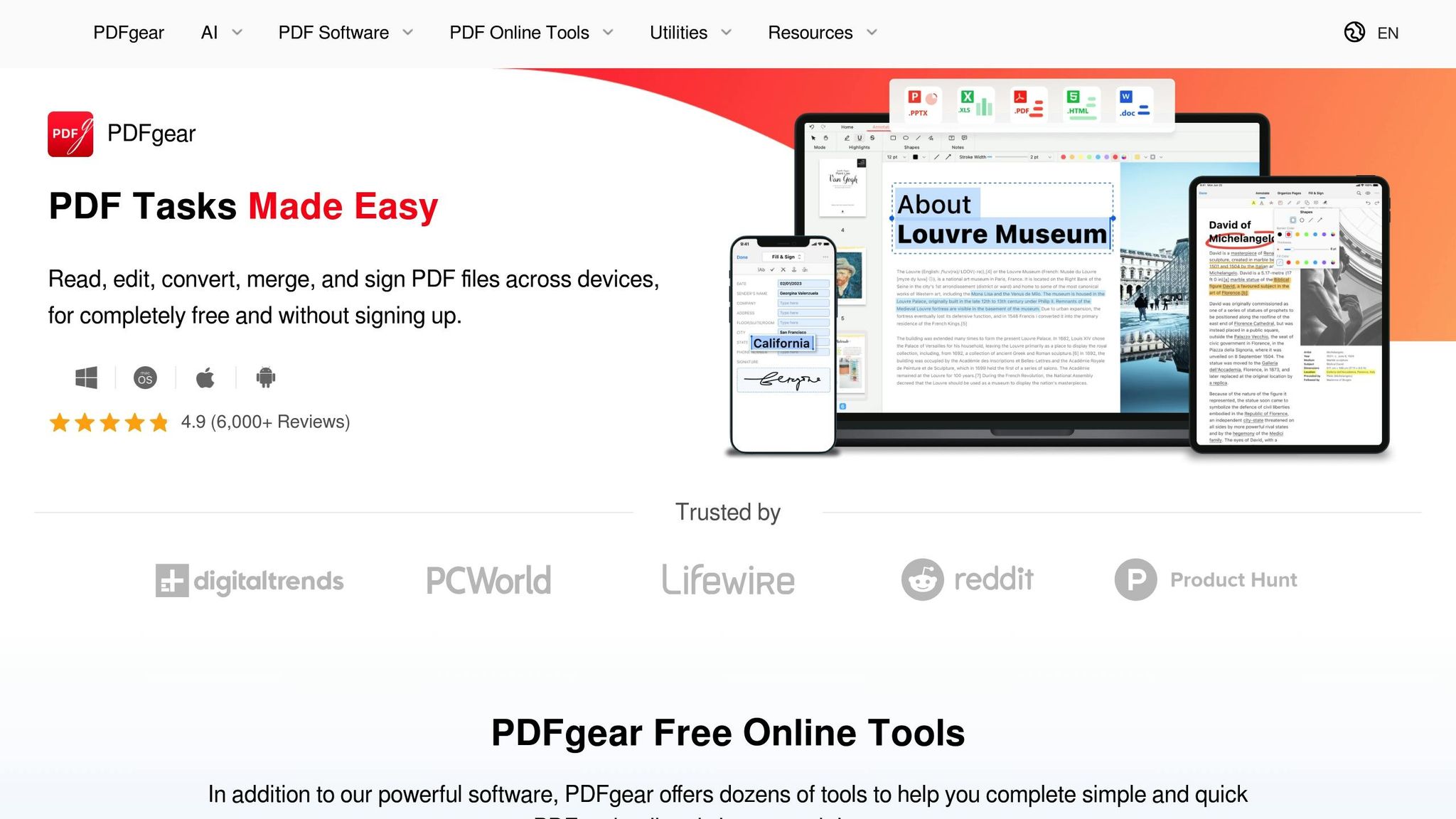
For Windows users and anyone looking for a versatile, cross-platform PDF tool, PDFgear is an excellent no-cost option that doesn't skimp on features.
PDFgear is recognized as one of the most feature-packed free PDF editors available, delivering professional-level tools without the expense of premium software.
PDFgear provides a robust set of editing tools that rival many paid solutions. You can modify text, images, shapes, signatures, links, and even fillable form fields within your PDFs [24]. It also allows for adding new text with customizable font sizes and colors, repositioning text, and making precise adjustments to text segments [26].
A standout feature is its built-in OCR (Optical Character Recognition) technology, which supports over 30 languages and can extract text from image-based or scanned PDFs [22][24]. This advanced tool enables you to convert scanned documents into editable formats like Microsoft Word, TXT, or RTF, making it easy to annotate, edit, or mark up the text. The batch OCR feature is particularly helpful for handling multiple scanned documents at once, setting PDFgear apart from other free editors [22].
In addition to its text tools, PDFgear offers comprehensive page management features. You can insert, delete, reorder, crop, or rotate pages as needed [23]. When working with scanned documents, the online editor even allows you to erase existing text from images and replace it with new text [25].
PDFgear excels in platform flexibility. It works seamlessly across Windows, macOS, iOS, and Android devices [24], allowing users to switch between desktop, web, and mobile environments with ease. Its online tools are accessible through any web browser, which means it also supports ChromeOS, Linux, and older versions of Windows [27].
One of PDFgear's most compelling features is that it's completely free to use [21]. While the company plans to introduce paid plans with additional features in the future, its current offerings are fully accessible at no cost [21].
Users have praised its value, as highlighted by a Volunteer Website Designer:
"PDFgear has all the features you will ever need in a PDF editor... and all this is for free" [28].
The software has earned perfect 5.0/5 ratings on platforms like Capterra and GetApp, with users commending its ease of use, rich features, and unmatched value [28][29].
Unlike many free PDF editors that limit file size or the number of pages you can work with, PDFgear imposes no such restrictions [1]. This makes it especially appealing for users handling large or complex PDF documents.
With its wide range of features offered entirely for free, PDFgear stands out as one of the best choices among today's PDF editors.
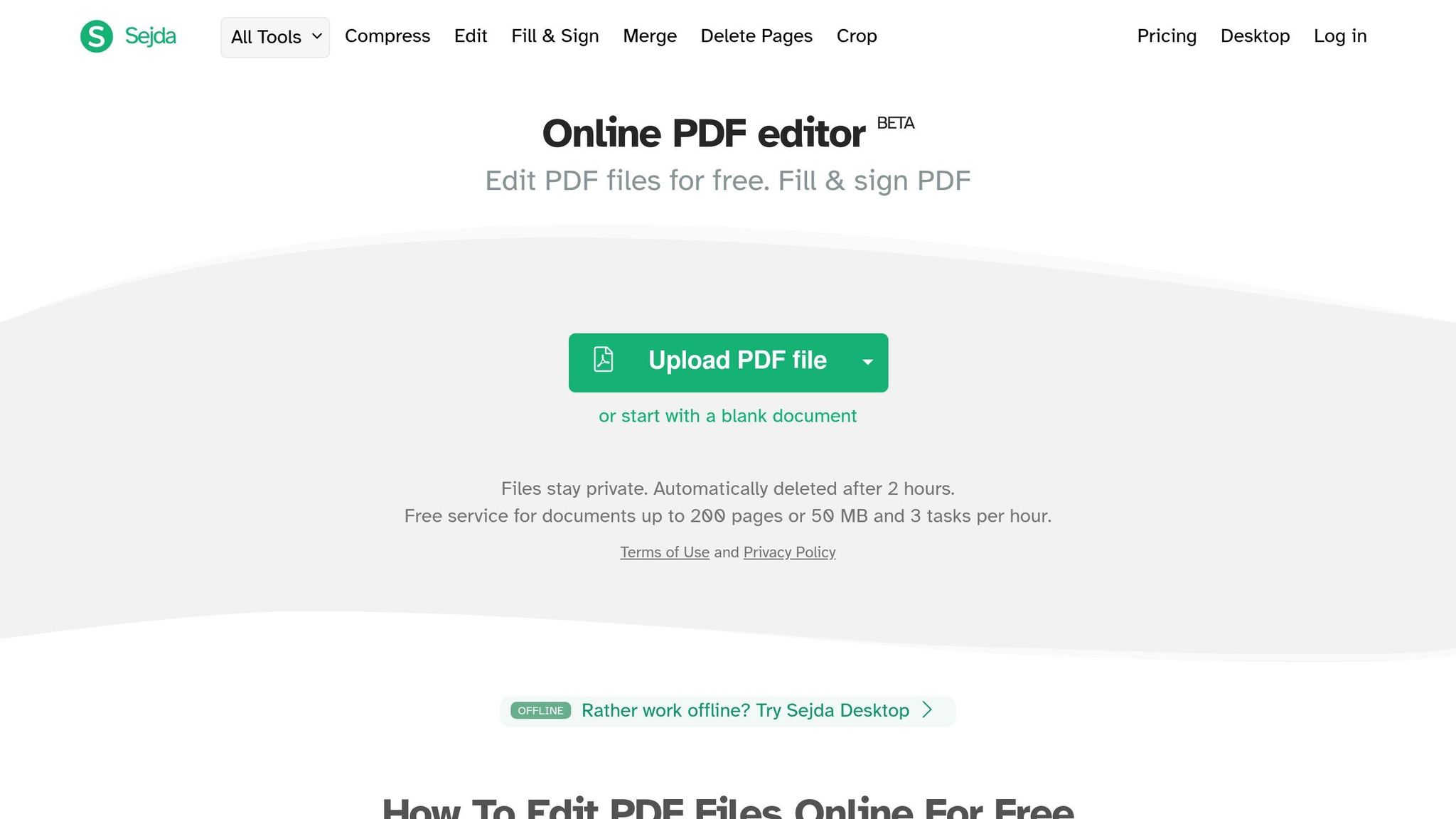
Sejda is a versatile PDF editing tool available on both web and desktop platforms, boasting a user-friendly interface and dependable performance. It holds an impressive 4.7/5 rating, reflecting its reliability and ease of use [32].
Sejda provides a range of editing options that allow users to work with text and images seamlessly. You can add, edit, move, and format text, as well as adjust images by resizing, rotating, moving, or adding new ones. It also lets you insert, reorder, or delete pages to better organize your documents [30][33]. With tools for customizing font type, size, and style, alongside features like find-and-replace and whiteout, Sejda ensures your documents maintain a polished appearance [33].
While the software doesn’t allow direct editing of text in scanned documents, it does support adding new content and annotations. For those needing OCR (Optical Character Recognition) functionality, Sejda includes a feature to convert scanned documents into editable formats [30][31][33]. These features make it a practical choice for a variety of editing needs.
Sejda caters to users across multiple platforms. It’s available as a web-based tool or a desktop application compatible with Windows, macOS, and Linux [34]. This flexibility provides the option to work online for quick edits or offline when privacy is a priority.
The desktop version processes files locally, offering enhanced security for sensitive documents compared to cloud-based alternatives [31]. For mobile users, Sejda can be accessed on Android devices through Google Play, and the web version works seamlessly on mobile browsers [31].
Sejda offers pricing plans designed to suit different usage levels. The free version is ideal for occasional users, providing basic functionality with daily limits. For those who need more frequent access, paid options include a Web Week Pass for $5.00, a monthly subscription for $7.50, or an annual Desktop+Web plan for $63.00 [32].
Users often highlight Sejda’s affordability. Pedro from the Security and Investigations sector shared his experience:
"I can crop things, edit fonts and more on pdfs very easily for a very minimal cost" [32].
Sejda goes beyond basic editing with additional tools to enhance productivity. Users can annotate documents, add watermarks, and include digital signatures [31]. It also supports operations like merging, splitting, and compressing PDFs, as well as converting files between formats [31][32].
For international users, Sejda is available in multiple languages, including English, Spanish, French, Portuguese, Italian, Japanese, and German, ensuring accessibility for a global audience [32].
With its broad functionality and flexible pricing, Sejda stands out as a practical PDF editing solution for both personal and professional use.
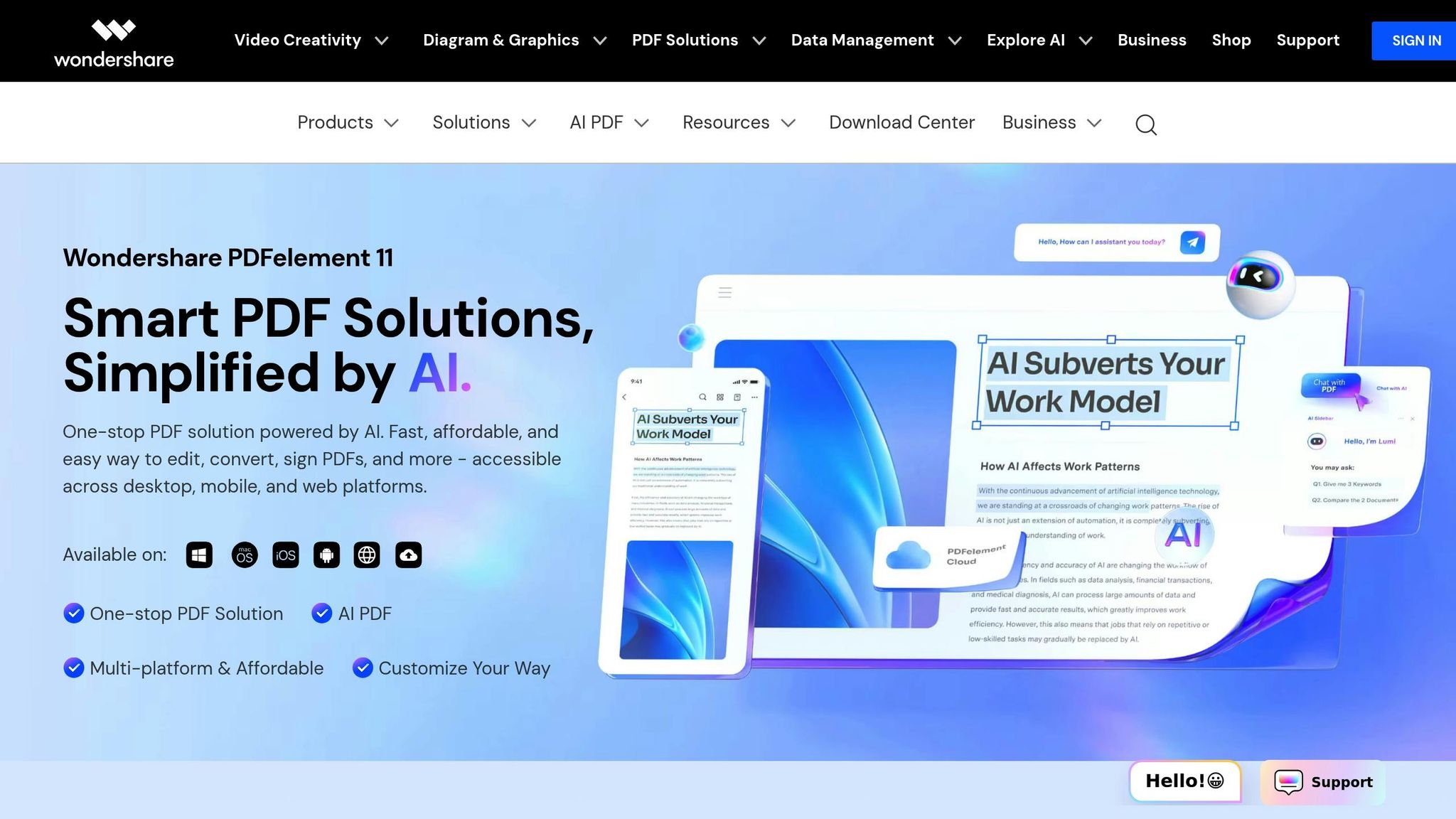
PDFelement by Wondershare is an AI-powered PDF editor designed to deliver professional-level functionality. With a 4.5/5 rating on G2 and recognition as a Grid Leader in Spring 2025, it combines traditional PDF editing tools with advanced artificial intelligence to streamline document management.
PDFelement provides a user-friendly interface similar to a word processor, making it simple to edit text, images, and other elements within a document. Users can add, delete, or move content, adjust fonts, colors, and spacing, and easily reposition elements like text boxes, images, and forms through drag-and-drop functionality. Additional features include inserting hyperlinks, creating personalized watermarks, and merging, splitting, or rotating pages.
Crystal Evans, VP of Professional Development, praised its versatility:
"So many options! You can edit text, fix typos, add links, add new form fields. Fantastic tool!"
A survey revealed that 88% of PDFelement users consider its text editing features to be either important or highly important [35].
PDFelement enhances traditional PDF editing with AI-driven tools. Features include options to chat with PDFs, summarize content, rewrite or proofread text, translate documents, check grammar, and even detect AI-generated content. Its Optical Character Recognition (OCR) technology supports 23 languages, turning scanned PDFs and images into fully searchable and editable files. For the best results, use high-resolution scans (300 DPI or higher) and select the appropriate language settings. These tools are accessible across devices, ensuring seamless functionality wherever you work.
PDFelement is available for both Windows and Mac, offering a consistent and reliable experience across platforms. Users benefit from the same comprehensive feature set, regardless of their device.
PDFelement provides flexible pricing plans tailored to individual, team, and educational needs:
When compared to Adobe Acrobat’s yearly plan at $239 or Nitro Pro at €199.78, PDFelement offers a clear cost advantage. Luca Gervini from CRAB Environmental Services highlighted this value:
"intuitive interface. On the other hand, however, it has a MUCH more affordable cost."
Steve Rafalsky also commented on its affordability:
"Considering the exorbitant pricing of the Adobe packages nowadays PDFelement kept me within our budget."
With its AI-powered tools, comprehensive editing features, and budget-friendly pricing, PDFelement is an excellent choice for professional PDF editing and can seamlessly integrate into automated workflows.

PDF editors are great for making changes to documents, but they stop short of managing the entire lifecycle of a PDF. That’s where Latenode steps in, automating tasks like approvals, archiving, and data extraction by connecting your PDF tools with over 300 apps. By complementing the capabilities of the PDF editors mentioned earlier, Latenode transforms static files into dynamic assets that fit seamlessly into your workflows. Here are some key ways Latenode enhances PDF management.
Manual approval processes can bog down productivity after PDFs are edited. Latenode eliminates this bottleneck by automating actions such as generating contracts in Google Docs, sending them for signatures via DocuSign, and updating project records in tools like Jira. Pre-built templates make this process smooth and efficient [39].
Finalized PDFs often need to be stored and linked to other records for easy tracking. Latenode handles this by automatically archiving files to cloud storage platforms like Google Drive, Dropbox, or SharePoint. It also updates related records - for instance, linking QuickBooks invoice PDFs to spreadsheets for better organization [36].
Extracting structured data from PDFs can be tedious, but Latenode simplifies this with AI-powered data extraction. Whether it’s forms, invoices, or contracts, the platform can populate databases, CRMs, or spreadsheets directly. For example, when BambooHR adds a new employee, Latenode processes welcome packet PDFs and updates multiple systems simultaneously [38].
Latenode ensures your team stays informed by sending real-time notifications through Slack, email, or project dashboards whenever PDFs are modified, signed, or require attention. This keeps everyone on the same page without manual follow-ups.
No matter which PDF editor you use - Adobe Acrobat, Preview, or PDFgear - Latenode integrates effortlessly. Using REST API and webhook connections, it unifies different workflows. Its visual workflow builder, paired with optional custom JavaScript, provides the flexibility to adapt to nearly any scenario.
As Francisco de Paula S., a Web Developer, shared:
"Limitless automation integrations no matter what your use case. The AI JavaScript code generator node is a life saver. If you reach a point where a tool or node hasn’t been created to interact with Latenode, the AI..." [37].
Latenode’s pricing model is designed with scalability in mind. Instead of charging per task, it bases costs on execution time, starting at just $5 per month for 2,000 credits. This makes it a budget-friendly option for teams managing large volumes of PDFs, enabling sophisticated workflows without breaking the bank.
While the top five PDF editors dominate the spotlight, there are several other free tools worth considering for occasional PDF tasks. These options provide basic editing features without requiring a subscription, though they come with certain limitations.
PDF24 Creator is a standout choice among free desktop tools. Praised by TechRadar for its completely free offering and absence of spyware [40], this software includes features such as scanning, file conversion, and OCR capabilities. Notably, it doesn’t impose watermarks or hidden costs, making it a reliable option for straightforward PDF tasks.
DocHub is another strong contender, offering robust editing and e-signature capabilities. According to TechRadar, DocHub is "a true gem, delivering comprehensive functionality without burdening users with unnecessary expenses" [40]. Its free plan is surprisingly generous, allowing users to handle up to 2,000 documents, five eSignatures, three sign requests, and three email attachments per day - ideal for those with occasional PDF needs.
Canva PDF Editor brings a design-centric approach to PDF editing. Users can open PDFs and make various adjustments, such as moving elements, editing text, changing fonts and colors, replacing images, or even deleting sections [40]. This tool is particularly handy for marketing materials or visually focused documents that need a refresh.
Smallpdf is available as both an online platform and a downloadable app. While its free plan limits users to two tasks per day [40], it remains a convenient option for quick edits, simple conversions, or other light PDF-related tasks when bulk processing isn’t required.
PDF Candy offers a wide range of conversion tools and OCR functionality. However, the free version restricts users to one task per hour [1], making it more suitable for infrequent use rather than consistent workflows.
While free PDF editors can handle tasks like adding text, merging documents, or converting files, they often come with trade-offs. These may include limited advanced text editing, file size restrictions, or watermarks [1]. Security is another consideration, as many free tools generate revenue through data collection, potentially exposing sensitive information.
These alternatives are well-suited for personal projects, minor edits, or testing out PDF workflows before deciding on a paid solution. For users with occasional needs, they provide a practical starting point.
Selecting the right PDF editor hinges on understanding your specific workflow and priorities. Ignacio Díaz, Chief Technology Officer at Desygner, aptly highlights:
"When it comes to editing a PDF, people don't want to be browsing around as we would do on Netflix; they want to be able to immediately modify the entire document without the friction of trying twenty different apps, dealing with subscriptions, and dodging advertisements" [41].
Each editor brings distinct advantages depending on your platform and budget. Adobe Acrobat continues to set the standard with its comprehensive features, Preview offers a free and straightforward option for Mac users, PDFgear provides advanced tools at no cost for Windows, Sejda simplifies online editing, and PDFelement incorporates AI for smarter document handling. Your decision should factor in your operating system, available budget, necessary features, and security requirements.
However, efficient document handling goes beyond just editing. Unstructured document workflows cost Fortune 500 companies a staggering $12 billion annually [43], and employees often lose a third of their day to repetitive tasks [44]. With the right PDF editor in hand, the logical next step is to integrate these tools into automated workflows using Latenode.
For example, after editing a contract in Adobe Acrobat, Latenode can seamlessly route it for e-signatures, archive the finalized document in the correct cloud folder, update your CRM with the latest details, and notify team members via Slack. Similarly, when PDFgear processes a scanned invoice, Latenode can extract data using OCR, populate your accounting spreadsheets, and trigger payment approvals - all without requiring manual input. Since you’re billed only for actual processing time, it’s a cost-efficient way to scale your document management [42].
PDF tools can be grouped into three main types: readers, annotators, and editors, each tailored to specific purposes. PDF readers are straightforward tools primarily used for opening and viewing PDF files. They allow you to read, search within documents, and sometimes fill out forms, but they don't let you alter the content. Annotators build on this by enabling you to add highlights, comments, or shapes to a document without modifying the original text. Meanwhile, editors provide the most flexibility, allowing you to make changes to text, adjust images, and even combine or convert files.
Choosing the right tool depends on what you need. For simple tasks like reading or marking up documents, a reader or annotator should suffice. However, if you need to edit text, insert images, or handle file conversions, a more advanced PDF editor is the better choice.
AI has reshaped the capabilities of modern PDF editors, introducing tools that significantly improve efficiency and simplify complex tasks. Features like automated summarization, intelligent proofreading, and advanced data extraction make it easier to navigate lengthy documents or work with multilingual content.
Take Adobe Acrobat Pro, for instance - it employs AI to summarize documents and highlight key action items, helping streamline your workflow. PDFelement Pro goes a step further with AI-driven translation and summarization tools, making it a go-to choice for handling intricate edits. Similarly, PDFgear incorporates AI to assist with proofreading and summarizing, showcasing how PDF editors are becoming smarter and more efficient than ever.
When choosing between a free PDF editor and a paid one, it’s important to weigh your needs and how often you’ll use the software. Free PDF editors work well for straightforward tasks such as adding text, making annotations, or performing simple edits. However, they often don’t include advanced capabilities like OCR (Optical Character Recognition) for scanned files, form creation, or the more comprehensive editing tools found in paid options like Adobe Acrobat.
For those who frequently work with sensitive documents, paid editors often offer enhanced security features such as encryption and password protection, along with dependable customer support. If your PDF editing needs are occasional or minimal, free tools might be all you need. On the other hand, if you work with PDFs regularly or in a professional capacity, investing in a paid editor can save you time and make your workflow more efficient.



