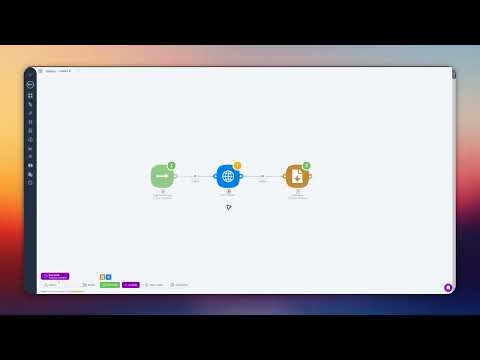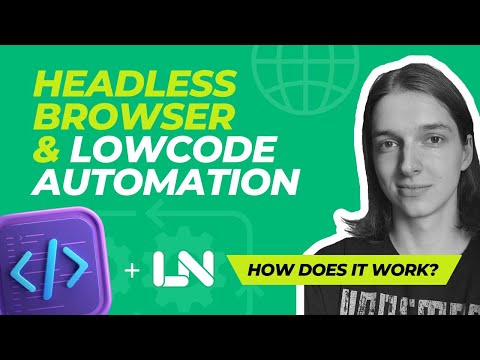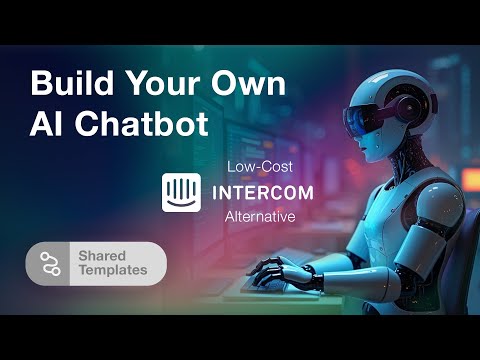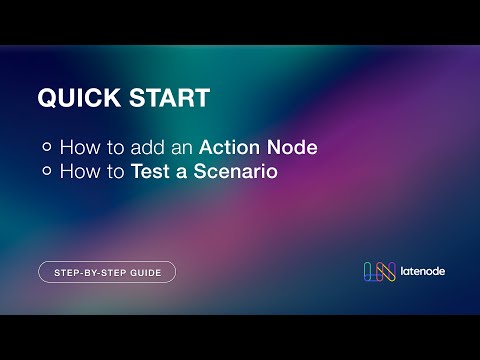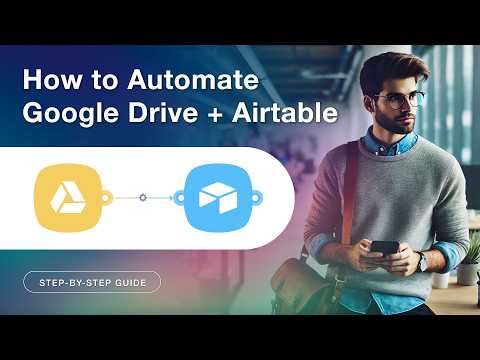Automate Gmail and Telegram with Latenode: A Step-by-Step Guide
Automate Gmail and Telegram with Latenode: A Step-by-Step Guide
Are you looking to streamline your email and chat notifications? With Latenode, you can easily automate Gmail and Telegram in just a few steps. Follow our detailed guide below to get started.
Creating a New Script
The process begins with creating a new script in Latenode. Start by naming your script and adding your first Gmail node. This node will be configured to detect new emails from your Gmail account.
Configuring the Gmail Node
Next, set up the authorization to connect your Gmail account. Select your desired mailbox and continue through the prompts to agree to all necessary permissions. Once completed, save your progress.
Adding and Configuring the Telegram Node
Now, add a Telegram node to your script. This node will send a text message reply via your bot. Configure the action and authorize the bot by following the instructions below.
Authorizing Your Telegram Bot
To authorize your Telegram bot, you need the bot access token. Use the BotFather to create a new bot by entering the command /newbot and naming your bot according to the requirements. After creating the bot, you will receive an access token which you can copy by clicking the provided link.
Next, create a new chat group by naming it and adding your bot as an administrator. Ensure your bot has the necessary permissions. To find your chat ID, go to the web version of Telegram and copy the chat ID including the minus sign.
Testing the Email Node
Verify that emails reach the Gmail node correctly. Start the node and send an email from the connected account. Check the data received to ensure the date and snippet are correct. This step confirms that the node is functioning as expected.
Configuring the Message Content
In the message content text field, write the email format using Markdown. Select the email sender for the 'From' field and the email subject for the 'Subject' field. After reviewing other settings, save your configuration.
Running the Script
Run the node by sending another email from the connected account with a test subject like “testing 1 2 3.” Wait briefly to see if the script successfully integrates all data into the chat. Verify that the date, snippet, and message are formatted correctly. If everything appears as expected, your script is ready and functioning.
Deployment and Final Steps
Once you’ve verified everything, save and deploy your script. You’ve now automated your Gmail and Telegram notifications effortlessly.
Why Choose Latenode?
Latenode offers advanced automation with flexible logic, an AI assistant with JavaScript capabilities, and a headless browser for ultimate control. Save significantly compared to other competitors. Registration is straightforward and requires no credit card. Sign up today and transform your workflow with Latenode.
Thank you for following our guide. Start creating automations that save you time and money with Latenode.