


Excel’s built-in AI tools are transforming how professionals handle data, offering faster analysis and reduced manual tasks. George Mount’s LinkedIn Learning course, AI-Powered Excel: Mastering Built-in Automation Features, focuses on leveraging these tools to simplify workflows and boost productivity. Covering features like Power Query, Dynamic Arrays, and Ideas, the course equips users to automate repetitive tasks and uncover insights directly within Excel. With a 4.7/5 rating from 957 learners, it’s a practical choice for intermediate users aiming to improve their Excel skills.
The course spans 1 hour and 9 minutes, divided into four modules, each addressing specific challenges like cleaning messy data, forecasting trends, and visualizing relationships. While the training is focused on Excel’s native tools, it doesn’t touch on integrating Excel with external platforms for broader business automation. For professionals seeking to connect Excel with other systems, tools like Latenode can complement the knowledge gained here, enabling advanced workflows and real-time data synchronization.
If you’re looking to save time, minimize errors, and enhance productivity in Excel, this course provides a solid foundation. But for enterprise-level automation, pairing Excel’s AI features with platforms like Latenode can unlock even greater efficiency.
George Mount's AI-Powered Excel course provides 1 hour and 9 minutes of focused training, divided into four modules that will elevate how you utilize Excel's AI capabilities.
The course is structured to guide learners from foundational automation techniques to advanced AI-driven insights. Mount organizes the material around practical, real-world challenges, ensuring that each concept can be immediately applied to professional tasks.
Module 1: Automating Data Entry & Manipulation introduces essential AI tools in Excel for streamlining repetitive tasks. You'll explore Flash Fill for recognizing patterns, learn how to use formulas and columns by example, and uncover the power of fuzzy matching for joining tables with inconsistent data - a huge time-saver for messy datasets.
Module 2: Advanced Data Entry & Forecasting dives deeper into Excel's AI functionalities. Mount demonstrates how to import data from images using Excel's optical character recognition, create predictive analytics with the Forecast Sheet, and use linked data types for dynamic connections. A highlight of this module is learning to build custom linked data types with Power Query, a feature that transforms how data is managed. The module’s challenge involves forecasting Europe’s population trends, showcasing Excel’s predictive capabilities.
Module 3: AI-Powered Data Visualization & Summaries focuses on Excel's ability to create intelligent visualizations. You'll learn how Recommended Charts and PivotTables use AI to suggest the best ways to represent data and uncover relationships. The practical challenge explores NYC population trends, demonstrating how AI-powered visualization tools can lead to meaningful insights.
Module 4: Analyze Data Function introduces one of Excel's most advanced AI tools. Mount explains how to prepare datasets for the Analyze Data feature and shows how it generates insights in natural language, making data interpretation more intuitive. The final challenge uses census data to uncover trends and correlations effortlessly.
This step-by-step progression ensures that each module builds on the last, taking you from basic automation to advanced analytics seamlessly.
| Module Focus | Key AI Features Covered | Practical Challenge |
|---|---|---|
| Data Entry & Manipulation | Flash Fill, Column by Example, Fuzzy Matching | Flash Fill vs. Column by Example comparison |
| Forecasting & Advanced Entry | Picture Import, Forecast Sheet, Linked Data Types | Predicting European population trends |
| Visualization & Summaries | Recommended Charts, Recommended PivotTable | Exploring NYC population data |
| Analyze Data Function | Analyze Data function, Natural language queries | Census trend analysis |
The course includes 6 quizzes and 1 exercise file to reinforce your learning. With a 4.7/5 rating from 957 learners, 72% of participants have awarded it a perfect 5-star score [1].
George Mount brings a wealth of expertise to this course. As a Microsoft Excel MVP and a respected authority in analytics and AI, his credentials ensure a top-tier learning experience. His teaching philosophy centers on simplifying complex AI concepts and focusing on practical applications.
Mount’s teaching is clear and example-driven, with real-world scenarios at the heart of each module. From cleaning messy sales data to forecasting quarterly trends, he illustrates how AI tools in Excel can solve everyday business problems.
"I aim to demystify AI in Excel, making it approachable for everyone. So we'll tackle real-world scenarios showing you how AI in Excel is not just a futuristic concept, but a practical tool for today's data-driven decisions", Mount explains in the course introduction [2].
Learners have praised the course for being both insightful and approachable, calling it a "great learning session" and an excellent resource for beginners [1].
Reflecting on Excel’s transformation, Mount notes:
"In the ever-evolving landscape of data analysis and business intelligence, Excel just isn't the same spreadsheet tool anymore. AI is revolutionizing Excel, turning it from a data-handling tool into an intelligent partner that automates routine tasks, provides deep insights, and predicts future trends" [2].
This course is designed for intermediate Excel users, offering step-by-step demonstrations and challenge-based learning to help participants build advanced AI automation skills. With Mount’s guidance, you’ll not only learn new features but also gain the confidence to apply them effectively in your work.
Excel's AI-powered tools - such as Ideas, Dynamic Arrays, and Power Query - offer a way to turn routine spreadsheet tasks into streamlined, automated processes. These features not only save time but also reduce errors, allowing professionals to shift their focus from tedious data handling to meaningful analysis. In George Mount's course, participants learn how to pinpoint repetitive, error-prone tasks and apply these tools effectively to enhance their workflows.
The course highlights real-world applications of these features. For instance, financial analysts use Dynamic Arrays to perform calculations across extensive datasets automatically, while marketing teams rely on the Ideas feature to uncover insights and create visualizations without the complexity of building pivot tables. Among these tools, one AI feature stands out as a true game-changer.
George Mount emphasizes Power Query as the standout feature that many Excel users often overlook. Power Query simplifies and automates the process of importing, transforming, and consolidating data from various sources, eliminating the need for repetitive manual tasks like copying and pasting.
With Power Query, tasks like downloading, cleaning, and merging CSV files become part of an automated workflow. It connects Excel to external sources such as SQL databases, SharePoint lists, and web APIs, while also resolving inconsistencies - for example, standardizing entries like "NYC" and "New York City." This capability makes it an indispensable tool for anyone handling complex datasets.
By leveraging these AI features, the course suggests professionals can achieve up to a 60% boost in spreadsheet productivity. Here’s how these tools make a difference:
A LinkedIn Learning survey revealed that 78% of professionals who completed Excel AI automation courses experienced faster turnaround times for monthly reporting and data analysis. While these tools are highly effective, the course also acknowledges their limitations. Many professionals take their skills further by integrating Excel with broader automation platforms. For example, Latenode allows users to connect Excel’s analysis to larger business workflows, creating seamless, end-to-end processes. This integration opens up even greater possibilities for enhancing productivity and efficiency.
George Mount's LinkedIn Learning course provides a strong foundation in Excel's built-in AI tools, but it doesn't address broader business automation needs. The course focuses on Excel’s native features, such as Ideas, Dynamic Arrays, and Power Query, while leaving out multi-system integrations and end-to-end workflow automation. Let’s examine how these limitations affect practical business scenarios.
While Excel's AI tools are powerful for tasks within the spreadsheet environment, they fall short when it comes to connecting multiple systems - a critical requirement for enterprise-level automation. The course does not explore how to integrate Excel with external platforms, which limits its applicability in real-world, cross-platform workflows.
According to Gartner's 2024 research, over 60% of organizations rely on Excel for data analysis, but fewer than 15% use external automation platforms to connect Excel with other business systems [3]. This highlights a gap: Excel’s AI tools are effective within their confines but lack the broader integration capabilities needed for modern business processes.
Here are some examples of tasks that require multi-system integration:
Excel’s native tools also lack the enterprise-grade reliability and scalability needed for handling large datasets or complex workflows involving external triggers and approvals. Simply put, Excel alone is not designed for the advanced automation required by modern organizations.
To bridge these gaps, professionals need to go beyond Excel's built-in features and learn external integration techniques. Platforms like Latenode make it possible to extend Excel’s capabilities by enabling advanced automation and cross-platform workflows.
Key skills to focus on include:
Forrester's 2023 research found that automating workflows with external platforms can cut manual spreadsheet tasks by up to 80% compared to relying solely on Excel’s built-in tools [5]. Building end-to-end processes that reduce manual intervention is essential for achieving full-scale automation.
Latenode, for example, enables users to integrate Excel with email automation, database updates, and multi-system workflows. By combining the AI concepts taught in Mount’s course with Latenode’s capabilities, professionals can create enterprise-level solutions that go beyond the spreadsheet.
To fully unlock these possibilities, you’ll need to master workflow design principles, understand API basics, and explore low-code automation tools. As TechRepublic’s 2024 trend analysis points out, businesses are increasingly adopting integrated automation strategies, recognizing that Excel’s native tools represent only a small slice of their overall potential [6].
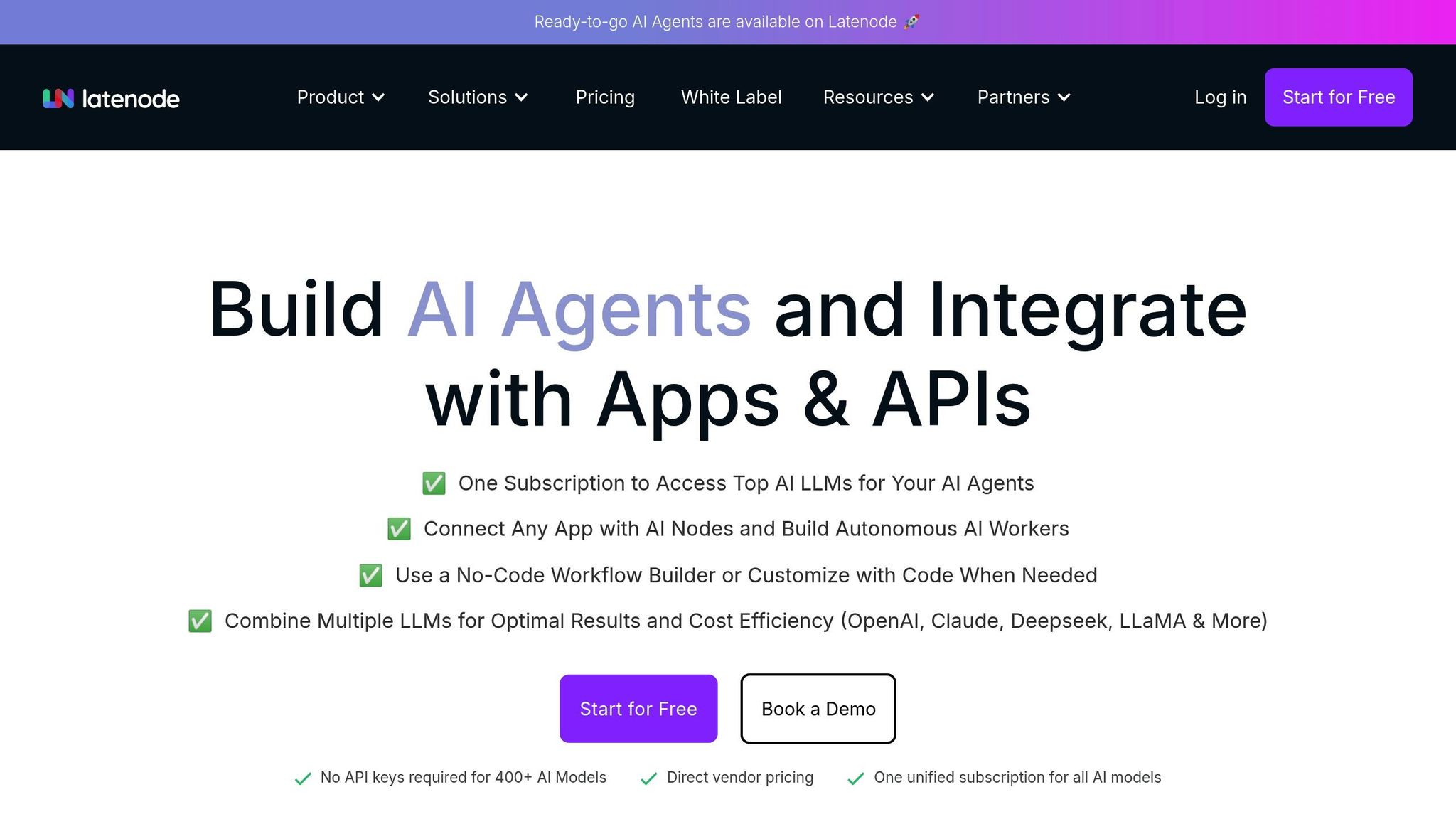
Latenode takes Excel's capabilities to the next level by addressing its limitations and seamlessly connecting spreadsheets with a wide range of external systems. While Excel excels (pun intended) at in-spreadsheet data analysis, Latenode enhances these abilities by integrating spreadsheets with other business tools. This opens up opportunities for advanced automation, such as real-time data synchronization and cross-platform workflows. Below, we’ll explore Latenode’s standout features for Excel integration and real-world examples that show how these tools can transform business processes.
Latenode's visual workflow builder makes it easy to create complex automations involving Excel. These workflows can include real-time triggers, database updates, and integrations with over 300 external platforms, such as CRM systems, email tools, and cloud services. This connectivity allows Excel to function as part of a larger, automated ecosystem.
One standout feature is automated report generation. This goes beyond Excel’s built-in capabilities by scheduling and distributing reports based on spreadsheet data. Latenode can monitor Excel files, process data using AI techniques, and distribute polished reports - no manual exporting or emailing required.
Another key feature is real-time database synchronization, which ensures that Excel spreadsheets remain up-to-date with business databases. Unlike Power Query, which can only pull data into Excel, Latenode enables two-way data flows. For example, when new data is added to a spreadsheet, Latenode can validate, transform, and update records in CRM systems, inventory databases, or financial platforms automatically.
The platform also supports conditional logic and branching, enabling workflows to make decisions based on Excel analysis. For instance, sales data can be analyzed using Excel’s Ideas feature, and workflows can then trigger actions such as sending alerts for underperformance or calculating bonuses for top performers based on preset thresholds.
According to Latenode's 2024 documentation, businesses using the platform report up to a 70% reduction in manual spreadsheet tasks. This includes eliminating repetitive processes like data entry, report distribution, and cross-system updates, which typically require manual effort after Excel analysis.
Here are some practical examples of how Latenode and Excel can work together to automate everyday business tasks:
Businesses using Latenode for Excel automation report a 40-60% improvement in reporting accuracy and timeliness. Automated data validation and scheduled workflows ensure that insights from Excel’s analysis are translated into actionable outcomes. For example, workflows can run daily, weekly, or monthly, depending on business needs.
To get started, users can explore Latenode’s pre-built Excel automation templates, which simplify the setup process for common workflows. These templates can then be customized to align with specific business goals, leveraging the AI concepts taught in Mount's LinkedIn Learning course. By combining Excel’s analytical power with Latenode’s automation, businesses can streamline operations and make data-driven decisions with ease.
George Mount's AI-Powered Excel course on LinkedIn Learning equips professionals with the expertise to harness Excel's built-in AI and automation tools. The course emphasizes practical, workplace-ready applications of Excel's native features, making it a valuable resource for improving efficiency and accuracy in everyday data tasks.
Among its strengths are Mount's credentials as a Microsoft MVP and respected author, alongside the course's thorough exploration of tools like Ideas, Dynamic Arrays, and Power Query. By applying the automation techniques covered, users can streamline workflows, reduce errors, and uncover insights more quickly, all while becoming less dependent on external teams for basic data analysis.
However, the course does have its boundaries. It focuses solely on Excel's internal AI tools and doesn't venture into enterprise-level automation or cross-platform workflows. For professionals needing to integrate Excel with CRM systems, databases, email platforms, or other business tools, this course serves as a solid starting point but not a complete solution. This highlights the need for broader automation strategies that extend beyond Excel's native capabilities.
For those ready to expand their skills, Latenode offers advanced integration templates that complement the knowledge gained from Mount's course. With Latenode, users can design workflows that process Excel data, generate reports, and connect spreadsheet analysis with other business tools - all within a visual interface. These capabilities go beyond what Excel alone can achieve, enabling seamless automation across multiple systems.
To fully unlock the potential of Excel and business automation, start with Mount's course to master the fundamentals of Excel AI. Then, take the next step by exploring Latenode's Excel integration templates. With Latenode, you can transform your newly acquired skills into powerful, enterprise-scale workflows, bridging the gap between spreadsheet automation and comprehensive business process optimization. This combination sets the stage for meaningful digital transformation in your professional environment.
AI-powered tools in Excel open up new possibilities for smarter and faster data analysis. By automating repetitive tasks, they help users save valuable time and minimize mistakes, allowing more attention to be directed toward strategic and creative work. Features such as Ideas, Dynamic Arrays, and Power Query bring advanced data processing capabilities to the table, making it easier to spot trends, handle complex calculations, and simplify workflows.
These tools have been shown to boost efficiency by as much as 60%, according to recent feedback. They not only speed up data-driven decisions but also enhance their accuracy, enabling businesses to achieve better results with less effort.
George Mount's course offers a clear, step-by-step approach to mastering Excel's AI-powered features, including Ideas, Dynamic Arrays, and Power Query. These tools aim to streamline data analysis and reduce the burden of repetitive tasks, allowing users to save time and boost efficiency.
The course emphasizes real-world applications, helping learners move beyond basic Excel skills to advanced automation techniques. It provides professionals with the know-how to use intelligent features effectively, transforming their workflows into smarter, more productive systems.
Excel's AI tools are undeniably useful, but they come with certain constraints when it comes to enterprise-level automation. These include relying heavily on structured table formats, offering limited options for role-based security, and struggling to manage complex workflows or integrate effortlessly with other systems.
Latenode steps in to address these challenges by providing multi-step automation capabilities, intuitive visual workflow builders, and the flexibility to work with structured data across various platforms. This enables businesses to extend automation beyond Excel's scope, creating smooth and interconnected workflows that integrate seamlessly with larger enterprise systems.



