


Drag-and-drop interfaces transform workflow design into an intuitive, visual process. By allowing users to build and manage workflows with simple gestures, these systems remove the need for coding expertise, making automation accessible to everyone. Platforms like Latenode elevate this approach by combining ease of use with advanced features like native JavaScript, AI integrations, and over 300 app connections. This balance makes it possible to create workflows that are both visually simple and functionally powerful.
Effective drag-and-drop design relies on clear visual cues, real-time feedback, and responsive interactions. For example, Latenode uses ghost previews, dynamic drop zones, and smooth animations to guide users through every action. These tools not only enhance usability but also reduce errors, ensuring precision across tasks. Whether you're automating repetitive processes or linking complex systems, a well-designed interface saves time and effort.
Accessibility and device compatibility are also key. Drag-and-drop systems should work seamlessly across desktops, tablets, and smartphones while supporting users with disabilities. Features like keyboard navigation, ARIA attributes, and touch-friendly controls ensure inclusivity. With Latenode, you can navigate workflows entirely through the keyboard or use touch gestures without losing precision. This flexibility makes the platform suitable for diverse teams and use cases.
For those managing intricate workflows, customization and feedback become even more critical. Latenode offers side panels, property editors, and real-time validation to simplify complex configurations. For instance, when integrating AI tools like OpenAI or Claude, users can fine-tune prompts and logic directly within the interface. Errors are flagged instantly, with actionable messages guiding corrections, while animations highlight successful actions, keeping everything clear and efficient.
From small automations to robust systems, drag-and-drop workflows empower users to design solutions tailored to their needs. Platforms like Latenode make this process straightforward, combining visual simplicity with the depth required for professional-grade automation. Whether you're optimizing business processes or experimenting with AI integrations, these tools enable you to focus on outcomes, not obstacles.
Visual cues are the backbone of user-friendly interfaces, transforming potentially confusing layouts into intuitive systems that users can navigate with ease. These techniques are essential for building workflows that are not only efficient but also minimize errors.
Drag handles play a key role in helping users identify interactive elements within an interface. The best drag-and-drop systems use distinct icons that are easily recognizable yet harmonize with the overall design. These icons should clearly stand out, signaling interactivity without disrupting the visual flow.
The size of drag handles is especially important, particularly for touch devices. A recommended minimum size of 1 cm x 1 cm (around 38x38 pixels)[1][2] ensures users can reliably grab and move elements, whether using a mouse, finger, or stylus. This becomes even more critical in densely packed interfaces where draggable elements are positioned close together.
Research indicates that consistently placing grip icons can reduce user errors by as much as 20%. Cursor changes also provide valuable feedback - when a user hovers over a draggable item, switching the cursor to a "grab" or "move" icon reinforces its interactive nature. Subtle hover effects, like a glow or slight elevation, further signal interactivity without adding visual clutter.
Real-time feedback is key to making drag-and-drop interactions intuitive and confidence-boosting. For instance, ghost previews of items being moved and highlighted drop zones visually guide users, showing them where items can be placed and what the outcome of their action will be.
This type of feedback is particularly effective in dashboard setups, where it has been shown to increase user engagement and significantly reduce setup time. In more complex workflows involving multiple items, additional cues - such as badges displaying the number of selected items or visual highlights on affected elements - help users stay aware of their actions and understand the impact of their changes.
Latenode applies these principles throughout its visual workflow builder. Users can drag workflow nodes using clearly visible handles, see ghost previews of elements in motion, and benefit from drop zones that highlight dynamically in real time. These features ensure that even intricate automations remain approachable, while maintaining the precision required for production-level workflows. The platform's responsive design guarantees that these visual cues perform consistently across devices, from desktops to touchscreens.
Each state of the drag-and-drop process - resting, grabbed, in transit, dropped, error, and success - should have distinct visual indicators. By designing clear feedback for every stage, users can easily understand the current status and their available options. These strategies are essential for creating seamless, user-friendly drag-and-drop experiences that cater to both beginners and advanced users. Through these thoughtful design choices, Latenode emphasizes its mission of delivering automation tools that are both powerful and easy to use.
The line between a clunky interface and one that feels seamless often comes down to how effectively digital objects replicate the behavior of real-world physics. While earlier sections focused on static visual elements, this section highlights the importance of motion and fluidity in creating intuitive interactions.
Every drag-and-drop interaction unfolds through a series of distinct phases, and each phase benefits from its own visual treatment. When an object is in its resting state, it should appear grounded and stable. The moment a user grabs it, the interface should visually signal this action - perhaps with a slight shadow or a subtle scaling effect - to mimic the sensation of lifting the object off a surface.
During the in transit phase, the dragged item should follow the cursor or finger with a slight offset to maintain visibility without obstructing the user's view. Ghost previews are particularly effective here, as they provide continuity of motion and help the user anticipate where the item will land. When the item is dropped, a quick animation or highlight can confirm successful placement, while invalid actions should be clearly communicated through distinct visual cues, such as color changes or error icons.
These visual signals ensure users never feel uncertain about whether their actions are being interpreted correctly. The interface constantly communicates feedback, making the interaction feel intuitive and reassuring.
Instant feedback is only part of the equation. Adding fluid animations to moving elements enhances the sense of engagement and realism. Easing functions that mimic natural motion - where objects accelerate at the start and decelerate near their destination - create a lifelike effect. This approach mirrors the way physical objects behave when pushed or thrown, making the interaction feel familiar.
To keep the interface responsive, transitions should generally stay under 300 milliseconds. Animations that are too slow can feel unresponsive, while overly fast ones may appear abrupt or jarring. Striking the right balance ensures that movements feel smooth without slowing down the user’s workflow.
As a dragged item approaches a valid drop target, subtle cues like a slight expansion of the target zone or a color change can create a "magnetic" effect. This coordinated movement between interface elements guides the user naturally, resulting in a polished and cohesive experience.
The Latenode workflow builder exemplifies these principles in its node-based interface. When users drag workflow components, each node lifts with realistic shadows and follows the cursor with smooth interpolation. Drop zones respond dynamically, visually highlighting as nodes approach, while successful connections animate into place with satisfying feedback. The platform ensures consistent performance across devices, whether on desktop or touchscreens, by optimizing these animations for various interaction types.
Once single-item interactions are refined, the next challenge is creating smooth experiences for group operations. Managing multiple items at once requires clear visual strategies to help users grasp the scope of their actions. When users select several elements - via checkboxes, shift-clicking, or area selection - the interface should consolidate them into a single draggable entity with clear visual indicators.
A common solution is to display a primary item alongside a count badge and translucent previews of the grouped items. For instance, dragging three workflow nodes might show the main node with a "3" badge, while semi-transparent versions of the other nodes appear stacked behind it. This approach provides immediate confirmation of what’s being moved without overwhelming the interface.
Drop zones should clearly indicate whether they accept groups or only individual items. Visual cues like color changes, size adjustments, or icon overlays can signal compatibility, while real-time previews show how the group will be positioned upon dropping.
Finally, when the group is dropped, all items should animate into their new positions simultaneously. This coordinated movement reinforces the connection between the user’s single drag gesture and the resulting changes across the interface, making the interaction feel logical and satisfying.
Drag-and-drop workflows should cater to all users, extending functionality beyond traditional mouse-and-desktop setups to include individuals with disabilities.
To ensure accessibility, drag-and-drop interfaces must accommodate users reliant on keyboards, screen readers, and assistive technologies.
aria-grabbed signals whether an item is being dragged.aria-dropeffect describes the action when an item is dropped. Using appropriate ARIA roles, such as list and listitem, clarifies the structure and relationships between elements for screen readers.Latenode exemplifies these principles with its workflow builder, which offers full keyboard navigation for drag-and-drop operations. Users can navigate workflow nodes using the Tab key, move across the canvas with arrow keys, and connect components through keyboard shortcuts. With comprehensive ARIA labeling and real-time state change announcements, Latenode ensures inclusive collaboration for automation projects.
In addition to keyboard and screen reader compatibility, interfaces must also support touch interactions with precision and flexibility.
Touch-based interactions differ significantly from mouse-based ones. Fingers lack the precision of cursors, and touch gestures often overlap with native device behaviors like scrolling or system navigation.
After designing for touch, rigorous testing across a variety of devices ensures consistent performance.
A seamless user experience requires thorough testing and responsive design to adapt interfaces to various devices and screen sizes. What works well on a desktop may feel cumbersome on a tablet or be impractical on a smartphone.
Latenode tackles these challenges with comprehensive cross-platform testing and responsive design. Its workflow builder adapts seamlessly from desktop monitors to tablets, maintaining full functionality while adjusting interface density and touch target sizes. Performance optimizations ensure smooth operation across devices, while extensive accessibility testing ensures compatibility with major screen readers and assistive technologies.
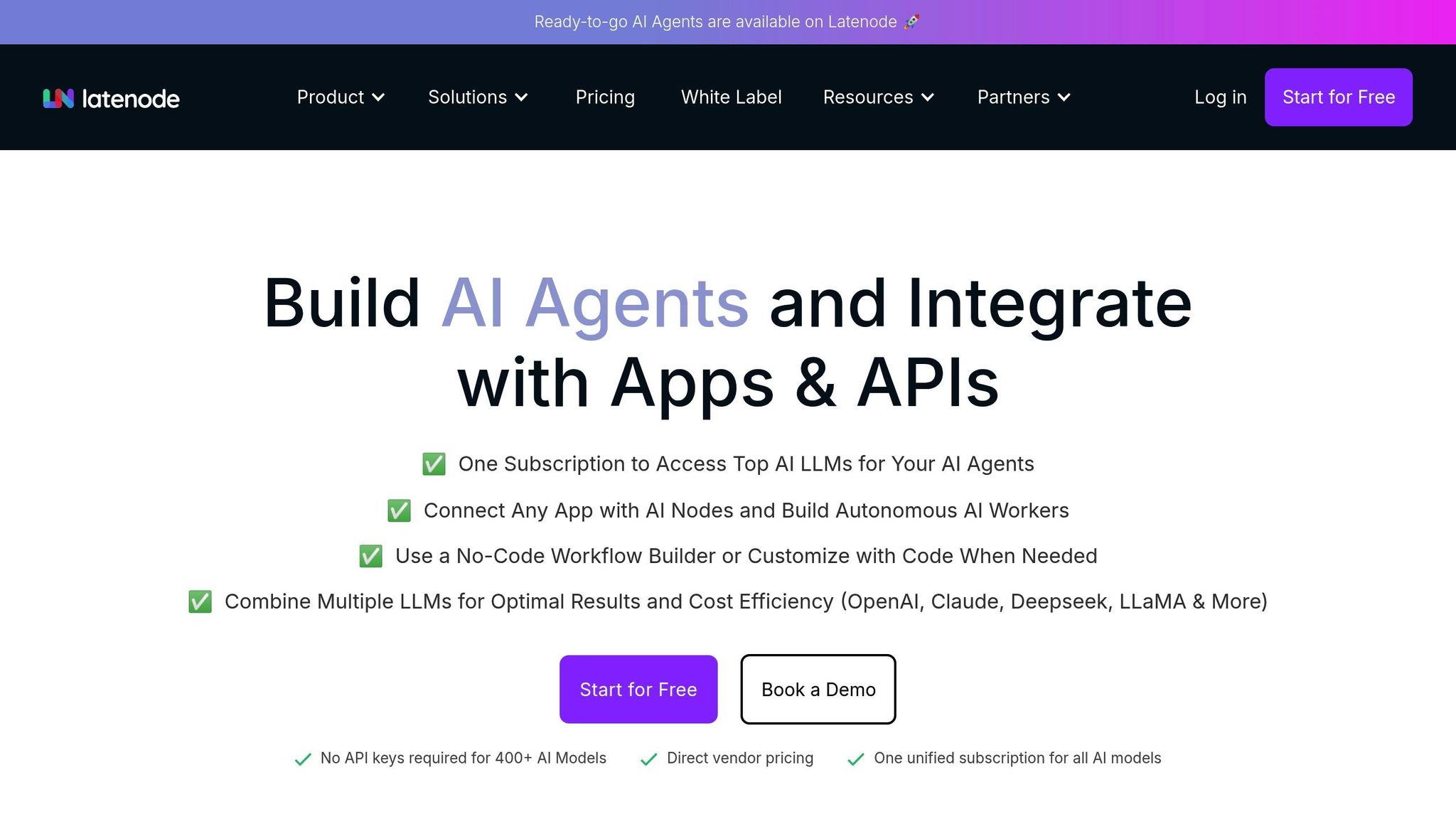
Managing intricate workflows requires tools that balance simplicity with detailed control. Building on earlier strategies for clear visual cues and seamless interactions, Latenode offers a robust platform that combines drag-and-drop design, advanced configuration options, and real-time feedback to handle even the most complex automation scenarios.
Creating and managing workflows often calls for detailed customization without losing sight of the bigger picture. Latenode addresses this need by providing interactive side panels, property editors, and contextual menus that simplify the process while offering granular control.
When a workflow component is selected, a dynamic side panel appears, displaying properties, input parameters, and configuration options specific to that component. For example, when integrating AI, users can manage structured prompts, choose from over 200 AI models such as OpenAI, Claude, and Gemini, and define custom logic parameters - all without leaving the workflow interface.
The property editors within these panels enable precise adjustments. Whether it's inserting custom JavaScript for specific logic, configuring conditional branching, or setting up error-handling mechanisms, users have the flexibility to tailor workflows to their needs. This is particularly useful for automating tasks like multi-step data processing or managing headless browser automation.
Contextual menus further enhance usability by offering quick actions such as duplicating, deleting, or linking components. A simple right-click (or long-press on touch devices) brings up these options, catering to both technical users who require coding flexibility and non-technical users who prefer a visual approach.
While customization is crucial, effective feedback mechanisms are equally important to ensure workflows function as intended.
Real-time feedback is key to reducing frustration and streamlining debugging. Latenode incorporates a visual feedback system that immediately highlights component statuses and workflow configurations.
Errors are marked with clear visuals such as red borders and warning icons, while successful configurations are indicated by green highlights and checkmarks. This real-time validation doesn’t just stop at individual components - it extends across entire workflows. As users build automations, Latenode continuously checks component relationships, data flow paths, and integration requirements. Missing parameters trigger orange warnings, while correctly configured segments show green status markers.
To further assist users, the platform provides context-specific error messages. Instead of vague alerts, users receive actionable guidance like, “API key required for Stripe integration” or “Email field cannot be empty for notification node.” These targeted messages save time and help users maintain focus while assembling complex workflows.
For workflows with multiple conditional branches or parallel execution paths, Latenode offers visual flow indicators. During testing and execution, users can see animated connections showing active paths and data flow in real time. Each component displays its status - processing, completed, or error - helping users track progress and identify issues at a glance.
This comprehensive feedback system simplifies the management of complex workflows, empowering users to create efficient and reliable automations with confidence.
The table below highlights the standout drag-and-drop features of Latenode, showcasing how its intuitive design supports both beginners and advanced users in building efficient workflows.
Latenode combines a clean, user-friendly interface with powerful functionality, making it suitable for creating workflows ranging from simple tasks to intricate automations. Whether you're a seasoned developer or new to workflow automation, the platform's tools cater to all levels of expertise.
Here’s a breakdown of the key features and their benefits:
| Feature | Description | Benefits |
|---|---|---|
| Visual Workflow Builder | A drag-and-drop interface with access to over 300 app integrations and 200+ AI models | Speeds up development by up to 50% compared to traditional coding; ideal for quick prototyping and iteration |
| Hybrid Visual/Code Interface | Includes native JavaScript support within drag-and-drop components | Blends the simplicity of no-code with the flexibility of custom coding |
| Real-Time Visual Feedback | Displays color-coded status indicators and instant validation | Helps identify errors immediately, ensuring smoother workflow execution |
| Interactive Side Panels | Offers dynamic property editors and contextual menus for configurations | Keeps the main canvas clean while allowing precise customization of components |
| Batch Operations Support | Enables multi-select and group drag functionality with count badges | Simplifies the organization of large workflows and minimizes repetitive actions |
| Touch-Optimized Controls | Designed for accurate touch interactions and gesture support | Ensures seamless usability across desktops, tablets, and mobile devices, perfect for on-the-go teams |
| Built-in Database Integration | Provides direct data management and querying within workflow components | Makes data processing and storage more efficient without external tools |
| AI-Native Orchestration | Features structured prompt management and model selection through drag-and-drop | Eases AI integration, allowing users to incorporate tools like OpenAI, Claude, and Gemini without technical expertise |
| Headless Browser Automation | Includes visual components for web automation without relying on external tools | Simplifies tasks like web scraping and form automation, reducing reliance on third-party services |
| Self-Hosting Compatibility | Offers full drag-and-drop functionality in self-hosted setups | Ensures data control and compliance while maintaining a seamless design experience |
These features highlight how Latenode bridges simplicity and advanced functionality, making workflow automation accessible and efficient.
Designing drag-and-drop workflow interfaces that are both effective and user-friendly requires careful attention to visual clarity, smooth interactions, and accessibility across all devices. The practices discussed - such as offering clear visual cues, providing real-time feedback, optimizing for touch interactions, and implementing robust error handling - serve as essential building blocks for creating intuitive workflow automation tools.
Latenode serves as a standout example of these principles in action. Its visual workflow builder blends an easy-to-use drag-and-drop interface with advanced automation capabilities. This hybrid approach allows users to start with straightforward visual elements while offering the flexibility to add custom JavaScript when needed, catering to a wide range of user expertise.
The platform's interface is thoughtfully designed to simplify workflow creation. Its seamless integration options and AI features enable users to develop complex automations without being hindered by clunky or restrictive design. Whether on a desktop or mobile device, Latenode ensures a smooth, responsive experience, allowing teams to focus on solving real business challenges rather than wrestling with technical barriers. This leads to tangible improvements in both productivity and outcomes.
Ultimately, the success of drag-and-drop workflow interfaces hinges on prioritizing user needs - offering clear feedback, maintaining a visually intuitive design, and ensuring accessibility for all. When done right, these interfaces transform intricate processes into manageable, visual workflows, empowering users to create powerful automations with ease and confidence.
Latenode focuses on making its platform accessible to everyone by offering a drag-and-drop workflow interface that is straightforward and easy to use, catering to people with varying abilities. For those needing more tailored solutions, the platform allows full JavaScript customization. This flexibility enables users to adapt workflows to specific accessibility requirements, such as meeting ADA or WCAG standards.
The integration of AI further enhances accessibility features, such as enabling text-to-speech functions and ensuring compatibility with screen readers. These tools help create an inclusive environment, allowing teams to design workflows that are effective while being accessible to all users.
Latenode equips users with a versatile toolkit to tackle intricate workflows effortlessly. Its features include visual and code-based workflow creation, giving users the flexibility to toggle between an intuitive drag-and-drop interface and custom coding for tailored solutions. This dual approach ensures that both beginners and advanced users can work efficiently.
The platform also supports AI model integration with structured prompt management, making it easier to implement advanced automation and decision-making capabilities. For those needing reliable data handling, Latenode comes with a built-in database for streamlined storage and querying.
Moreover, Latenode enables the development of multi-agent systems, allowing teams to coordinate complex tasks across multiple agents. With access to over 300 app integrations and options for flexible self-hosting, Latenode is an adaptable solution for teams aiming to expand their automation capabilities.
Latenode's real-time feedback system simplifies the workflow creation process by delivering instant insights and error alerts during development. This enables users to spot and resolve issues promptly, ensuring workflows are both efficient and reliable.
By offering immediate suggestions and validations, this feature eliminates unnecessary delays and guesswork. It allows users to focus on building smooth, user-friendly workflows, enhancing productivity for teams regardless of their size or complexity of tasks.



