


Want to save time and automate tasks without coding? With HubSpot workflows and tools like Latenode, you can easily create automations that handle repetitive tasks, improve accuracy, and boost efficiency. Here’s what you can do:
Example: Automate a welcome email for new leads, follow up based on engagement, and notify your sales team - all in a few clicks.
Learn how to set up your first workflow, monitor performance, and scale automations as your business grows. Start automating smarter today!
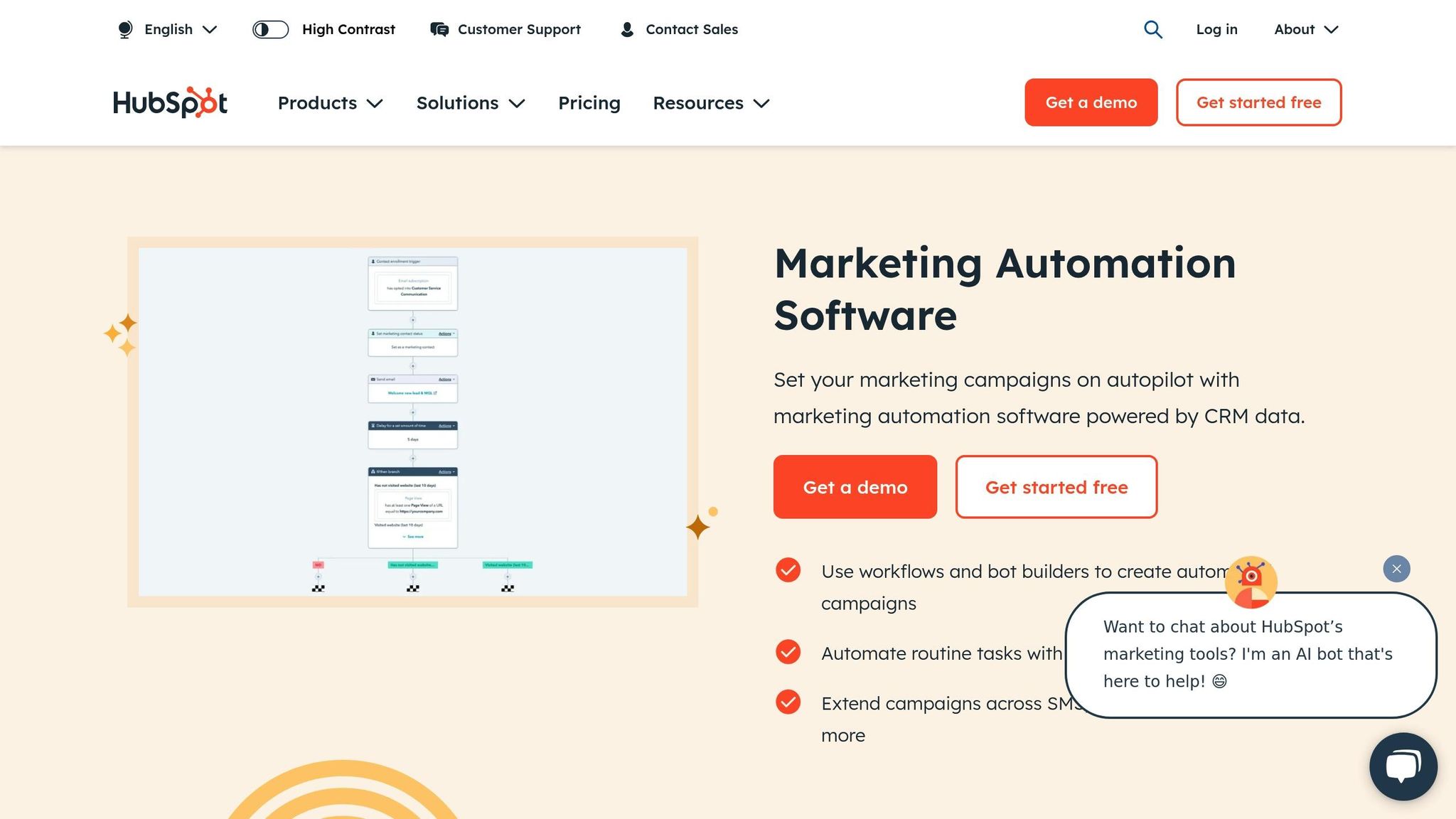
Learn how to create your first HubSpot workflow using Latenode's intuitive visual builder.
Once these steps are complete, you’re ready to dive into building the core components of your automation.
Every HubSpot workflow relies on two key elements: triggers and actions.
Triggers are the starting points for your workflow, activated by specific events like:
Actions are the automated tasks that follow, such as:
Let’s create a simple workflow to send a welcome email to new leads. This combines triggers and actions to ensure timely and personalized engagement.
Francisco de Paula S., a Web Developer, shares: "The AI JavaScript code generator node saves time when a specific tool isn't available, enabling limitless integrations."
Once your workflow is set up, use Latenode’s testing feature to ensure every step functions as expected. After testing, deploy your workflow to start engaging new leads effectively.
Once you’ve got the basics of HubSpot workflows down, it’s time to dive into advanced features that can elevate your automation game. These tools allow you to create workflows that are smarter, more dynamic, and tailored to your business needs.
Decision logic is what makes workflows truly adaptable, enabling them to respond intelligently to specific conditions. This ensures your audience receives personalized experiences based on their unique interactions.
How to Use Decision Logic Effectively:
IF (Industry == 'Technology' AND Annual Revenue > $1M)
OR (Job Title CONTAINS 'Director' AND Company Size > 500)
AI tools can drastically cut down time spent on manual tasks, with marketers saving an average of 12.5 hours per week using AI [2]. Here’s how you can integrate AI into your HubSpot workflows:
"The real power of AI in marketing isn't in replacing human creativity - it's in amplifying it through structured feedback loops." [2]
Advanced workflows don’t just rely on internal logic and AI - they also benefit from seamless integration with external platforms. By connecting HubSpot to other tools, you can extend the power of your automation.
Examples of External Integrations with Latenode:
To keep everything running smoothly, configure error handling and retry logic for external connections. This ensures your workflow remains reliable, even if a connected service experiences temporary downtime.
After deploying your workflows, maintaining their efficiency is just as important as setting them up correctly.
To ensure workflows are running smoothly, it's essential to monitor their performance. Tools like HubSpot’s analytics offer valuable insights, including workflow history, action logs (stored for 90 days), and key performance metrics. Activating the 'Metrics' setting can help you gather data on conversions and overall performance.
Here are some critical metrics to keep an eye on:
By analyzing these metrics, you can identify areas for improvement and prepare your workflows to handle the demands of a growing business.
As your business evolves, workflows need to keep pace. Regular audits are crucial to ensure workflows remain effective. This includes refining enrollment criteria, updating error-handling processes, and making adjustments to accommodate new business needs.
Scaling workflows also means being proactive about resolving issues. Addressing potential bottlenecks or inefficiencies early can prevent larger problems down the line.
Here are some typical challenges you might encounter and how to address them:
To keep workflows running efficiently, consider these practices:
For more complex workflows, take advantage of built-in monitoring tools to track performance across multiple platforms. This ensures that your automations remain aligned with your business goals and continue to deliver results as your operations expand.
Pre-built templates can save you time and effort by offering automation solutions that are ready to go. These templates are designed to streamline processes and improve efficiency, making it easier to achieve your goals.
This template is perfect for engaging potential customers the moment they show interest. For example, when someone downloads a resource or fills out a form, the workflow kicks in. It tracks how engaged the prospect is, scores their activity, and notifies the sales team when they hit specific engagement levels.
Turn new customers into loyal ones by starting off on the right foot. This template helps you send personalized welcome messages, schedule follow-ups, and gather feedback. It adjusts based on how customers interact, ensuring a smooth and tailored onboarding experience.
Managing campaigns across different platforms becomes simpler with this template. It coordinates messages across email, social media, and other channels, using smart logic to send communications at the best times. The workflow adjusts based on how your audience responds, ensuring your messages resonate and drive engagement.
These templates are designed to make automation accessible to everyone, even if you don’t have a technical background. You can quickly set up workflows that deliver results without needing to start from scratch.
This guide has shown how you can create impactful, code-free HubSpot workflows using tools like a visual builder, branching logic, and AI integration. Let’s revisit the key takeaways and explore ways to continue growing your automation expertise.
To build effective HubSpot workflows, it’s essential to grasp a few core principles. The visual workflow builder provides an intuitive way to design even the most complex automations. Features such as branching logic and AI integration allow you to implement advanced processes without needing to write a single line of code.
For instance, one success story highlighted a 62% increase in lead generation (from 500 to 810 qualified leads monthly) and an engagement boost from 20% to 29%. Additionally, response times were reduced by 80%, dropping from 24 hours to just 4.8 hours [1].
"Latenode enables rapid automation with minimal technical input", shares Sophia E., an Automation Specialist [1].
These insights serve as a foundation for refining your automation strategy and achieving even greater results.
If you're eager to expand your skills, here are some resources to explore:
Documentation and Training
The Latenode Knowledge Base is packed with detailed guides, tutorials, and troubleshooting tips. Whether you're setting up your first workflow or optimizing an existing one, these resources will help you navigate the process with ease.
Community Support
Join discussions with other users and automation professionals in community forums. As Charles S., a small-business founder, put it:
"My new best kept secret! My favorite things about Latenode are the user interface and the code editor. Trust me, being able to write 'some' of your own code makes a huge difference when you're trying to build automations quickly…" [1]
Templates and Examples
Get started faster by using pre-built workflow templates. These templates cater to various needs, such as lead nurturing or customer onboarding, making it easier to implement proven automation strategies tailored to your goals.
With these tools and insights, you're well-equipped to take your automation skills to the next level.
To keep your HubSpot workflows running smoothly, it’s important to monitor their performance regularly and tweak them when necessary. Activate Metrics for each workflow to keep an eye on essential data, such as the number of enrolled contacts, completed actions, and overall success rates. These insights can help you pinpoint opportunities to refine and improve your automation strategies.
Take advantage of the version history feature to see how updates or changes have influenced performance. By examining trends and results over time, you can ensure your workflows consistently deliver impactful outcomes for your business.
AI has the potential to transform your HubSpot workflows by simplifying intricate tasks and delivering more intelligent insights. For instance, it can categorize and manage data within your CRM, develop customized content for potential leads, and enhance customer profiles with information gathered from online resources.
Moreover, AI can support lead scoring and qualification, suggest personalized product recommendations, and optimize customer service by creating relevant ticket titles and responses. Leveraging AI to segment and analyze CRM data enables you to identify practical insights, leading to smarter decisions and greater operational efficiency.
To address common issues with HubSpot workflows, start by pinpointing the workflows that have errors. Navigate to Automation > Workflows in your HubSpot account and look under the 'Needs review' tab. This section highlights workflows flagged with issues. Click on the workflow name, then select 'Review issues' to access detailed information about the problem.
For challenges like email delivery failures or unexpected record enrollments, examine the workflow's action logs and enrollment history for the last 90 days. HubSpot provides a troubleshooting tool to make this easier - simply go to Help > Troubleshoot enrollment within the workflow. This tool explains why records are enrolling (or not) based on your defined triggers and filters. Common culprits include using 'OR' logic in enrollment criteria or filters like 'does not contain any of' or 'is not equal to any of.'
After identifying the root cause, make the necessary adjustments to the workflow. You can modify the actions or refine the enrollment criteria to fix the issue and ensure your automation runs as intended.



