


Scheduling meetings with Calendly is easy, but managing them all? Not so much. Too many tabs, too many apps, way too much manual copying. What if you could keep everything in one place - like your Google Calendar - without lifting a finger? That’s exactly what you’ll do in this guide. We’ll set up an automation that instantly adds every Calendly booking as a Google Calendar event. No more chaos - just smooth scheduling!
This automation does the heavy lifting for you. As soon as someone books a meeting with you through Calendly, the event lands right in your Google Calendar - no manual entry, no risk of missing appointments. You’ll always have a complete, up-to-date schedule in the calendar you actually use, and your team will always know what’s happening. It’s a simple way to stay organized and save time every single day.
Before we dive in, make sure you have:
Once you’ve got these, you’re ready to roll!
Log in to your Latenode account. Click “Create New Scenario” on your dashboard.
Add the Calendly and Google Calendar integration nodes to your workflow - these are the main building blocks for your automation.
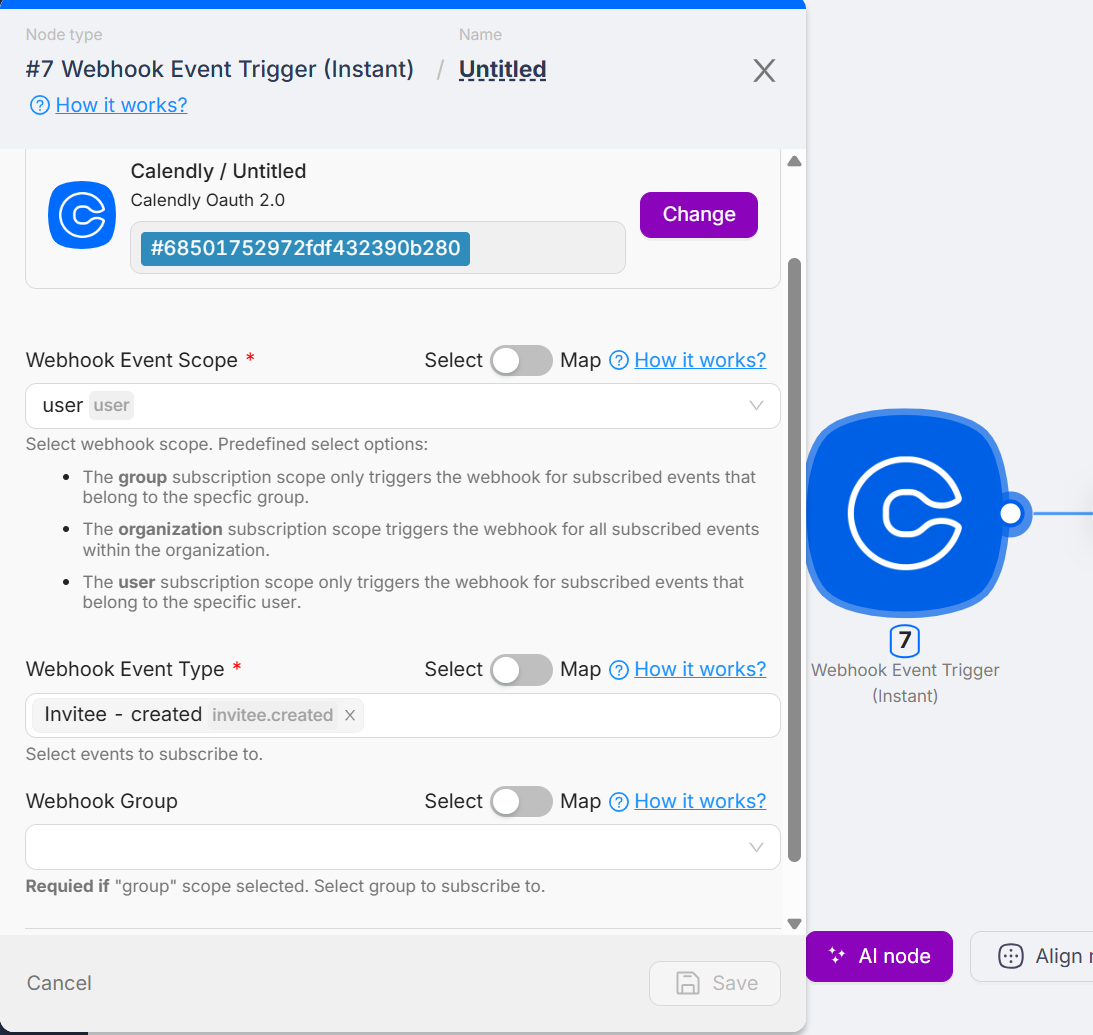
This node will act as a trigger, starting the automation every time a new meeting is created in Calendly. You can subscribe to additional events, such as Invitee - Cancelled, No Show, and others.
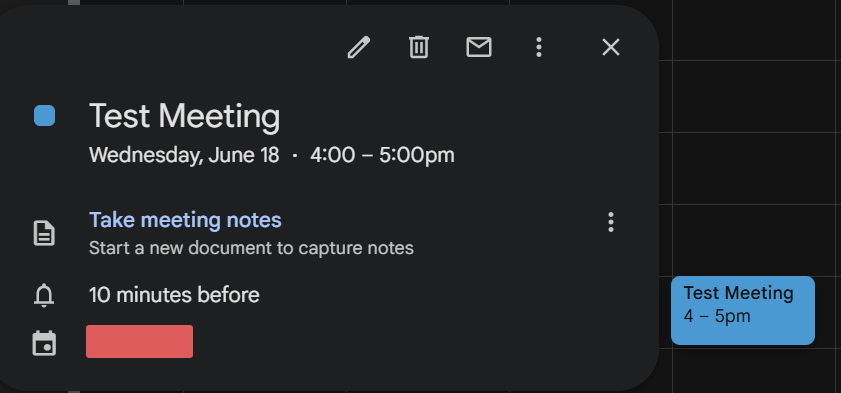
If it works, save and deploy your scenario. From now on, every new Calendly meeting will automatically appear in your Google Calendar. Congratulations!
Want to do more? Try these additional automations:
Add a new task in tools like Asana or Todoist for every scheduled meeting - your follow-ups will always be on track.
That’s it - your Calendly bookings now flow straight into Google Calendar, completely hands-free. With this setup, you’ll never lose track of a meeting again. And if you want to take your automation game even further, try out some ideas above - Latenode makes it easy to connect, notify, and organize your entire workflow. Here’s to smoother scheduling and more time for what matters!



