



Looking for the best video editing software? Here's a quick guide to help you choose the right tool for your needs, whether you're a beginner or a pro. Below is a snapshot of the top tools, their pricing, platforms, and key features.
| Software | Price | Platform | Best For | Key Limitation |
|---|---|---|---|---|
| Adobe Premiere Pro | $22.99/month | Windows, macOS | Professionals, collaboration | Subscription cost, learning curve |
| Final Cut Pro | $299.99 one-time | macOS only | Mac users, performance | Exclusive to macOS |
| DaVinci Resolve | Free/$295 Studio | Windows, macOS | Color grading, free option | Resource-intensive |
| Clipchamp | Free/$11.99/month | Web, Windows | Quick edits, accessibility | Limited free features |
| Adobe Premiere Rush | $9.99/month | Multi-platform | Mobile workflows | Simplified feature set |
| PowerDirector 365 | $54.99/year | Windows, macOS | AI tools, prosumer editing | Subscription for updates |
| Filmora | $49.99/year | Windows, macOS | Beginners, AI effects | Limited professional tools |
| iMovie | Free | macOS, iOS | Beginners, casual editing | Basic features only |
Whether you're producing YouTube videos, editing social media clips, or working on a film, there's a tool for every budget and skill level. Let’s dive into the details of each software to help you make the best choice.

Adobe Premiere Pro stands as the go-to software for professional video editing, recognized for its powerful features and seamless workflows. The April 2025 update (v25.2) introduced AI-driven tools and up to four times faster playback on Apple silicon devices, further solidifying its position as an industry leader [6].
Premiere Pro's intuitive timeline and essential tools, such as cutting, trimming, and snapping, simplify the editing process [2]. Keyboard shortcuts and easy access to tools make workflows faster and more efficient [3]. The recent update has also centralized text editing within the Properties Panel, allowing for quicker, non-destructive adjustments. Additionally, the software handles audio integration, effects, and transitions effortlessly. These features provide a solid foundation for more advanced editing tasks.
Premiere Pro's advanced capabilities are enhanced by its integration of AI and professional-grade tools. The April 2025 update introduced features like Generative Extend and Media Intelligence, which streamline tasks such as frame extension, multilingual captioning, and performance optimization [4][6]. Generative Extend, for instance, allows editors to extend clips seamlessly, improving transitions and enhancing the emotional tone of scenes [6]. Meanwhile, the AI-powered captioning tool supports translations in 27 languages, making content more accessible [4][6].
The update also brought hardware acceleration for Canon Cinema RAW Light format, significantly boosting playback and export speeds [6]. Premiere Pro simplifies color workflows by converting log and raw camera files directly to SDR or HDR without the need for LUTs [4][5]. Its tight integration with other Adobe tools, like After Effects and Photoshop, empowers users to create motion graphics and composite effects without delays caused by rendering [7][8].
Premiere Pro excels in managing complex workflows through its Productions feature, which organizes large projects into smaller, manageable segments [9]. This system allows media to be referenced across projects, reducing duplication and improving efficiency.
"Productions provides a flexible, scalable framework for organizing multi-project workflows. With Productions, large complex workflows can be divided into manageable projects, for overall efficiency and collaboration using shared local storage." [9]
In performance benchmarks, Premiere Pro demonstrated a 35-second render time for combining seven clips of varying resolutions with cross-dissolve transitions [11]. For 4K editing, it supports proxy workflows and ProRes 422 HQ files to ensure smooth playback [10]. The software takes full advantage of 64-bit CPUs and multi-core processors, while features like Project Locking prevent conflicts when multiple editors collaborate on shared storage [9].
Adobe Premiere Pro is available exclusively through a subscription model. This ensures users have access to the latest updates and features, making it a reliable choice for professionals.
To help users master its extensive features, Premiere Pro offers a wealth of learning resources. These include official documentation, video tutorials, and active Adobe Community forums. Beyond Adobe's offerings, a vast community of users contributes tutorials on YouTube, online courses, and other educational materials, making it easier for both beginners and seasoned editors to harness the software's full potential.

DaVinci Resolve is a free video editing software widely used by professionals in the film and television industry. It combines editing, color correction, visual effects, motion graphics, and audio post-production into a single application [15].
DaVinci Resolve organizes its workflow through dedicated "Pages", each designed for a specific stage of post-production [12]. The Edit page offers traditional timeline-based editing with all the essential tools, while the Cut page is tailored for quick edits, making it ideal for projects with tight deadlines [13]. The free version supports most 8-bit video formats at up to 60fps and resolutions as high as Ultra HD 3840 x 2160. It also includes multi-user collaboration, allowing multiple editors to work on the same project simultaneously [15]. While the software has a steeper learning curve compared to beginner-friendly alternatives, its page-based system simplifies the workflow once users become familiar with it [12]. Beyond these fundamentals, DaVinci Resolve provides a range of advanced tools to help users achieve professional results.
DaVinci Resolve is particularly celebrated for its advanced color correction capabilities, making it a go-to choice for Hollywood-level color grading [15]. The Color page is equipped with powerful tools suitable for both beginners and experienced colorists, offering the same features used in major motion pictures [14].
The software also incorporates AI-powered tools through its DaVinci AI Neural Engine, introduced in DaVinci Resolve 20. These tools include:
For visual effects and motion graphics, the Fusion page uses a node-based workflow, offering flexibility and precision [15]. Meanwhile, the Fairlight page provides professional-grade audio tools, including the Fairlight Audio Core, which supports up to 2,000 tracks with real-time effects, EQ, and dynamics processing [15].
DaVinci Resolve is designed to handle demanding workflows efficiently, thanks to its GPU acceleration [15]. PCMag rated it 4.0/5, highlighting its comprehensive editing tools, user-friendly interface, and fast rendering speeds. However, the software does require significant system resources and a time investment to master [17]. These performance strengths, combined with its pricing model, make it an attractive choice for professionals and enthusiasts alike.
The free version of DaVinci Resolve includes features like multi-user collaboration and HDR grading, making it suitable for commercial use [15][18]. For those seeking additional capabilities, DaVinci Resolve Studio is available for a one-time purchase of $295. This version unlocks the full DaVinci AI Neural Engine, over 100 additional Resolve FX, advanced noise reduction, text-based editing, Magic Mask, film grain, optical blur effects, and support for 10-bit video up to 120fps and resolutions beyond 4K [15].
DaVinci Resolve users can access a wealth of learning resources, including official tutorials, community forums, and online courses. The software is supported by regular updates, detailed documentation, and comprehensive training materials, making it easier for users to explore and master its extensive features.

Final Cut Pro stands out in the editing world with its innovative magnetic timeline, earning the trust of over 2.5 million users worldwide [19].
At its core, Final Cut Pro offers a magnetic timeline that automatically aligns clips, making editing smoother and more intuitive. Essential tools like ripple, roll, slip, slide, scrub, razor blade, and time remapping give users precise control over their edits. Features such as multi-camera editing, automatic shot-type analysis, and facial recognition simplify complex workflows. The ability to seamlessly import iMovie projects ensures continuity for users transitioning between Apple’s editing platforms.
To keep projects organized, clips can be assigned roles, categorizing different audio types for clarity. Compound clips allow users to group video and audio elements into single, manageable units. Additionally, the software provides a rich collection of transitions, filters, keying tools, and color correction options, ensuring a polished final product [19][20].
These foundational tools are complemented by advanced features designed for professional-grade results.
For filmmakers with more complex needs, Final Cut Pro delivers a robust suite of advanced tools. AI-powered features like Magnetic Mask and Transcribe to Captions simplify otherwise time-consuming tasks. The software supports ProRes RAW, blending the flexibility of RAW footage with the real-time editing benefits of ProRes, enabling smooth multistream workflows.
Its color grading capabilities include advanced color wheels, curves, and hue/saturation adjustments, all optimized for High Dynamic Range (HDR) video. For those working with immersive media, Final Cut Pro offers comprehensive tools for editing and delivering both monoscopic and stereoscopic 360° video. Closed captioning is also fully supported, ensuring accessibility and compliance.
The software integrates seamlessly with Apple’s professional tools, such as Motion for motion graphics and Logic Pro for audio production, creating a cohesive ecosystem for creative professionals [21].
Final Cut Pro is engineered for speed and efficiency, particularly on Apple silicon devices. Leveraging the Metal engine, it ensures fast playback, smooth rendering, and efficient background processing, even for complex, high-resolution projects. Libraries help users keep assets organized across multiple projects, while background rendering allows uninterrupted editing.
The software supports expanded color spaces and the H.265 codec, enabling smaller file sizes for 4K and 360° footage without compromising quality. Proxy media functionality uses lower-resolution versions during editing to improve speed, while optimized media ensures high-quality processing. For the best performance, Final Cut Pro requires macOS Sonoma 14.6 or later, 8 GB of RAM (16 GB recommended), and 6.5 GB of storage. Advanced features like Magnetic Mask and Transcribe to Captions are only available on Macs with Apple silicon running macOS Sequoia [22][23].
Final Cut Pro is available as a one-time purchase for $299.99, providing access to professional-grade tools and features. Its 4.0/5 rating reflects its balance of power and ease of use, as well as its notable role in major productions [19][20][22]. Highlighting its capabilities, Brent Chiu-Watson, Apple’s Senior Director of Worldwide Product Marketing for Apps, stated:
"With the power of Apple silicon and state-of-the-art machine learning capabilities, Final Cut Pro and Logic Pro are faster and more intelligent than ever" [22].

Clipchamp brings professional-grade video editing directly to your web browser, utilizing local processing to deliver fast and efficient performance.
Clipchamp provides an intuitive platform with essential editing tools designed for beginners and casual creators. Its drag-and-drop interface simplifies tasks like joining, splitting, and trimming clips. Users can also crop, move, and resize videos, while rotating graphics, logos, and images up to 360 degrees for precise alignment [25].
The platform is particularly well-suited for creating social media content. It allows users to resize videos for different platforms and enhance them with background colors or blur effects [24]. Additionally, it offers creative tools such as text overlays, smooth transitions, and over 40 filters. Ready-made templates for ads, slideshows, and social media posts further streamline the editing process. Clips can be imported directly from local storage, webcams, or online media libraries [25].
One of Clipchamp's standout features is its free plan, which includes unlimited 1080p video exports without watermarks. This makes it an excellent choice for creators working on tight budgets [24]. While its basic tools are easy to use, Clipchamp also includes advanced features for more complex projects.
Clipchamp goes beyond the basics with several advanced tools. Its AI-powered subtitle generator supports over 80 languages, automatically creating captions to enhance both accessibility and viewer engagement [26]. The platform also uses advanced compression technology to maintain high-quality exports while keeping file sizes manageable [27].
For creators working on commercial projects, Clipchamp includes access to over 200 royalty-free music tracks, removing the hassle of licensing [25]. Teams and frequent users benefit from Cloud Sync, which ensures seamless editing across devices, whether you're at home or in the office [30]. These advanced tools, combined with its user-friendly design, make Clipchamp a versatile option for a wide range of users.
Clipchamp's performance is driven by its web-based framework, which relies on local processing rather than cloud rendering. This approach, powered by WebAssembly and Chrome's WebAssembly SIMD technology, delivers a 2.3x performance boost for tasks like 4K video decoding and encoding [28]. By avoiding the need to upload large files, it significantly reduces delays.
ChromeOS users enjoy additional benefits, such as saving up to 20 seconds per file upload through optimized drag-and-drop functionality [29]. Clipchamp also automatically optimizes imported video clips, ensuring smooth editing even on less powerful hardware [30]. Its focus on speed and efficiency makes it a reliable choice for both beginners and professionals.
Sören Balko, Clipchamp's co-founder and CTO, emphasizes their mission:
"Our mission has always been to make video really easy. We believe that video creation should be as easy as putting text on a piece of document, with little to no delay at any step of the user journey, and this is exactly what Google Cloud and Chromebook has enabled" [29].
Clipchamp's pricing is designed to be accessible. The free plan includes basic editing tools, filters, effects, stock media, text-to-speech, autocaptions, and 1080p HD exports - ideal for social media creators and small businesses [31].
For those needing more, the premium plan costs $11.99 per month or $119.99 annually. This plan unlocks features like unlimited watermark-free exports, 4K UHD resolution, premium stock media, advanced filters and effects, brand customization options, and content backups [31]. Clipchamp's value is reflected in its 4.2 out of 5 rating on GetApp, with 77% of reviewers praising it for its affordability [32].
User reviews highlight the platform's strengths. Monika, a Trustpilot reviewer, shared:
"I never expected that a free version would have all these features. I was amazed and honestly grateful for having a free, well-featured, and user-friendly video editing site" [24][26].
YouTuber JustAlexHalford also expressed enthusiasm:
"I love how easy it is to use Clipchamp. It really has opened the door for everyone to create great video, no matter your experience or skill. Whether you're an aspiring creator or a seasoned vlogger, Clipchamp has got you covered" [24][26].
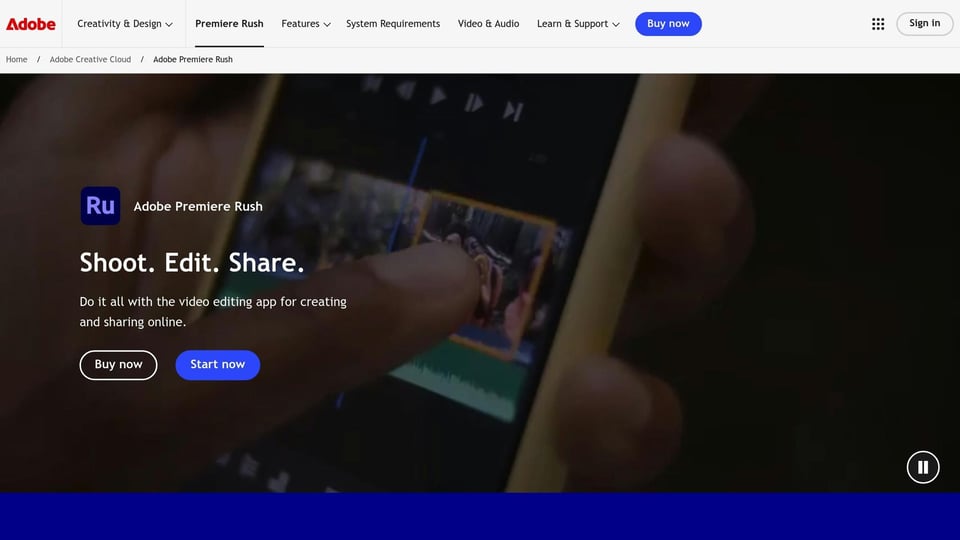
Adobe Premiere Rush is designed to streamline video editing for content creators who need to produce polished videos quickly across both mobile and desktop devices. It fits seamlessly into Adobe’s ecosystem, offering a flexible toolset for users who prioritize speed and simplicity.
Adobe Premiere Rush provides essential editing tools within an easy-to-navigate interface. Users can trim and split clips, apply transitions, add text graphics, adjust colors and lighting, modify audio, change video speed, and crop or rotate footage - all with minimal effort [33]. The mobile app includes a built-in camera and supports four popular aspect ratios (16:9, 4:5, vertical, and square), catering to a variety of social media platforms. The timeline allows for multiple video and audio tracks, while the Color panel offers 35 presets, reminiscent of Instagram filters, to simplify color grading [33]. These features make it a versatile choice for quick edits on the go.
One of Premiere Rush’s standout features is its seamless cross-platform syncing, allowing users to switch between macOS, Windows, iOS, and Android devices without losing progress [34]. This functionality is especially useful for creators who want to start editing on their smartphone and finish on a desktop. In performance tests, Rush processed a 1080p30 H.264 project in just 45 seconds, placing it among the faster editors available [33]. It’s designed to take users efficiently from recording to sharing [34]. For beginners, the app provides an introductory walkthrough, while seasoned editors can take advantage of keyboard shortcuts to speed up their workflow [34].
Premiere Rush offers clear pricing options to suit different needs. The free mobile plan includes unlimited exports, basic editing tools, animated titles, and access to a library of free soundtracks, though it limits cloud storage to 2GB [34]. For $9.99 per month, the desktop subscription expands storage to 100GB and includes Adobe Express, adding further value [33][34].
Michael Muchmore, Lead Software Analyst at PCMag, highlights Rush’s strengths and limitations:
"Adobe Premiere Rush can get you from shooting to sharing in two shakes of a selfie stick, and should provide you enough tools to cut together a decently compelling vlog with edited audio, titles, and transitions. However, many YouTubers will want the splashier effects of other mobile video editing apps and the more advanced capabilities of full-featured desktop video editing software, such as chroma keying, motion tracking, and multicam support." [33]
User reviews reflect a mixed reception, with ratings ranging from 3.0 to 9.2 [33][34][35]. While the app excels in delivering quick and accessible editing tools, concerns have been raised about Adobe’s lack of significant updates to Rush since 2021. This stagnation has left some questioning its ability to keep pace with competitors that are incorporating advanced, AI-driven features [33].

CyberLink PowerDirector 365 stands out as a subscription-based video editor that strikes a balance between professional-grade features and user-friendly design. It caters to both enthusiasts and professionals, making it a go-to choice for content creators seeking advanced tools without a steep learning curve.
PowerDirector 365 introduces users to its capabilities through a Multi-Mode Start Up screen, offering Full, Storyboard, Slideshow, and Auto modes to suit different project needs [36]. Beginners can explore Storyboard Mode or Auto Mode for straightforward editing, while seasoned editors can utilize Full Mode for complete creative control.
The software’s core toolkit includes essential features such as frame-accurate cutting, image cropping, video speed adjustments, overlays, transitions, and filters [36]. Impressively, it supports up to 100 tracks, allowing users to layer video, audio, effects, titles, and subtitles seamlessly [36]. The intuitive launcher also simplifies project setup by offering vertical and horizontal aspect ratio options, catering to the increasing demand for social media content [37]. For new users, a startup wizard and quick start tutorials provide helpful guidance, ensuring a smooth introduction to the platform's capabilities.
PowerDirector 365 excels in integrating cutting-edge technologies, particularly through its generative AI tools [37]. These include features like AI Anime Video, AI Text to Speech with over 260 voices, AI Voice Changer, and AI Auto Face Blur [37][38]. Recent updates have added even more functionality, such as AI Audio Denoise, AI Body Effects, and AI Sky Replacement [37].
The AI Face Blur tool stands out for its simplicity, offering a more user-friendly experience compared to similar tools in Corel VideoStudio and Adobe Premiere Elements [37]. For multicam projects, the software supports up to 100 multicam tracks, providing flexibility for complex editing tasks [39]. While its motion tracking and color grading tools are robust, some users have noted that these features could benefit from greater flexibility compared to other software [39].
One of PowerDirector 365’s standout qualities is its rendering speed, which has consistently earned praise for its ability to handle 4K footage and intricate timelines with ease [37][40]. The software’s interface is designed to support efficient workflows, even for projects involving multiple effects and tracks. PCMag’s review highlighted its fast rendering, user-friendly interface, extensive effects and AI tools, and strong support for multicam editing and motion tracking [37]. Additionally, the integrated screen recording feature adds further versatility, making it a comprehensive tool for creators.
PowerDirector 365 offers pricing options to suit a range of needs. The annual subscription costs $59.99 per year (about $5.00 per month) and includes 50GB of cloud storage [42][43]. For those seeking even more features, the Director Suite 365 is available for $99.99 per year and includes 100GB of cloud storage [41][42].
Alternatively, users can opt for a one-time purchase of PowerDirector 20 Ultimate for $139.99, although this version lacks the regular updates and new content provided through the subscription model [41]. Additional add-ons, such as Promeo ($34.99 per year) and unlimited stock content ($49.99 per year), are also available [42]. User feedback reflects a strong appreciation for the software’s value, with Capterra users rating its value for money at 4.3 out of 5 [41].
To help users master its features, PowerDirector 365 includes a startup wizard and quick start tutorials [37]. For those who want to dive deeper, CyberLink provides extensive documentation, including a detailed 470-page manual [36].
PCMag’s glowing review awarded PowerDirector 365 a rare five-star Editors' Choice rating, stating:
"PowerDirector is the prosumer video editing software to beat and a rare five-star Editors' Choice winner thanks to its superb usability and unbeatable capabilities" [37].

Wondershare Filmora is a video editing software designed to combine ease of use with professional-grade tools. It features AI-powered automation and access to over 1 million creative assets, making it a popular choice for both beginners and experienced editors alike [49]. PCMag rated it 4.0/5, praising its "blazing-fast render speeds, pleasant interface, and affordability" [45].
Filmora simplifies core editing tasks like trimming, splitting, cutting, and adjusting clip durations [44][47]. Its drag-and-drop interface makes applying effects, transitions, and text elements straightforward [46][48]. The timeline uses a magnetic snapping feature, and the optional Auto-Ripple setting ensures there are no gaps in your project [45]. With over 100 transitions, 200+ title and text templates, and 172 music tracks, it provides plenty of creative options [46].
Adnan Sohail Akhtar, a freelancer on Fiverr, shared his experience with Filmora:
"It is like simple! simply drop some video and pictures and put music below it and DONE! you have got your video" [47].
Beyond these basics, Filmora also offers advanced tools that elevate the editing experience.
Filmora includes high-level tools such as multi-camera editing, planar tracking, and keyframe path curves. Its AI-powered features - like AI Text-to-Video, AI Speech-to-Text, AI Object Remover, AI Portrait Cutout, AI Face Mosaic, and AI Video Enhancer - make complex tasks more manageable. Automation tools such as Smart Short Clips, Scene Cut, BGM Generation, Copilot 2.0, Auto Reframe, and One-Click Visual Upgrade further streamline workflows. Additionally, users gain access to over 1.5 million stock media assets and more than 10,000 templates, making it easier to create polished, professional videos [49].
Filmora is designed to deliver strong performance even on standard computer setups. Its ability to handle multiple effects without lag, coupled with fast rendering speeds, ensures a smooth editing experience [45][49]. This efficiency makes it a practical choice for social media creators and small business owners who want professional-quality results without investing in high-end hardware [49].
Filmora positions itself as a budget-friendly alternative to other professional editing software. Its pricing options include:
An optional Creative Assets Subscription is also available for $19.99 per month [51].
Rachel P., a founder, shared her perspective:
"I had previously been using premiere pro and switching to filmora was so much more budget friendly there is just either a lifetime fee or an annual fee instead of the monthly fee from premiere pro. The year I paid for with filmora would cover only one month of premiere pro and the interface with filmora is so much more beginner friendly and intuitive and easy to use" [50].
Filmora provides extensive tutorials and support resources, earning it a TrustRadius rating of 9.3. Many users find it intuitive and easy to learn, with 86% of them recommending the platform [47][52]. Marvin Malinao from Tuber Towing & Recovery echoed this sentiment:
"Filmora is a user-friendly video editing software that even a beginner can easily understand the features and how to work with it" [47].

Apple's iMovie is a sleek and user-friendly video editing software designed exclusively for Mac and iOS users. PCMag rated it 4.0/5, highlighting its "beautifully simple interface, great chroma-keying tool, unique support for iPhone-specific video features, excellent movie templates, and extreme ease of use" [57].
iMovie provides all the essential tools for video editing through a straightforward drag-and-drop interface. Users can trim, split, cut, and combine clips effortlessly, as well as apply pan and zoom effects. The software includes a library of titles, transitions, and special effects, which can be added to the timeline with a simple drag-and-drop action [53][54]. For example, trimming a clip is as easy as dragging its edges, while adding titles involves selecting a template and placing it into your project [54].
Liza Brown, a video content writer, describes iMovie as:
"Super easy to use and beginner-friendly software that offers essential tools that may not satisfy all modern professional needs" [53].
Despite its focus on simplicity, iMovie includes several advanced tools. Notably, it supports chroma keying (green screen effects), a feature PCMag praised as one of its strengths [57]. The software also offers movie templates, which help users structure videos for specific styles, and it integrates seamlessly with iPhone-specific video features. However, iMovie is limited to two video tracks and lacks capabilities like multicam editing, motion tracking, or media tagging [57]. While these limitations make it less suitable for complex projects, they contribute to its ease of use for casual and beginner editors.
iMovie handles 4K video editing efficiently [55]. It supports the ProRes format, allowing for multistream, real-time editing, though ProRes files can be significantly larger - up to 30 times the size of HEVC files [58]. On Macs equipped with Apple Silicon processors, export speeds for HEVC and H.264 files have improved noticeably [57]. However, performance can suffer if too many commands are processed simultaneously or if the system has insufficient memory. To avoid issues, it's best to focus on one task at a time and ensure adequate storage space [56]. The Mac version offers better performance for larger files and more complex edits compared to the iOS version [55]. This balance of efficiency and accessibility makes iMovie an attractive choice for beginners and casual users.
iMovie is completely free for anyone with an Apple device [59][61]. Apple emphasizes its simplicity and accessibility, stating: "iMovie is easy to use, and it's free. Just click to download and install on your Mac or iOS device" [59]. This zero-cost model makes it particularly appealing to students, beginners, and casual creators. However, its exclusivity to the Apple ecosystem limits its availability to non-Apple users.
iMovie's clean and modern interface ensures a minimal learning curve. Apple provides extensive documentation and tutorials, and users can also find help through an active community on YouTube and discussion forums [54]. Many App Store reviewers praise its ease of use, noting smooth performance without significant storage or lag issues. However, some users express a desire for more creative flexibility in trailer templates and fewer automatic additions to photo libraries. Overall, feedback remains overwhelmingly positive, with many appreciating its balance of simplicity and functionality [60].
Every video editing software has its strengths and limitations, making some better suited for specific users and projects. Understanding these differences can help you choose the right tool based on your needs and budget.
Professional-grade editors like Adobe Premiere Pro and Final Cut Pro offer extensive features but come with a steeper learning curve. Adobe Premiere Pro stands out for its cross-platform compatibility and integration with Creative Cloud, making it ideal for collaborative workflows. However, its subscription model can become costly over time. Final Cut Pro, on the other hand, offers excellent performance for Mac users with a one-time purchase. Its downside? It’s exclusive to macOS, leaving Windows users out of the equation.
For those seeking more affordable options, free alternatives provide solid performance without breaking the bank. DaVinci Resolve, for instance, delivers professional-quality output, including 4K exports at 60fps in its free version. But keep in mind, it requires significant system resources and restricts certain features in the free tier. iMovie is another great option for Mac users, offering a polished interface at no cost. However, it’s limited to 16:9 aspect ratios and lacks advanced tools like multicam editing.
If speed and simplicity are your priorities, quick editing solutions might be the way to go. Clipchamp is a web-based editor that’s accessible directly in your browser, though its free plan caps exports at 1080p and applies watermarks to videos using premium features. Adobe Premiere Rush is another streamlined option, offering smooth transitions between mobile and desktop editing. However, its simplified interface may feel limiting for users who need more control over their projects.
These choices demonstrate the trade-offs between cost, speed, and advanced functionality, helping you weigh what matters most for your editing needs.
| Software | Price | Platform | Best For | Key Limitation |
|---|---|---|---|---|
| Adobe Premiere Pro | $22.99/month | Windows, macOS | Professional editing, collaboration | Steep learning curve, subscription cost |
| Final Cut Pro | $299.99 one-time | macOS only | Mac users, performance optimization | Platform exclusivity |
| DaVinci Resolve | Free / $295 Studio | Windows, macOS | Professional color grading, free option | Resource-intensive, complex interface |
| Clipchamp | Free / $11.99/month | Web, Windows | Quick web edits, accessibility | Limited free features, browser dependency |
| Adobe Premiere Rush | $9.99/month | Multi-platform | Mobile workflows, quick edits | Simplified feature set |
| PowerDirector 365 | $54.99/year | Windows, macOS | Prosumer editing, AI features | Subscription for latest features |
| Filmora | Subscription-based | Windows, macOS | Beginner-friendly effects | Limited professional features |
| iMovie | Free | macOS, iOS | Casual editing, beginners | Basic features, aspect ratio limits |
Performance considerations can vary significantly based on the platform. Michael Muchmore from PCMag notes, “Premiere Pro is available only by subscription, so the cost is relatively low up front, but it adds up in the long run. Frequent and sometimes impressive updates make up for that pricing model” [1]. This highlights the balance between ongoing investment and feature updates.
Learning curve differences also play a major role in choosing the right tool. PowerDirector 365, for example, combines advanced features with an easy-to-use interface, making it appealing to serious hobbyists. PCMag awarded it their highest 5.0 rating, calling it ideal for "serious video enthusiasts and YouTubers who want to do the most with their videos without needing a film degree" [1]. On the flip side, professional software like Premiere Pro demands a greater time investment but offers virtually limitless creative capabilities.
Ultimately, your choice depends on balancing technical requirements, budget, and the time you’re willing to invest in mastering the software. By aligning these factors with your project goals, you’ll be better equipped to select the perfect editing tool.
Selecting the right video editing software comes down to matching the strengths of each tool with your specific needs, whether you're just starting out or have years of editing experience.
If you're looking for advanced features and industry-standard tools, Adobe Premiere Pro is a strong contender. Starting at $22.99 per month, it offers cross-platform compatibility and seamless integration with Adobe Creative Cloud. For Mac users, Final Cut Pro stands out with its $299.99 one-time purchase, delivering excellent performance tailored to macOS.
For those on a tighter budget, free options like DaVinci Resolve and iMovie provide high-quality editing capabilities without requiring a financial investment. Clipchamp is another free option, offering user-friendly templates and text tools for quick projects.
If your focus is on creating fast, polished content for social media, Adobe Premiere Rush offers a simplified workflow at $9.99 per month, perfect for editing on both desktop and mobile. Alternatively, Filmora combines ease of use with AI-driven effects, catering to creators who prioritize simplicity and efficiency.
Each of these tools excels in different scenarios - from professional-grade film editing to quick social media projects. The best choice depends on your project requirements and whether you're collaborating with others. For example, Premiere Pro is ideal for teams working across platforms, while Final Cut Pro is perfect for solo Mac users who value speed and optimization. If you're exploring video editing for the first time, free tools like DaVinci Resolve offer a great starting point with room to grow as your skills improve.
While Final Cut Pro's $299 one-time fee may seem high initially, it can save money in the long run compared to subscription-based models. Similarly, investing time in mastering a more complex program like DaVinci Resolve can yield significant benefits as your expertise develops.
The main distinctions between free and paid video editing software revolve around features, performance, and the overall user experience.
Free software, like DaVinci Resolve and Clipchamp, caters to basic editing needs, making it a practical choice for beginners or casual projects. These tools typically include essential editing features but may come with limitations. Common drawbacks include watermarked exports, restricted resolution options, or a lack of advanced tools such as motion tracking, color grading, or 3D effects.
In contrast, paid software like Adobe Premiere Pro or Final Cut Pro offers a broader and more advanced range of tools tailored for professional use. These programs support high-resolution exports, provide sophisticated editing capabilities, and integrate seamlessly with other software. Additionally, they often deliver better performance, include collaboration features, and offer dedicated customer support - making them well-suited for complex or professional-level projects.
Choosing the right video editing software largely depends on your skill level and the goals you have for your projects. For beginners, tools like iMovie or CyberLink PowerDirector are excellent choices. They feature user-friendly interfaces and essential editing tools, making it easy to dive in without feeling overwhelmed. On the other hand, if you're more experienced or working on professional-level projects, Adobe Premiere Pro and DaVinci Resolve offer advanced features that support intricate and highly polished edits.
When deciding, think about your specific needs: What kind of projects are you working on? How frequently will you edit? Are you ready to invest time in learning more complex tools? Many editing programs provide free trials, so you can experiment with a few options before committing. Pay attention to factors like ease of use, the range of features, and how smoothly the software performs on your device. This way, you can ensure the software aligns with your creative goals and technical requirements.
When choosing video editing software, it's crucial to confirm that your computer meets the program's system requirements. For instance, Adobe Premiere Pro recommends a minimum of 16 GB of RAM (32 GB if you're working with 4K video), a compatible GPU with at least 4 GB of VRAM, and a multi-core processor. The software also requires Windows 10 or later or macOS 12 or later to run smoothly.
Similarly, DaVinci Resolve advises having at least 16 GB of RAM, though 32 GB is suggested for more demanding tasks. It also requires a modern multi-core CPU and a compatible operating system, such as Windows 10 or macOS 11 or newer. Other popular tools like Final Cut Pro and Cyberlink PowerDirector have their own unique hardware and software requirements, so it's always a good idea to review the official specifications to ensure your system is up to the task.
Start using Latenode today



