


Improve your customer service with our AI assistant for email response. Save time and resources by automating email replies and delivering exceptional support. Get started now!


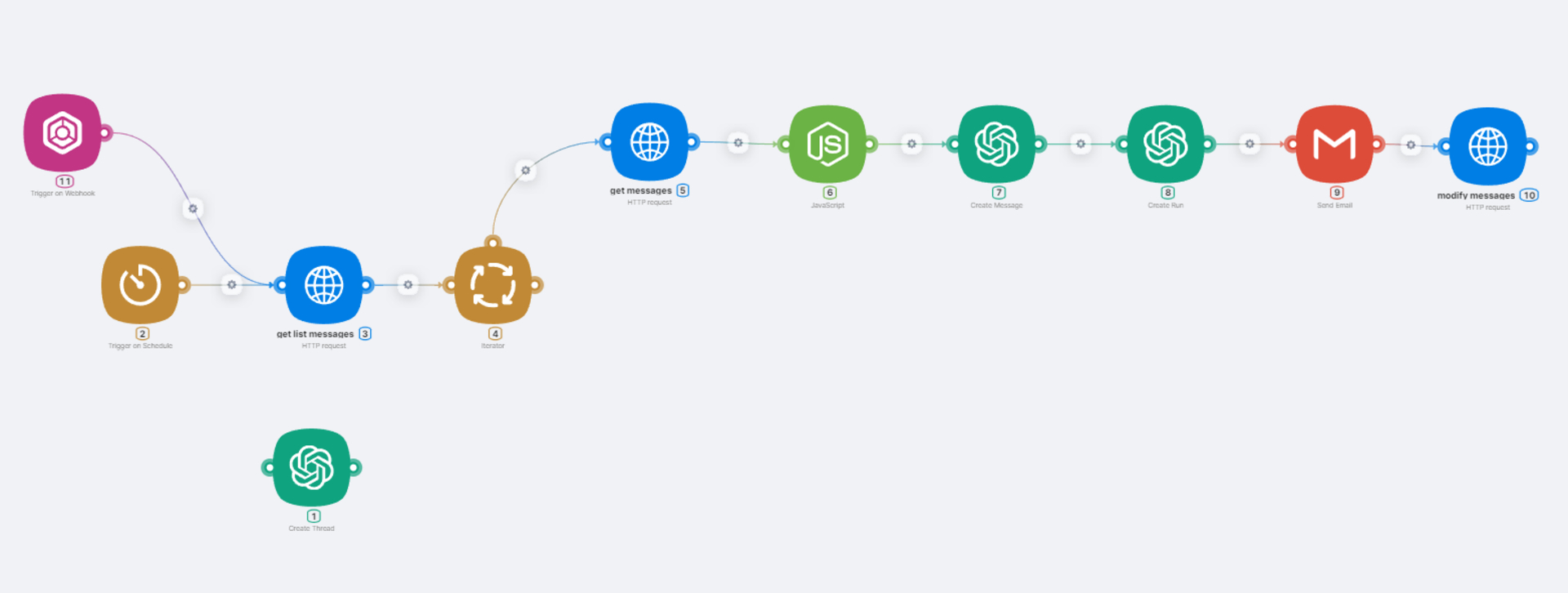
In manual customer support, businesses often struggle with delays in responses and limited availability, which can lead to decreased customer satisfaction and loss of potential revenue. However, with AI in customer support, embodied in an AI-powered customer service system, these challenges are alleviated. AI-based customer support enables businesses to provide round-the-clock support, ensuring prompt responses to customer inquiries at any hour. This not only enhances efficiency but also boosts customer satisfaction levels. By leveraging AI customer services, companies can overcome the limitations of manual support and maintain a competitive edge in the market. Additionally, AI chat support facilitates personalized interactions, further enhancing the customer experience.
By following the detailed step-by-step instructions outlined below, you'll be able to set up your own automated email response system in no time. This system will enable your customer support chatbot AI Assistant to handle customer inquiries seamlessly, referencing attached files as needed to provide comprehensive answers.
Let's dive in and see how to create this powerful tool to enhance your ai customer support workflow.
Log in and Navigate to Assistants:
Create a New Assistant:

Add Files:
Generate API Key:
Now, we'll set up the automation scenario in Latenode with Ai for customer service, incorporating chatbot customer support.
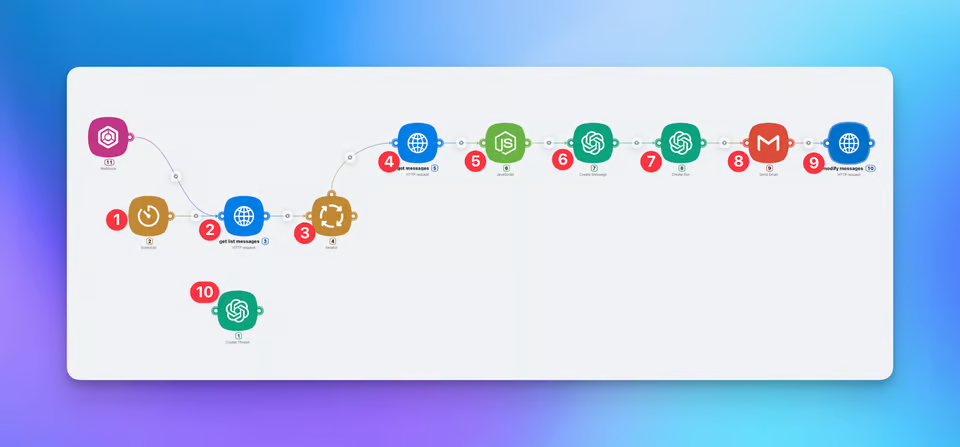
Authorization Token:
Create Scenario:
Creating a Thread:
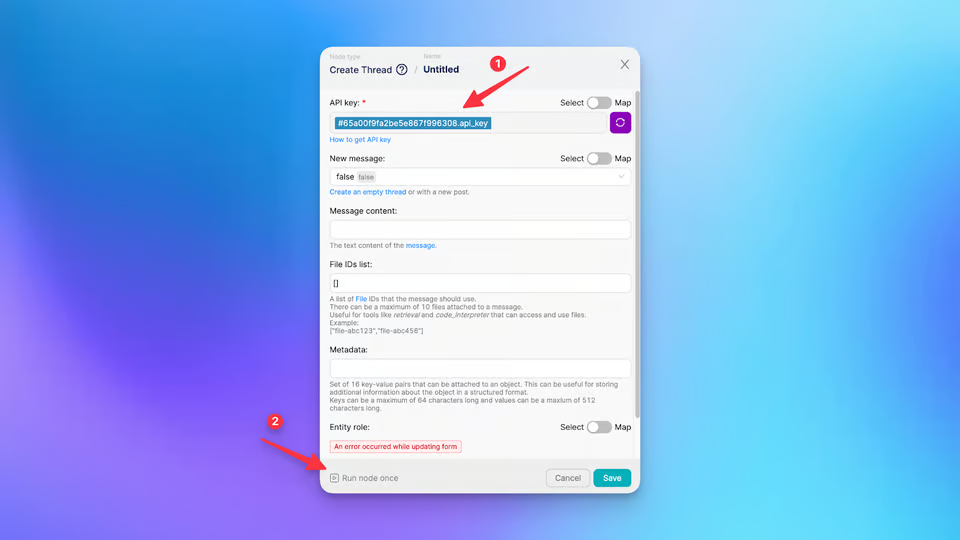
Schedule Trigger:
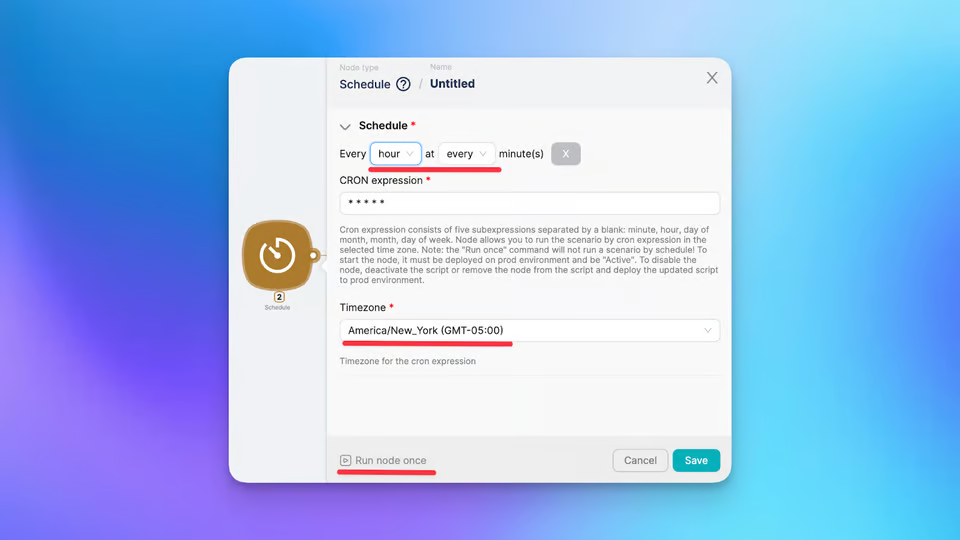
Get List of Messages:
Iterator:
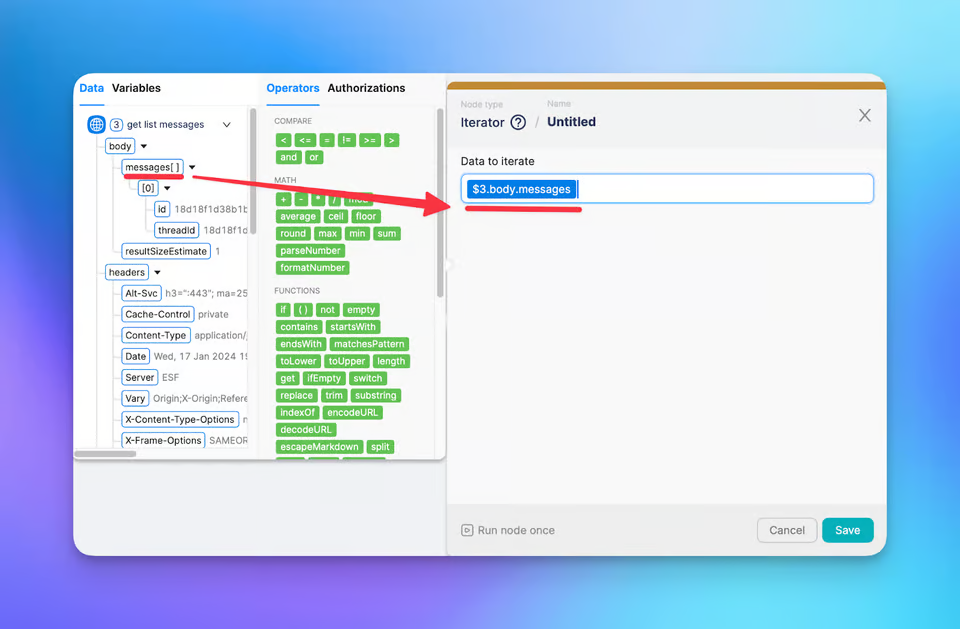
Get Messages:
JavaScript Node:
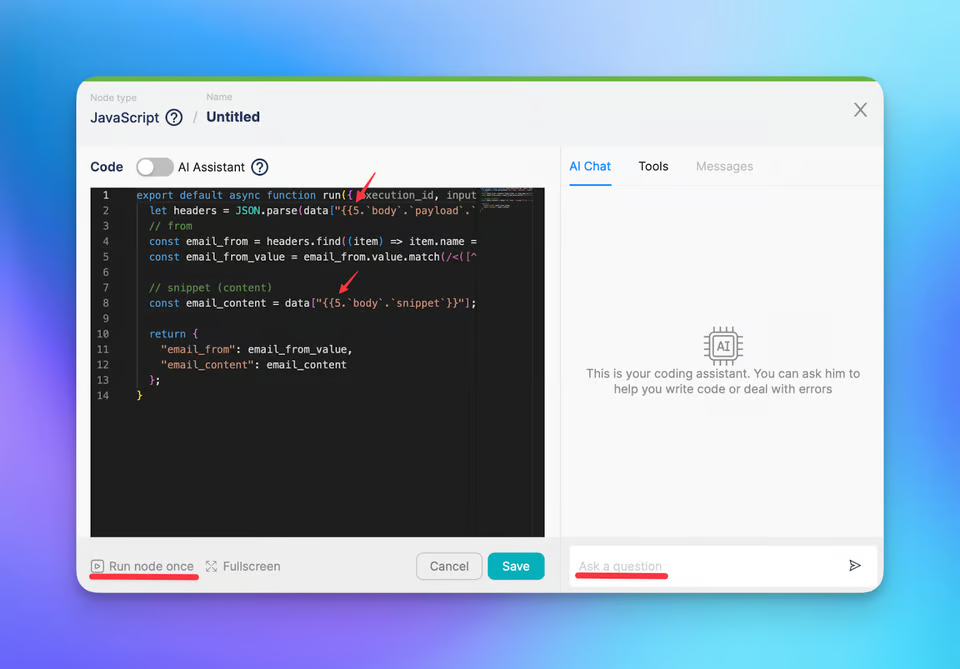
Create Message:

Create Run:
Gmail Node:
Modify Messages:
Choose raw format of the body and insert this:
{
"removeLabelIds": ["UNREAD"]
}
Save the scenario, deploy it, and here you are! You have an AI powered customer service assistant which can answer customer emails for you!
In conclusion, leveraging AI in customer service and chatbot customer support can revolutionize customer interaction. Integrating AI for customer support streamlines processes, while AI-powered customer service enhances satisfaction. Adopting AI customer care enables accurate issue resolution. AI tech support offers round-the-clock assistance. Deploying an AI assistant to handle customer emails amplifies efficiency.
For assistance, reach out to Latenode's Discord community.
Now, deploy your scenario and enjoy the AI support benefits of automated email response!
Yes, Latenode is designed for users of all skill levels. It offers advanced features for those proficient in JavaScript and intuitive visual tools and AI assistance for beginners. Whether you're an experienced developer or a novice, Latenode provides a user-friendly experience tailored to your skill level.
Yes, Latenode supports integration with a wide range of third-party services and APIs. You can connect Latenode to various online platforms, databases, and software systems to automate data transfers, trigger actions, and streamline workflows. Latenode also provides tools and resources to facilitate the integration process.
Yes, Latenode offers a free version that lets you explore its capabilities. This version includes a subset of Latenode's features, enabling you to start with automation and experience its benefits. You can then decide whether to upgrade to a paid plan for additional features and resources.
Latenode is a visible and intuitive automation tool designed to empower customers to streamline their workflows through automation. It allows customers to create computerized strategies via connecting diverse internet offerings and gadgets, permitting them to automate obligations and decorate productivity successfully.
By integrating all your marketing tools in one place through data integration, Latenode helps you gain a comprehensive view of your operations. This enables you to identify potential opportunities more easily and make informed decisions based on accurate data.