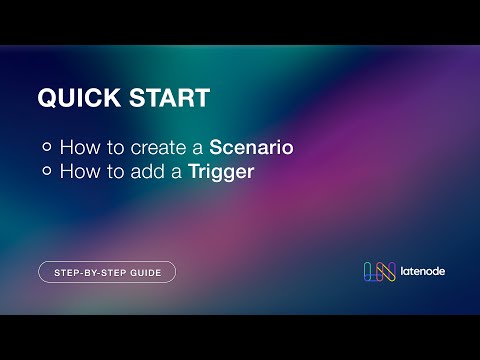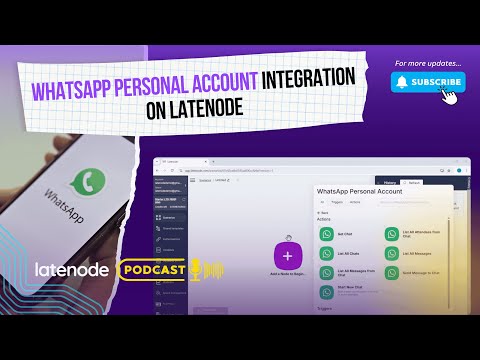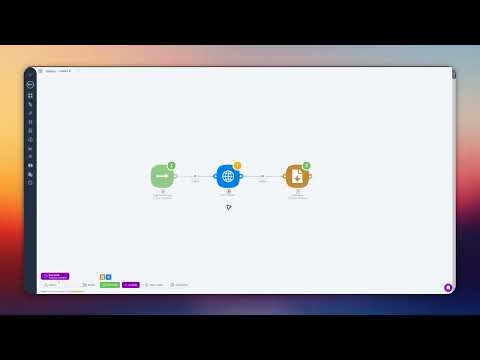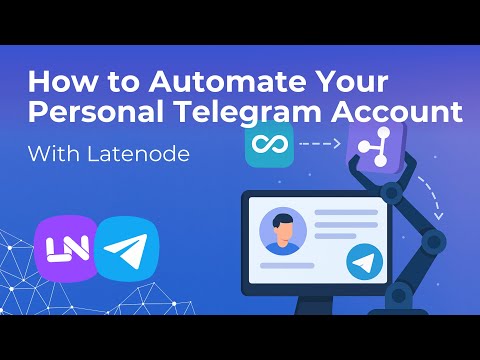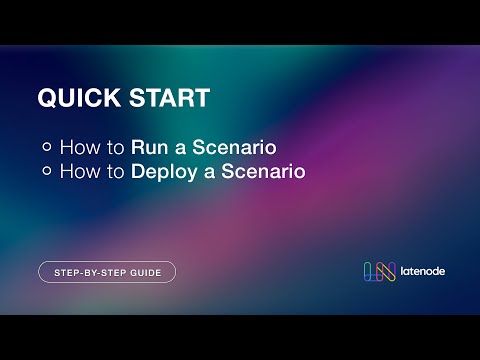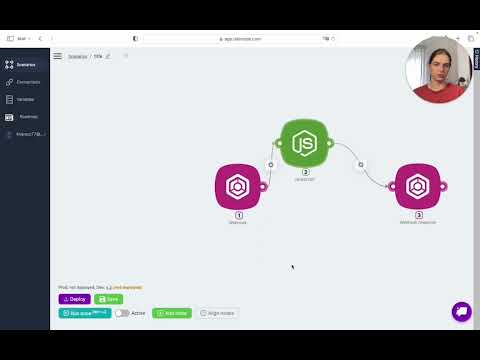Boost Your Productivity with Latenode: A Complete Guide to Using the HTTP Request Feature
Introduction to Latenode's HTTP Request Feature
Are you in search of efficient low-code automation solutions? Welcome! In this guide, we'll explore how to leverage Latenode's HTTP request feature to boost productivity. This feature empowers Latenode to interact with any service equipped with an API.
Setting Up a Workflow: Creating a Trello Card
Let's dive in with a practical example. We'll create a workflow that generates a new card in Trello using information sent to a web hook.
Step 1: Creating a Web Hook URL
First, we start by creating a web hook URL. The web hook acts as a trigger. Copy the URL, save your project, and prepare to send values for the future Trello card. Using tools like Postman helps in adding these parameters, but you can use any method you prefer.
Step 2: Sending Your First Request
After setting up your web hook URL, it's time to test it. Send a request and check for acceptance. The response will be illustrated in the web hook node, confirming the process.
Integrating with Trello Using the HTTP Request Node
Moving on, let's integrate Trello. First, find the required parameters from Trello's API documentation. We'll use these to create our card. The essential parameters include the card's name and description, along with the ID list.
Step 3: Authenticating Your Trello Account
To enable Latenode to create a card on your Trello board, you need to provide your API key and token. Generate these by making a power-up in Trello, navigating to the API key section, and then creating the token. Insert these details into your Latenode setup.
Step 4: Defining Card Parameters
In this step, insert the card's name, description, and list ID. Populate the description field with information from the web hook. Your card will have fields such as name, title, and budget. Adjust them as necessary to fit your criteria.
Finalizing and Testing the Workflow
Save your project and activate it. Check the designated Trello list to verify the appearance of the new card. Send requests and validate if everything functions as expected. Your automation setup is now complete!
Conclusion
In conclusion, Latenode's HTTP request feature offers a powerful way to streamline processes and enhance productivity through low-code automation. Hopefully, this guide has been useful! Don’t forget to like, subscribe, and hit the notification bell. Questions? Leave them in the comments or join us on Discord. Happy automating!