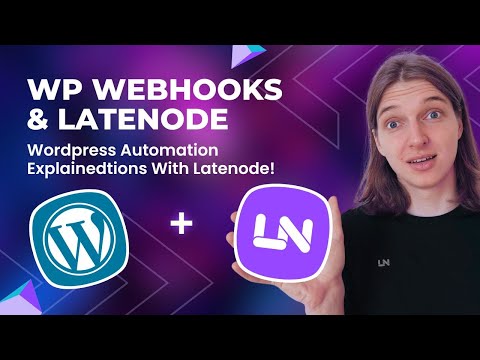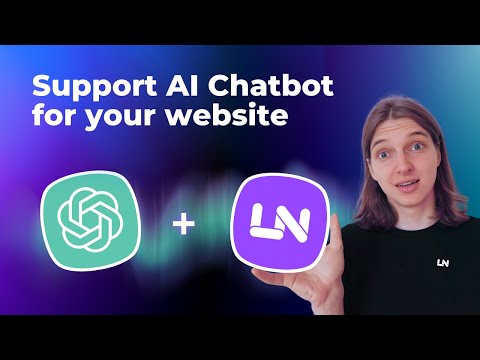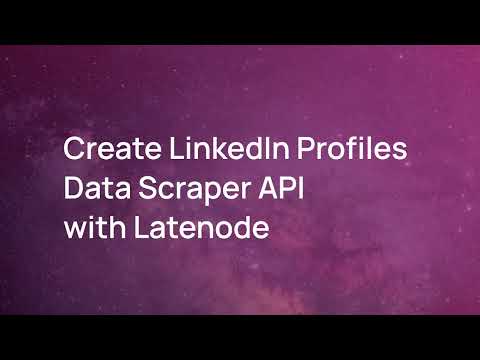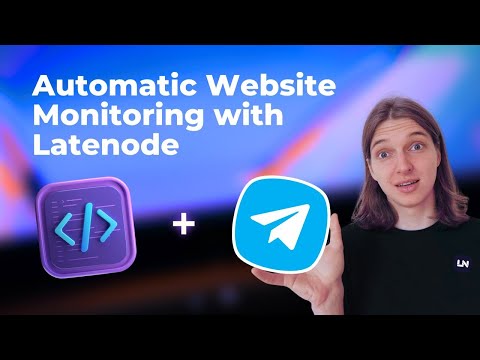Automate Your WordPress Website Without Coding for Free
How to Automate Your WordPress Website with No Coding Skills for Free
Welcome to an easy guide on automating your WordPress site using a webhooks plugin and the low-code automation platform called Late Night. Here's a step-by-step process to send data in and out of your site efficiently.
Installing the WordPress Webhooks Plugin
- Download the plugin ZIP file.
- Go to your WordPress dashboard, navigate to My Sites > Plugins > Add New.
- Upload the ZIP file in the upper right corner.
- Activate the plugin from the Plugins list.
Basic Plugin Setup
Once installed, go to the plugin's settings. Using the free plan, focus on the Send Data and Receive Data tabs. You'll find:
- Send Data: Choose which website events will trigger your automation scenario.
- Receive Data: This includes one API key and URL. Your actions are performed via HTTP requests.
Creating a Workflow for Feedback and Moderation
We aim to collect user comments and moderate them by deleting those with links. Here's how:
Create a Webhook Link
- Go to Late Night, create a new scenario called WEP Automation.
- Add a web trigger and save. Copy the webhook URL provided.
- In your WordPress plugin, find and activate the Comment Created trigger, then paste the webhook URL.
Setting Up Google Sheets
Create a Google Sheet with columns: Name, Email, Comment, and Status. Set this up in your workflow:
- Add a Google Sheets action node to add a single row with empty status.
- Create an authorization and select your Google Sheet.
- Set up another node to find rows with an empty status.
Processing User Data
Add the following nodes to populate the Google Sheet and update statuses:
- Use an Iterator node to process data from the previous step.
- Add multiple Google Sheets nodes to update Name, Email, Comment, and Status fields.
Adding a Filter to Delete Comments with Links
- Add an HTTP Request node.
- From your plugin's settings, copy the URL provided for deleting comments.
- Set up filters to trigger deletion only if the comment contains a link.
Deploy your scenario and test it on your website by leaving comments with and without links. The automated system should perform as intended.
Conclusion
Automating your WordPress site can significantly streamline your tasks. If you have further questions, feel free to reach out on our Discord channel. Don't forget to check out the ready-to-use templates available!
Happy automating!