


Puppeteer allows you to customize Chrome's behavior using launch parameters, which can improve speed, reduce resource usage, and enhance security. Here’s a quick summary of what you can do:
--disable-gpu, --disable-software-rasterizer--disable-dev-shm-usage, --user-data-dir--no-sandbox, --disable-web-security--proxy-server, --proxy-bypass-listBy tweaking these settings, you can tailor Puppeteer to meet your specific automation needs, whether you're optimizing for speed, memory, or security.

Chrome launch parameters can help improve Puppeteer performance by cutting down resource use and speeding up execution. Below are some of the most effective settings.
Quick browser startup is essential for automation tasks, especially when running in Docker containers. Two parameters can help reduce launch time:
--no-sandbox: Disables Chrome's sandbox security feature.--disable-setuid-sandbox: Removes setuid sandbox restrictions on Linux.These options are best suited for secure Docker environments.
const browser = await puppeteer.launch({
args: ['--no-sandbox', '--disable-setuid-sandbox']
});
Reducing memory usage is critical when handling multiple browser instances or memory-heavy operations. The following flags can lower Chrome's memory demands:
| Parameter | Purpose | Effect |
|---|---|---|
--disable-extensions |
Prevents loading browser extensions | Cuts down initial memory usage |
--disable-plugins |
Disables browser plugins | Lowers resource consumption |
--disable-dev-shm-usage |
Avoids shared memory issues | Enhances stability on low-memory systems |
You can apply these flags with:
const browser = await puppeteer.launch({
args: [
'--disable-extensions',
'--disable-plugins',
'--disable-dev-shm-usage'
]
});
Adjusting GPU settings can improve rendering performance, especially in headless environments or on systems without dedicated graphics hardware:
--disable-gpu: Disables GPU hardware acceleration, useful when it's unnecessary or problematic.--disable-software-rasterizer: Stops software-based rendering, which can consume significant resources.To use these settings, include them like this:
const browser = await puppeteer.launch({
args: [
'--disable-gpu',
'--disable-software-rasterizer'
]
});
These GPU-related parameters are particularly helpful in cloud or containerized environments where GPU access is limited or irrelevant. Experiment with different configurations to find the best setup for your use case. These performance tweaks work well alongside the security settings covered in the next section.
Setting up Chrome's security parameters in Puppeteer involves finding the right balance between functionality and protection. While performance tweaks can boost efficiency, secure launch parameters are essential for safeguarding your automation setup.
--disable-web-securityThe --disable-web-security flag allows cross-origin requests but comes with serious risks. This parameter should only be used in strictly controlled environments.
const browser = await puppeteer.launch({
args: ['--disable-web-security']
});
Instead of relying on this flag, here are safer alternatives:
| Approach | Description | Best Use Case |
|---|---|---|
| CORS Headers | Set up proper cross-origin headers | Production environments |
| Proxy Server | Route requests through a proxy | Testing and development |
| Request Interception | Programmatically modify requests | Complex automation tasks |
Next, let's look at how proxies can enhance privacy.
Using a proxy server is another way to protect sensitive data. With Puppeteer, you can route traffic through a proxy server using the --proxy-server argument.
const browser = await puppeteer.launch({
args: ['--proxy-server=proxy.example.com:8080']
});
For proxies that require authentication, you can add page-level credentials:
const page = await browser.newPage();
await page.authenticate({
username: 'proxyuser',
password: 'proxypass'
});
Sandboxing is critical for process isolation and overall security. While disabling the sandbox with --no-sandbox is an option, it should be approached cautiously.
const browser = await puppeteer.launch({
args: [
'--no-sandbox',
'--disable-setuid-sandbox'
]
});
"Running without a sandbox is strongly discouraged. Consider configuring a sandbox instead." [2]
Depending on your environment, here’s how to handle sandbox settings:
| Environment | Recommended Configuration | Security Considerations |
|---|---|---|
| Docker | Use --no-sandbox with container isolation |
Moderate risk - mitigated by container setup |
| Cloud Services | Set up custom sandbox paths | Balances security and compatibility |
| Local Development | Keep sandbox enabled | Ensures maximum security |
Sandbox settings play a major role in determining your automation's security level. For most scenarios, sticking to the default sandbox configuration is the safest choice.
Building on earlier performance tweaks, these advanced settings fine-tune resource usage and help avoid memory issues.
You can control Chrome's JavaScript engine using the --js-flags parameter:
const browser = await puppeteer.launch({
args: [
'--js-flags=--max-old-space-size=2048 --expose-gc'
]
});
Here, 2048 MB is allocated for JavaScript operations, and manual garbage collection is enabled.
To reduce memory-related crashes in containerized environments, use the --disable-features=IsolateOrigins flag:
const browser = await puppeteer.launch({
args: [
'--disable-features=IsolateOrigins'
]
});
| Optimization Strategy | Description | Impact |
|---|---|---|
| Block unnecessary resources | Filters out extra downloads to lower memory usage | Faster page loads |
| Enable resource caching | Reuses cached data to avoid redundant downloads | Improved stability |
import { KnownDevices } from 'puppeteer';
const iPhone = KnownDevices['iPhone 15 Pro'];
const browser = await puppeteer.launch({
args: ['--window-size=1200,800']
});
const page = await browser.newPage();
await page.emulate(iPhone);
| Parameter | Purpose | Best Practice |
|---|---|---|
| Window Size | Sets the browser dimensions | Match the target viewport |
| Device Emulation | Simulates specific devices | Configure before navigation |
| Start Maximized | Opens the browser in full screen | Use for desktop automation |
To maintain performance while keeping memory usage low:
userDataDir to cache resourcesThese settings work alongside earlier adjustments to deliver strong performance and maintain security.
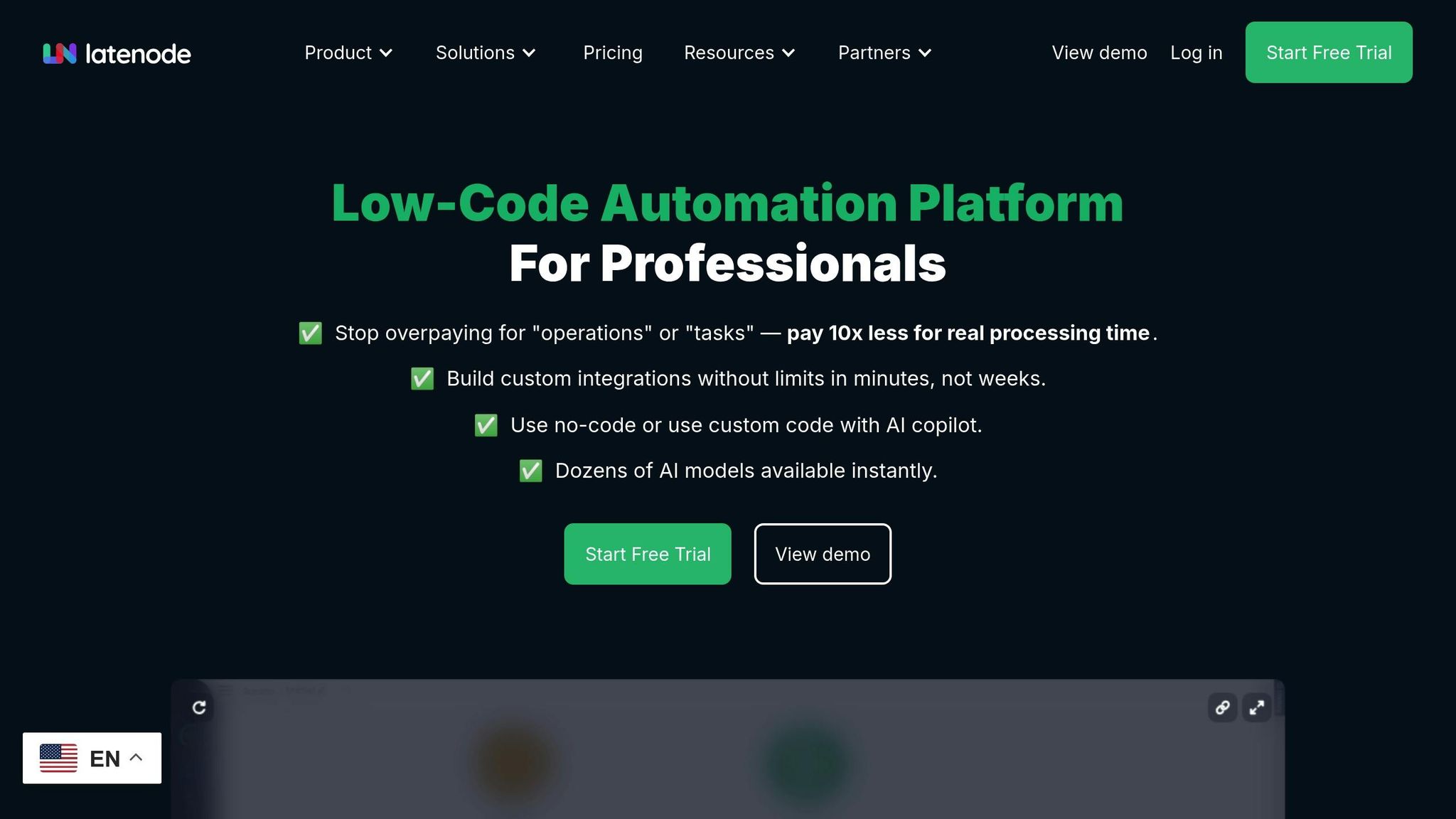
Configure Chrome launch settings in Latenode to improve both performance and security.
Set up Puppeteer in Latenode with tailored launch parameters:
const browser = await puppeteer.launch({
args: [
'--disable-gpu',
'--disable-dev-shm-usage',
'--no-sandbox',
'--disable-setuid-sandbox'
],
headless: true
});
These settings are specifically tuned for Latenode's containerized environment.
Latenode supports a variety of Chrome launch parameters, organized into categories for different use cases:
| Parameter Category | Common Arguments | Purpose |
|---|---|---|
| Performance | --disable-gpu, --disable-software-rasterizer |
For resource-heavy tasks |
| Security | --no-sandbox, --disable-web-security |
Ideal for containerized setups |
| Network | --proxy-server, --proxy-bypass-list |
Ensures privacy and access control |
| Memory | --disable-dev-shm-usage |
Handles high-volume automation |
With these configurations, Latenode efficiently scales browser automation tasks.
Configuring parameters correctly is crucial for scaling browser automation in Latenode. The platform is designed to handle parallel execution while optimizing resource use:
const browser = await puppeteer.launch({
args: [
'--disable-gpu',
'--disable-software-rasterizer',
'--disable-dev-shm-usage',
'--user-data-dir=/path/to/profile',
'--proxy-server=http://proxy.example.com:8080'
]
});
"Leveraging Puppeteer args and flags can significantly modify the behavior of your headless browser sessions to match specific requirements." - hayageek.com [1]
Latenode's architecture supports up to 1.5 million scenario runs per month in its enterprise plans, making it a reliable option for large-scale automation.
To ensure smooth performance in high-volume scenarios:
user-data-dir to cache frequently accessed resourcesThese configurations integrate seamlessly with Latenode's features, delivering reliable, scalable automation with strong security and efficient performance.
Chrome launch parameters play a crucial role in Puppeteer's performance and security. Understanding these parameters can help you fine-tune your automation workflow. Below is a quick-reference table highlighting key flags and their purposes.
The most important Chrome flags are grouped by their intended use:
| Category | Parameters | Purpose |
|---|---|---|
| Performance | --disable-gpu, --disable-software-rasterizer |
Improve speed and resource usage |
| Memory | --disable-dev-shm-usage, --user-data-dir |
Optimize memory and caching |
| Security | --no-sandbox, --disable-web-security |
Adjust security settings |
| Network | --proxy-server, --proxy-bypass-list |
Manage access and privacy |
const browser = await puppeteer.launch({
args: [
'--disable-gpu',
'--disable-dev-shm-usage',
'--user-data-dir=/path/to/profile',
'--remote-debugging-port=9222'
]
});
You can improve your automation workflow by following these steps:
Incorporate these adjustments into tools like Latenode to maintain a secure and efficient browser automation process.



