


Google Sheets is a free, online spreadsheet tool that simplifies tasks like organizing data, performing calculations, creating charts, and collaborating in real time. Accessible from any internet-connected device, it automatically saves your work to Google Drive. Its standout features include real-time collaboration, version tracking, and seamless integration with tools like BigQuery and Google Finance.
Key Highlights:
With Google Sheets, you can manage data efficiently, collaborate effortlessly, and automate workflows using tools like Latenode. Let’s dive deeper into how to make the most of it.

Getting started with Google Sheets is simple and efficient, allowing you to create and manage spreadsheets in no time. The platform provides various ways to begin, paired with an intuitive interface that makes navigation easy.
Google Sheets offers several convenient methods to create a new spreadsheet.
One of the quickest ways is by visiting sheets.google.com and clicking the "New" button. This action instantly opens a blank spreadsheet, enabling you to start entering data or building your project right away [2].
Another approach is through other Google apps like Docs, Slides, or Forms. While working in these apps, you can seamlessly create a new spreadsheet by selecting "Create", ensuring your workflow remains uninterrupted [1].
If you already have data in a different file format, importing it is straightforward. Open Google Drive, click "New", choose "File Upload", and select your file. Once uploaded, open it with Google Sheets. This method preserves the structure of your data while giving you access to collaboration and automation features [1].
For those who prefer ready-to-use tools, Google Sheets provides a variety of templates. These templates are pre-designed for tasks like budgeting, project tracking, and scheduling, complete with built-in formatting and formulas to save you setup time.
For advanced users looking for the fastest option, typing sheets.google.com/create directly into your browser will open a new blank spreadsheet instantly.
Once your spreadsheet is ready, take a moment to get familiar with the interface to make the most of its features.
The Google Sheets interface is designed for ease of use, offering quick access to essential tools. It consists of two primary areas: the Ribbon and the Sheet [4].
The Ribbon houses shortcuts for common actions like formatting, data manipulation, and collaboration. The toolbar within the Ribbon provides immediate access to options such as font size, text alignment, and color adjustments [3] [4]. Meanwhile, the Sheet is where all the action happens - a grid of rows and columns where you input and manage data [4].
Columns are labeled with letters (A, B, C), and rows are numbered (1, 2, 3). Each cell, located at the intersection of a row and column, is identified by its address, such as C10 or F25 [3]. The formula bar, positioned above the grid, is a key tool for entering and modifying data, functions, and formulas [3].
Navigating your spreadsheet is made easier with the sheets toolbar at the bottom. You can use the plus sign to add new sheets, keeping related data organized across tabs [3]. Additionally, Google Sheets’ autosave feature ensures your work is continuously saved as you edit, with a notification confirming that changes are secure [3].
Familiarity with these tools lays the groundwork for more advanced tasks, such as automating and organizing data with tools like Latenode.
Google Sheets becomes a much more powerful tool when you combine manual data entry with automation. This approach not only saves time but also reduces errors, making it ideal for managing large datasets.
The simplest way to add data to Google Sheets is by typing directly into the cells. For larger datasets, copying and pasting from sources like websites, documents, or other spreadsheets can speed things up while preserving formatting.
Tools like the fill handle - the small square in the bottom-right corner of a selected cell - can help you quickly populate neighboring cells with patterns, sequences, or repeated values. Meanwhile, autocomplete can save time by recognizing patterns and suggesting completions as you type.
For better organization, use clear headers and ensure each cell contains a single piece of information. To maintain accuracy, set up data validation rules that limit what can be entered in certain cells. Dropdown lists are another great feature for frequently used entries, such as department names, product categories, or status updates. These small adjustments can prevent typos and ensure consistency across your spreadsheet.
Once your data is structured, automation can take over to simplify your workflow further.
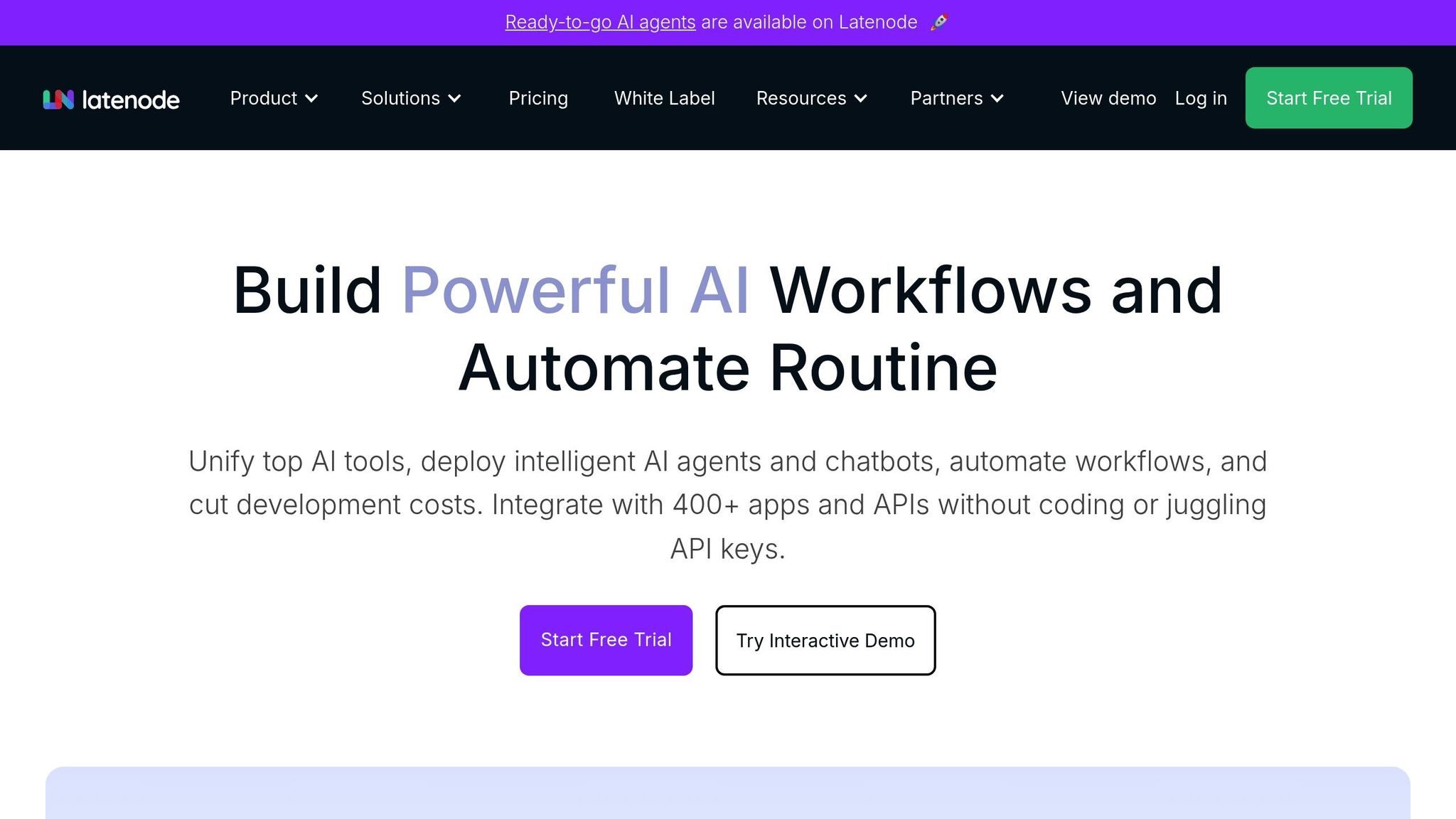
Automation tools like Latenode can replace manual data entry entirely, transforming how you manage data in Google Sheets. Latenode connects Google Sheets to hundreds of other apps through visual workflows, all without requiring any coding skills. This eliminates repetitive tasks and ensures data is captured reliably.
"Transform your data handling experience with the seamless integration of Google Sheets on Latenode. Now, you can effortlessly automate workflows and manage your spreadsheets without writing a single line of code, saving you both time and energy."
Setting up automation with Latenode is simple. Start by adding the Google Sheets node in Latenode, connect your Google account, choose an action (like reading or writing data), and map fields from your data source to the appropriate columns in your sheet. This setup takes only minutes but can save you hours of manual work.
For example, imagine you’re collecting form submissions from your website. With Latenode, this data can automatically populate a Google Sheet, creating a seamless pipeline. Hoang T., from Education Management, shared in September 2024 how Latenode’s support team helped create a workflow that used Google Sheets form submissions to invite users to their platform [5]. This kind of automation ensures no data is missed and eliminates the need for manual entries.
Latenode also supports more advanced use cases. It can automatically add new leads, synchronize financial data, or update project statuses. By integrating a Headless Browser block, you can even scrape data from websites directly into Google Sheets - perfect for tasks like tracking competitor prices, monitoring supplier inventories, or gathering market research.
Additionally, Latenode can trigger actions based on changes in your spreadsheet. For instance, it can update task statuses in project management tools, send notifications to team members, or generate reports. You can even integrate AI tools to summarize data, translate text, or generate insights, all within your automated workflows.
For ongoing tasks, you can schedule automated data transfers between Google Sheets and databases. Whether triggered by specific events or set to run at regular intervals, these workflows ensure your spreadsheets always have up-to-date information without requiring manual intervention. With these capabilities, Google Sheets evolves from a simple spreadsheet tool into a dynamic hub for your business operations.
Turning raw data into polished, professional spreadsheets is all about proper formatting. Google Sheets provides a range of tools that make your data not only visually appealing but also easy to navigate and understand.
Google Sheets includes essential formatting tools like bold, italic, and strikethrough, accessible through the Format menu or handy shortcuts such as Ctrl+B/Cmd+B, Ctrl+I/Cmd+I, and Alt+Shift+5/Option+Shift+5. These options help emphasize key information and improve readability.
For alignment, you can adjust text horizontally (left, center, right) and vertically (top, middle, bottom) using toolbar icons or by navigating to Format → Alignment. These small adjustments ensure your data is presented clearly and professionally.
Once the basic styling is in place, the next step is to organize your data so it’s easy to navigate and interpret.
Organizing data effectively goes beyond aesthetics. Structural tools in Google Sheets enhance usability, especially for large or complex datasets.
Organized data becomes far more useful when paired with formulas and visual tools. These features turn raw numbers into meaningful insights that guide decision-making and problem-solving.
Formulas are the foundation of any spreadsheet, allowing you to perform calculations, analyze data, and even automate repetitive tasks [10]. In Google Sheets, every formula starts with an equals sign (=), signaling that you're entering a calculation rather than plain text.
Some of the most commonly used functions include SUM, AVERAGE, COUNT, IF, VLOOKUP, MIN, and MAX [10]. These functions can work with individual cells (e.g., E2), multiple specific cells (e.g., SUM(E2,E4,E8,E13)), or entire ranges of cells (e.g., SUM(E2:E13)). If you need to reference data from another sheet, use the format Sheet_name!Cell_range. For example, Sheet2!E2:E13 refers to a range in a sheet named "Sheet2." If the sheet name includes spaces, enclose it in single quotes, like 'October sales'!E2:E13 [10].
To create a formula, click on the target cell, type = followed by the function name, add your cell references or ranges, and press Enter [10]. For more advanced calculations, you can combine multiple functions. For example, =ROUND(AVERAGE(E2:E13),-1) calculates the average of a range and rounds it to the nearest ten [10].
Beyond formulas, Google Sheets offers visual tools that enhance your ability to interpret and present data effectively.
Visualizing data makes it easier to identify trends, patterns, and correlations. Google Sheets supports a variety of chart types, such as bar, line, pie, and scatter charts [11].
To create a chart, highlight the data range you want to visualize (including headers for better labeling), then go to Insert > Chart. This opens the chart editor, which suggests a chart type based on your data. You can stick with the recommendation or customize the chart to better suit your needs [30,31].
"Data visualization is a vital skill in today's information-rich environment, and mastering it can transform how you interpret and present data"
.
You can further personalize your chart by tweaking the colors, line styles, and labels to align with your presentation style [30,32]. The chart editor also allows you to adjust the data range, which is especially helpful if you plan to add more data over time.
Pivot tables are another powerful way to analyze data. They summarize large datasets, making it easier to uncover relationships and trends [12]. For instance, you could use a pivot table to determine which salesperson generated the most revenue in a particular month [12]. These tables dynamically group and summarize data, offering a flexible way to analyze complex datasets [13].
When dealing with large datasets that require frequent updates, automation can save significant time. With tools like Latenode, you can set up workflows that automatically pull fresh data into your Google Sheets from sources such as CRM systems, survey platforms, or marketing tools. This ensures that your charts and pivot tables always reflect the most current information.
Next, discover how to share and collaborate seamlessly in Google Sheets.
Google Sheets transforms into a robust collaboration tool when shared, making it a go-to platform for over 3 billion Google Workspace users who rely on it for tasks like data analysis, project tracking, and reporting [19]. Here's how to share your spreadsheets effectively and collaborate seamlessly.
Sharing Google Sheets provides two primary options: sharing directly with specific individuals via email or generating a shareable link that anyone can use [14]. Each method offers varying levels of control over who can access and modify your spreadsheet.
Google Sheets provides four permission levels to manage how collaborators interact with your file:
For team members who need to make changes, grant Editor access. For others, assign Viewer or Commenter roles to minimize accidental edits [18]. Permissions can be updated or revoked anytime by revisiting the sharing dialog, clicking the dropdown next to a person's name, and selecting a new role or Remove [16].
Advanced sharing options allow you to restrict permission changes, disable downloading/printing/copying, and set expiration dates for external collaborators [14][16].
Sharing settings are just the beginning - effective collaboration requires thoughtful strategies to ensure smooth workflows. Real-time collaboration, a standout feature since Google Sheets launched in 2006, can be optimized with these tips [23].
Shared files automatically appear in the Shared with Me folder in Google Drive. To streamline access, move frequently used files to your main Drive folders [15]. Additionally, integrating Latenode can automate data updates, enhancing collaboration by keeping everyone on the same page.
Google Sheets is a powerful tool for collaboration and data organization, but manually transferring data can eat up hours of your time. With Latenode, you can turn Google Sheets into a hub for automation by connecting it with over 300 apps. This eliminates repetitive tasks like data entry and keeps your spreadsheets updated automatically, making it easier to integrate with other business tools.
Latenode makes connecting Google Sheets to external apps simple and code-free. Using its visual workflow builder, you can design automated data flows that sync information between your spreadsheets and other tools seamlessly.
Getting Started with Your First Integration
To set up your first integration, follow these steps:
Examples of Practical Integrations
Here are some ways businesses are using Latenode with Google Sheets:
Advanced Data Processing
Latenode offers more than basic data transfers. Its advanced tools let you filter, format, and aggregate data to ensure only the most relevant information makes it to your sheet. For instance:
Latenode doesn’t just streamline integrations - it transforms Google Sheets into a dynamic, automated workspace that boosts efficiency and accuracy.
Save Time and Work Smarter
Manual data entry can take up 2–4 hours a week for most users. Latenode eliminates this by syncing data across your software tools automatically. Once set up, workflows run in the background, keeping your spreadsheets updated without any extra effort.
Improve Accuracy and Consistency
Manual data entry is prone to mistakes, which can lead to costly errors. Latenode’s workflows ensure data is transferred directly between systems with predefined mappings. This reduces errors, avoids duplicate entries, and keeps formatting consistent across all your tools.
Scale Effortlessly as You Grow
As your business grows, handling data manually becomes overwhelming. Latenode scales with your data needs, efficiently processing large volumes of records. Whether you’re experiencing rapid growth or seasonal spikes, Latenode keeps everything running smoothly. Plus, its AI capabilities let you create workflows that generate reports, translate content, or analyze data - turning raw information into actionable insights without additional manual work.
Affordable and Flexible Automation
Latenode’s compute-based pricing model is cost-effective compared to traditional per-task platforms. It supports custom JavaScript code and NPM modules, giving you enterprise-level flexibility while keeping the interface user-friendly. Start with simple automations and expand to more complex workflows as your needs grow. For businesses with strict data security requirements, Latenode even offers self-hosting options, ensuring sensitive data stays protected while still benefiting from full automation capabilities.
Google Sheets evolves into a dynamic automation hub when paired with Latenode. By automating repetitive tasks, you not only save valuable time but also improve data accuracy and reduce the chance of human error.
When you combine Google Sheets' collaborative tools with Latenode's ability to integrate with over 300 apps, you gain the power to create seamless workflows without writing a single line of code. This combination allows businesses to streamline a variety of processes, ensuring smooth, scalable, and error-free operations.
The benefits don’t stop there. As Automation Specialist Sophia E. explains:
"Latenode offers a cost-effective, powerful automation solution. It's easy to use, even for beginners, thanks to its simple and intuitive interface."
With features like 99% uptime and a pricing model based on actual usage rather than arbitrary task limits, Latenode makes it possible to implement advanced workflows without overspending. Its visual workflow builder and custom JavaScript capabilities allow users to start with simple automations and expand as their needs or expertise grow. For those concerned about data security, Latenode also offers self-hosting options to keep sensitive information safe while enjoying full automation functionality.
Automating data entry and management in Google Sheets is straightforward and doesn't require any coding expertise. For instance, you can use Google Forms to collect responses directly into your spreadsheet, cutting out the need for manual data entry. Beyond that, platforms like Latenode make it possible to link Google Sheets with other apps, enabling workflows such as automatically adding new leads, syncing external data, or updating records as changes occur.
Google Sheets also includes helpful built-in tools like Smart Fill, which detects patterns in your data and suggests entries automatically. This feature is especially useful for reducing the time spent on repetitive tasks. By leveraging these tools and automation options, managing your data becomes both efficient and accessible, even for beginners.
To work together efficiently in Google Sheets while keeping your data safe and accurate, start by setting up proper sharing permissions. Assign roles such as Viewer, Commenter, or Editor depending on each person's responsibilities. This approach minimizes the risk of accidental or unauthorized changes.
For added security, use protected ranges to lock specific cells or sections, ensuring that important data stays intact. It's also a good idea to check the version history regularly. This allows you to monitor edits and pinpoint any changes made over time.
For seamless communication, take advantage of the commenting feature to share feedback or suggestions directly in the sheet without disrupting the main data. Following these practices creates a secure and well-organized space for collaborative work in Google Sheets.
Connecting Google Sheets to your business tools can simplify repetitive tasks and boost productivity. Automation platforms like Latenode make it easy to link Google Sheets with a variety of applications. For example, you can set up automations to pull data from forms, ad campaigns, or CRMs directly into your spreadsheets. This eliminates the need for manual data entry while improving accuracy.
Google Sheets also provides powerful tools like formulas, functions, and pivot tables to perform calculations and analyze data right within the spreadsheet. By combining these features with automation, you can streamline your workflows, minimize errors, and dedicate more time to strategic priorities.



