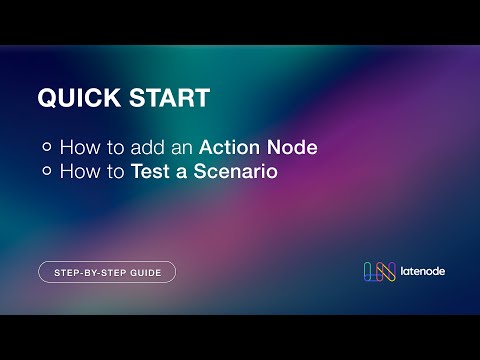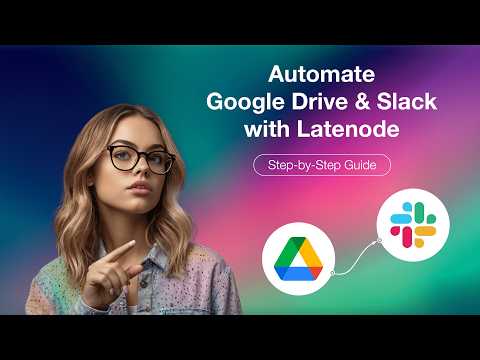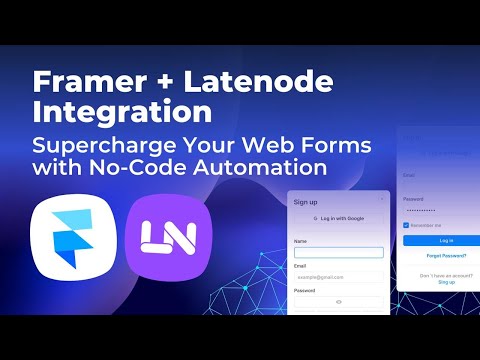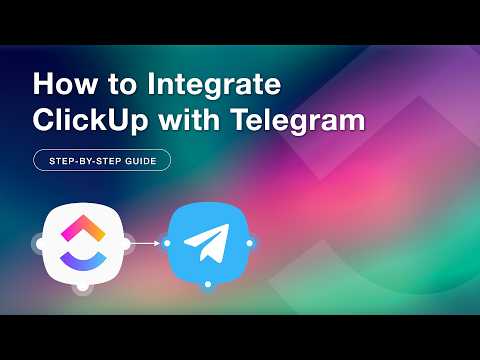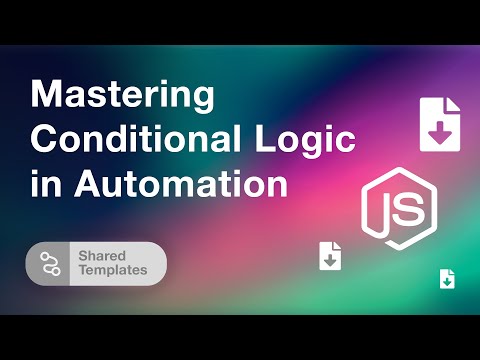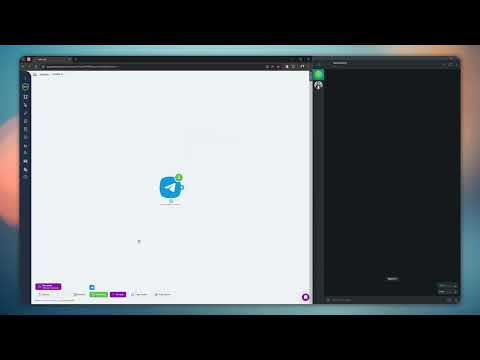Leverage Latenode and Flutter Flow for Seamless Mobile App Development
Unlock the Potential of Mobile App Development with Latenode and Flutter Flow
The process of developing front-end user interfaces for mobile applications has never been more streamlined. With platforms like Flutter Flow, creating aesthetically pleasing and functional user interfaces is a breeze. However, pairing it with Latenode takes efficiency to a whole new level. Let’s delve into how you can seamlessly integrate these two platforms to optimize your app development workflow.
Introduction to Flutter Flow and Latenode
Flutter Flow stands out by offering convenient tools for designing mobile app interfaces effortlessly. It enables you to develop the front end rapidly without excessive effort. The backend, or business logic, can be aptly managed by Latenode. Together, they form a cohesive system that ensures a fluid development process.
Creating a Simple Random Number Generator
To illustrate the synergy between Flutter Flow and Latenode, we’ll walk through building a simple script that generates random numbers. These numbers will be provided to the Flutter Flow interface upon a button press. This practical example underscores how these platforms can work in tandem.
Setting Up the Script in Latenode
The initial step involves creating a script in Latenode. This script will consist of three nodes. To start, let’s add a script by clicking the button within the platform.
Configuring the Webhook Trigger Node
The first node in the script is a Webhook Trigger Node. This node activates when a request is made to its URL. It doesn’t require any intricate configuration, but it's pivotal to remember or note down this URL, which can be altered as needed.
Generating a Random Number with JavaScript
The second node is a JavaScript Action Node. This node’s purpose is to generate a random number. You can input the necessary code directly into this node and test its functionality to ensure it works correctly. Once executed, this node will yield a random number.
Returning the Response with the Webhook Response Node
The third node is the Webhook Response Node, responsible for sending an outcome after the script has run successfully. The response body will encapsulate the JSON data provided by the JavaScript node.
Creating the Interface in Flutter Flow
With the Latenode script set up and ready, we shift our focus to Flutter Flow. Here, we will create a user interface featuring a field and a button. Our goal is to display the random number generated by Latenode when the button is pressed.
Setting Up the Project
Create a new project in Flutter Flow by clicking the appropriate button. After naming the project, proceed to design the interface. Incorporate a text field and a button into your layout. You have the flexibility to adjust the alignment and placement of these elements according to your preference.
Configuring the API Call
Next, navigate to the API calls section in the left menu and add a new API call. Use the GET method. The crucial field here is the API URL field where you’ll input the Webhook Node’s URL from Latenode. Copy and paste this URL into the designated field, then test the API call to ensure it’s functional.
Linking Flutter Flow with Latenode
Our interface requires the connection between Flutter Flow and Latenode to be fully operational.
Assigning Parameters
Return to your form in Flutter Flow and add a new parameter named 'number'. Select ‘string’ as the type and assign a default value if preferred. Link this parameter to the text field by setting the initial value field to the 'number' parameter.
Defining Button Actions
Select the button and navigate to the actions tab. Begin by adding an API call action and choose the previously created API. Assign the result of the script execution from Latenode to the 'number' parameter. Ensure the action is configured to reflect this change on our interface.
Testing the Integration
With everything set up, it's time to test our application. Activate the script on Latenode so that it doesn’t require manual execution every time by selecting the 'Run once' button. As you press the generate button on Flutter Flow, observe the random number appearing in the text field. The seamless connection between the platforms allows for smooth data transfer and display.
Extending Functionality
While our example focuses on generating random numbers, the integration possibilities are vast. Between the Webhook Trigger and Webhook Response nodes, you can introduce various other nodes, including artificial intelligence functionalities, to enhance your application.
Conclusion
This comprehensive guide showcases the collaborative power of Flutter Flow and Latenode. By following the outlined steps, you can create robust mobile applications with dynamic backends. As you delve deeper into these platforms, you’ll unlock new potentials and streamline your development workflow.
Happy automating with Latenode and Flutter Flow!