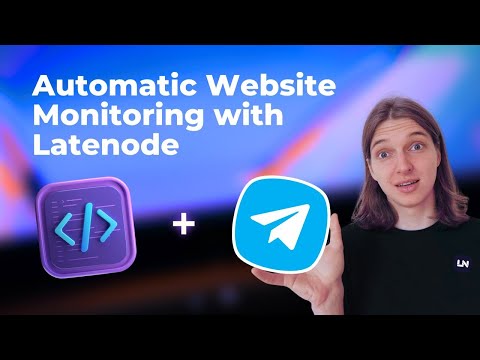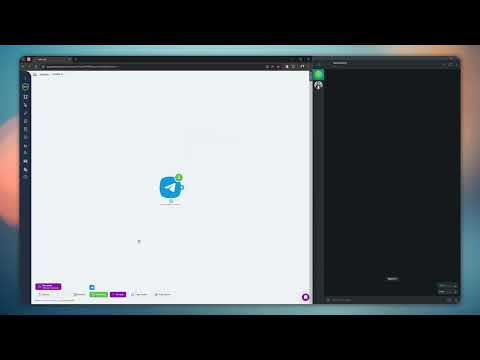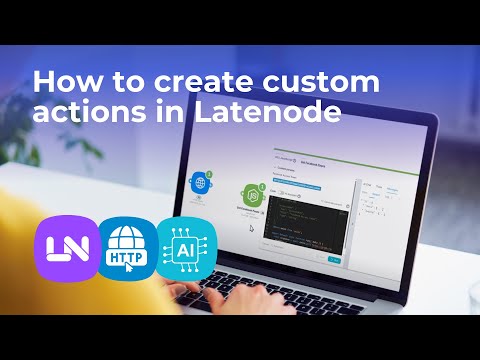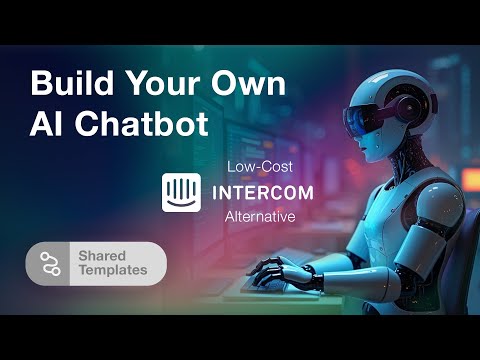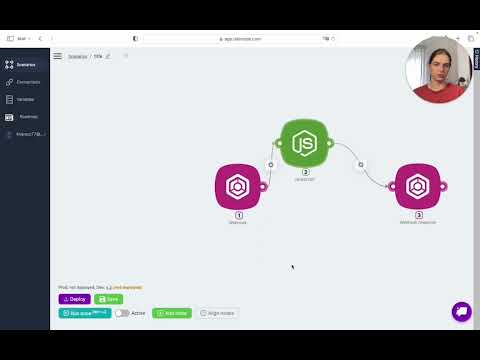Maximize Efficiency with Latenode’s AI Chat Interaction Template
Harnessing AI for Effective Chat Interaction with Latenode
Welcome to our detailed guide on using shared templates in Latenode, particularly for AI-driven chat interaction. In this tutorial, we'll unlock the potential of our ready-to-use automations that you can readily access, clone, and tweak to fit your specific needs. Today, we're focusing on leveraging AI to generate text and engage users in a chat environment, utilizing a shared template designed for AI chat interaction.
An Overview of Our AI Model
The heart of our AI chat interaction template is the Mistral 7B Instruct model. This model is both efficient and versatile, adept at a range of natural language processing tasks. Whether you need to generate coherent and meaningful text, answer questions, perform translations, analyze tone and emotions, summarize texts, or classify documents, this model can handle it. It even suggests ways to continue or enhance a text, making it an invaluable tool for dynamic chat interactions.
Setting Up the AI Node to Generate Text
Now, let's break down the step-by-step process of configuring the node to generate text. We'll be using the Mistral 7B Instruct Prompt node in this example.
Configuring the User Prompt
The first step is to configure the node with a user prompt. For our example, we'll use the prompt: "Generate text with a description of the season Winter. Max tokens, answer size." This prompt instructs the AI to generate a descriptive text about winter.
Defining the Maximum Tokens
Next, we need to set the maximum number of tokens, which dictates the response size. Setting this to 256 tokens should give us a detailed description, ensuring that the generated text is comprehensive and informative.
Running the Node and Examining the Output
After configuring these parameters, it's time to run the node. Once executed, the output will be provided in JSON format. This JSON response will include the generated text and a status indicating whether the action was successful. Here’s an example of what the JSON output might look like:
{ "response": "Winter is characterized by cold weather, snow, and shorter days. It's a time of year when many animals hibernate and plants go dormant.", "status": "success" }
And that’s it! With these few simple steps, you’ve successfully set up an AI node to generate and respond with interactive text.
Conclusion
Thank you for following this tutorial on utilizing Latenode’s shared templates for AI chat interaction. With the Mistral 7B Instruct model, you can seamlessly generate text and engage users, enhancing your chat automation processes. Be sure to explore our other videos for more tips and tutorials on making the most out of Latenode's powerful features.