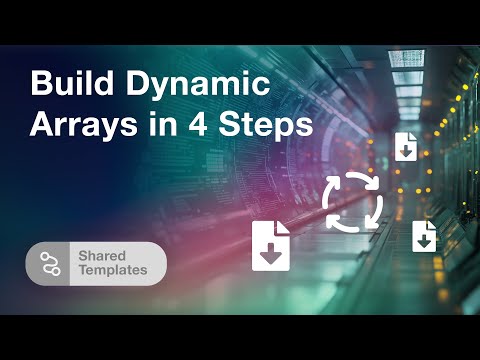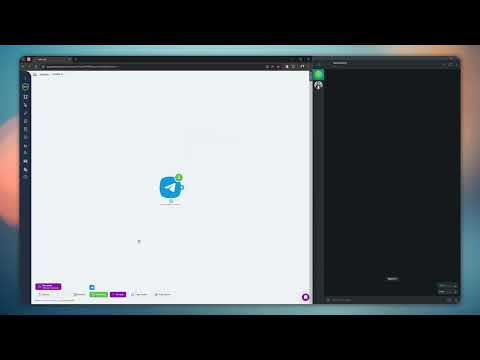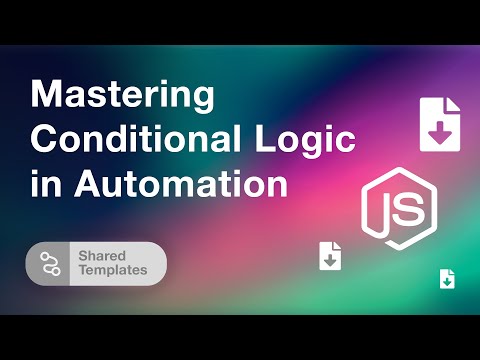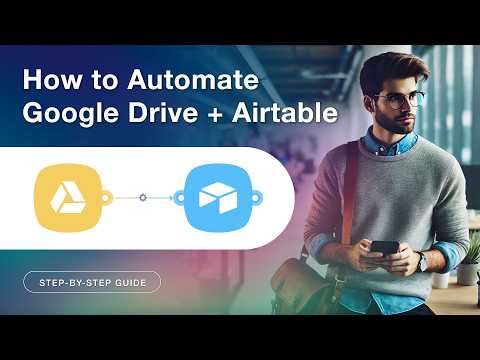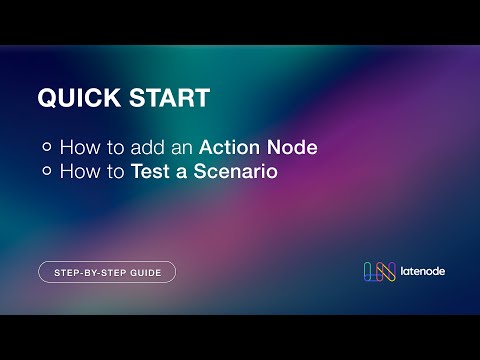Step-by-Step Guide to Automating Functions with Latenode
Step-by-Step Guide to Automating Functions with Latenode
Welcome to our comprehensive guide on leveraging Latenode to automate your tasks efficiently. By creating scenarios within the platform, you can streamline operations and focus on what truly matters.
Creating a Scenario
To begin automating a function, you'll need to create a scenario. Navigate to the page displaying all scenarios and click on the 'Create Scenario' button. This will initiate the process of crafting your automation workflow.
Setting Up the Core Components
Every scenario requires three main settings to function properly. First, add a trigger node to start the scenario. Second, incorporate a node that will execute the action specified in your scenario. Finally, launch the scenario to set everything in motion.
Adding a Trigger Node
Start by clicking the 'Add Node' button. In the window that appears, select the desired node from the 'Trigger' tab. The type of node chosen will determine how and when your scenario is triggered. For example, a 'Run Once' node launches the scenario with a single click, while a 'Webhook' node activates upon receiving an HTTP request at its designated address.
For more advanced scenarios, you might opt for third-party application triggers. For instance, a Gmail trigger node can initiate a scenario whenever a new email is received. In this guide, we'll stick with a Gmail trigger.
Configuring the Trigger Node
Clicking on a node reveals its configuration fields or a button to set up authorization. If authorization is required, click 'Create Authorization' and follow the prompts. Select the appropriate service—in this case, Gmail—and connect using an existing Google account. Allow the necessary permissions for Latenode, and confirm your actions.
Fine-Tuning the Node Settings
Once authorized, configuration fields will become available on the node. You can refine the settings to match specific criteria, such as filtering emails by labels. After making necessary adjustments, don't forget to save the changes.
Testing the Trigger Node
With the trigger node configured, it's crucial to test its functionality. Run the node once and then initiate an event to trigger the scenario. To do this, send an email to your Gmail account. Observe the process and wait for the node to execute. You can view the output parameters to confirm successful execution and retrieve necessary information about the email and sender.
By following these steps meticulously, you ensure that your Latenode scenario is perfectly configured and ready for everyday use. Automation becomes seamless and intuitive, allowing you to redirect your focus to innovative and strategic tasks.
Conclusion
Latenode offers a robust platform for automating tasks through scenarios. By carefully setting up trigger nodes, authorizing applications, and testing configurations, you can create a highly efficient workflow. Unlock new levels of productivity and streamline your operations with these easy-to-follow steps. Discover the full potential of Latenode today.
Your journey towards seamless automation begins here. Happy automating!