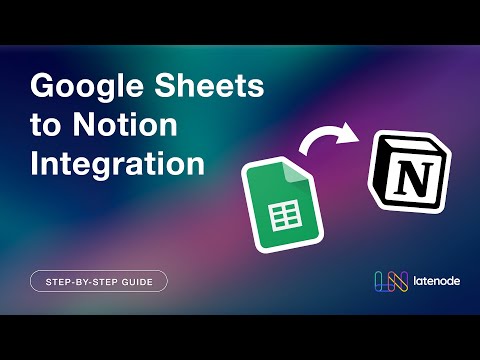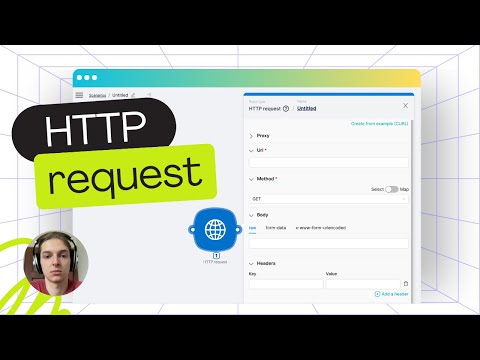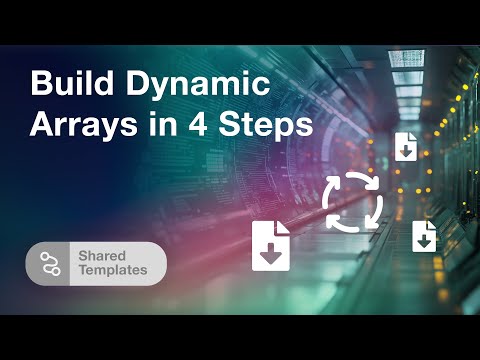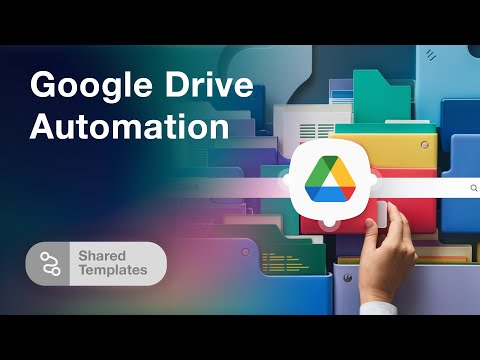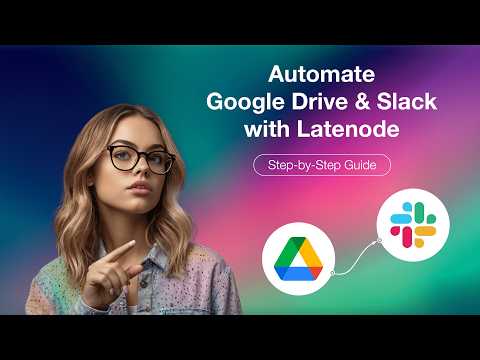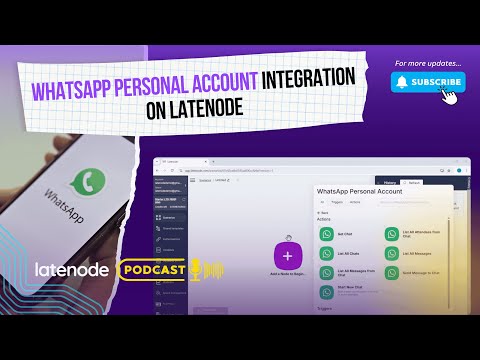Mastering Latenode Scenarios: A Step-by-Step Guide
Introduction to Latenode Scenarios
Understanding how to utilize Latenode scenarios can revolutionize your approach to API integrations. A scenario is essentially a series of nodes. These nodes execute sequentially, allowing for smooth integration across various applications. Let's dive into the essentials of creating and managing these scenarios effectively.
Navigating the Main Page
When you first access the main page, you’ll notice a comprehensive overview of all your scenarios. You can add scenarios to different folders or create new folders to better organize your work. The search bar along with filtering options makes locating specific scenarios swift and uncomplicated.
Each scenario comes with a set of options allowing you to enable, disable, move to another folder, export, copy, or delete it. Sorting scenarios by name, activity status, creation date, and type is simple and adds further ease to managing your projects. Separate tabs exist for viewing active and inactive scenarios, providing clear demarcation.
Creating a New Scenario
To initiate a new scenario, click the 'New Scenario' button. Begin by assigning a title and selecting its type—whether it will function independently or as a node within another scenario. Crucial options like accessing the scenario history or deleting the scenario are readily available.
Adding and Customizing Nodes
The core of any scenario is its nodes. Start by adding your first node, such as a Webhook trigger. Always remember to save your work frequently to prevent data loss. Next, add a JavaScript node and connect it to your Webhook trigger.
Connecting nodes is intuitive; either drag to connect or use the connect button for precise alignment. Utilize the align feature to maintain a clean and organized layout. Each node carries its own customizable parameters, tailoring functionality to your needs.
Executing Your Scenario
Manually trigger your scenario using the 'Run Once' button. You also have the option to stop it manually if necessary. Latenode supports both production and development versions of scenarios. This allows comprehensive testing before deploying changes. Clicking deploy updates your production version and activates it automatically. However, scenarios can also be activated manually.
You can choose any previous version as the active production version, providing flexibility and control over scenario management. The history tab offers a detailed log of all activations, necessary for tracking changes and understanding performance metrics.
Monitoring and Troubleshooting
The status bar will display the result of each scenario execution—whether it was successful or encountered an error. Should you run into any issues, the help button is readily available for support, allowing you to resolve problems promptly.
Conclusion
Latenode scenarios make API integrations streamlined and efficient. By following the steps outlined, managing your scenarios becomes a straightforward process. Leverage the advanced features and customization options to ensure your integrations are robust and reliable. Start creating your first Latenode scenario today and experience enhanced workflow automation.