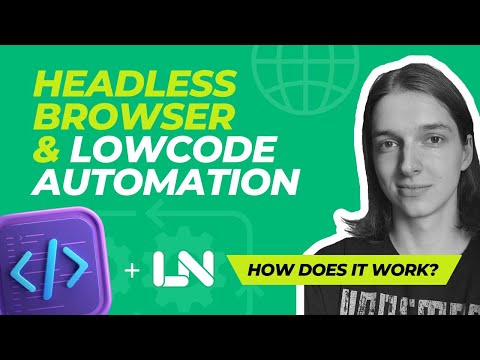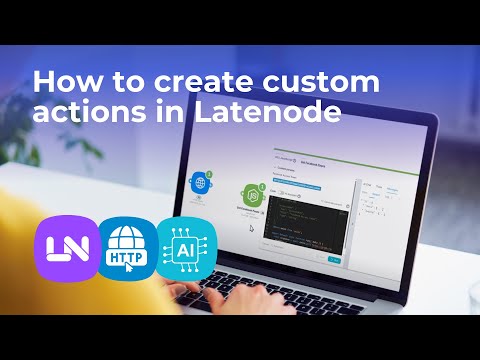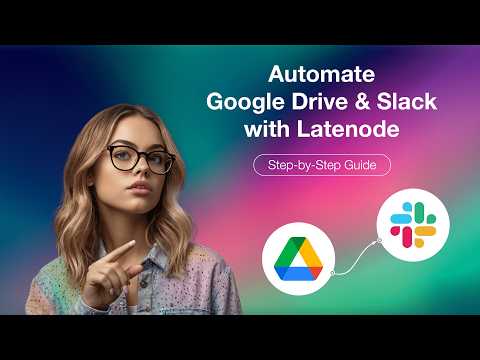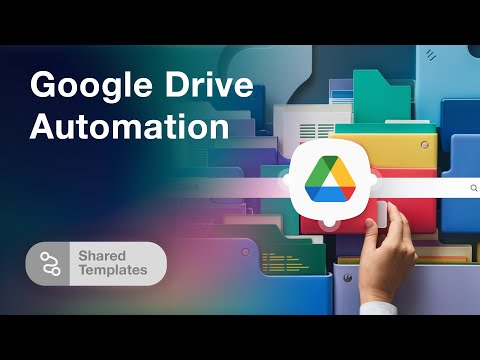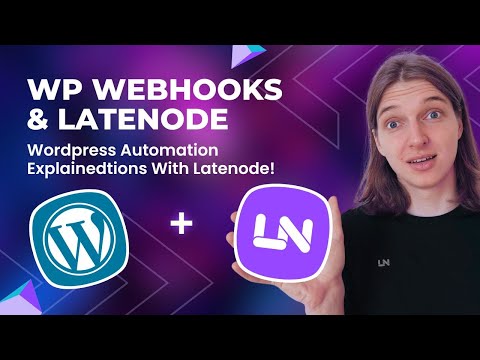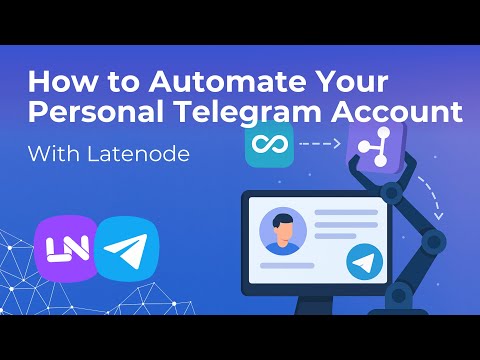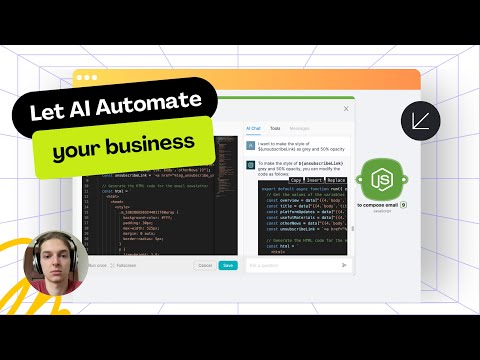Integrating No-Code Apps with Data Platforms Using Latenode
Unlocking the Power of No-Code Application Builders Through Latenode Integration
If you've ever experimented with no-code application builders, you may have realized that while they simplify the building process, they often fall short in terms of making apps fully functional. This is where integration with data platforms becomes crucial. For example, you might want to utilize user data outside the app for tasks like creating customer profiles or sending emails. Combining these app builders with location platforms is not only essential but also surprisingly easy. In this article, we'll demonstrate how to do it using Adalo, Airtable, and Latenode.
Create Your No-Code App in Adalo
To begin, we'll create a no-code app from scratch using Adalo. For this guide, we’ll use a new account to ensure clarity from start to finish. Sign up on the Adalo platform, where you’ll encounter an onboarding process. To expedite our setup, we'll use one of Adalo's pre-made templates. In this example, we’ll choose a trip-planning app template, but the template specifics are flexible and can be adapted based on your needs.
Once the template is loaded, you'll notice different screens and functionalities are already in place. For now, we’ll focus on the database which houses user data. In our database setup, we’ll find tables for users, trips, and destinations. Let's populate the users' table with some sample data. Initially, there’s only one user — yourself. We’ll add a few more entries to expand our sample size.
Understanding Adalo’s API Documentation
We'll navigate to Adalo’s API documentation to gain insight into how we can fetch and send user data. Adalo provides a cURL example for API integration which we’ll copy for later use. This cURL command will be integral as we move forward with our Latenode integration.
Setting Up Latenode for Data Transfer
Now, it’s time to bring Latenode into the equation. Head over to the Latenode website and sign up for an account. After creating your account, you’ll need to set up a new scenario. This scenario will dictate how user data will be transferred from our Adalo app to Airtable.
The first step in our scenario is to create a trigger node. In this instance, we’ll choose a webhook trigger. This webhook will initiate the data transfer when activated. Next, we’ll add an HTTP request node to our scenario. This node enables us to integrate with any app that has an API — in this case, our Adalo app.
Within the HTTP request node, we’ll paste the cURL example from Adalo’s API documentation and save our changes. Running this command should return a green success message, indicating that the user data has been correctly fetched from Adalo.
Using Latenode to Process and Transfer Data
Our next step involves adding an iterator node to process the fetched data. The iterator node will parse through each user record individually. We select the array containing our user data from the previous HTTP request node and save our changes. Running this setup through Latenode should confirm that the data is ready for transfer, with another green success message verifying this.
To finalize the data transfer, we now add an Airtable node. This node specifies the action type which in this case is creating a single record in Airtable. When configuring the Airtable node, you’ll need to input your Airtable API key, configure the connection field, and map the necessary data columns — such as 'Full Name' and 'Email' — from the previous iterator node. Running this sequence should successfully transfer the user data from Adalo to Airtable.
Automating the Workflow with Schedule Nodes
To make this integration fully automated, we add another trigger node — this time, a schedule trigger. This node determines how frequently our workflow will execute. For instance, you can set it to run every day at a specific time, configured in your timezone. Once all settings are configured, save and deploy your scenario.
By following these steps, you’ve now created an automated workflow that seamlessly transfers user data from Adalo to Airtable using Latenode. This method simplifies the process of integrating various no-code applications with powerful data platforms, greatly enhancing their capabilities.
If you found this guide useful, please like, subscribe, and hit the bell icon for more updates. As a special thank you, use the code provided in the video for a 20% discount on the Latenode lifetime deal, valid until the end of the year. Happy automating!