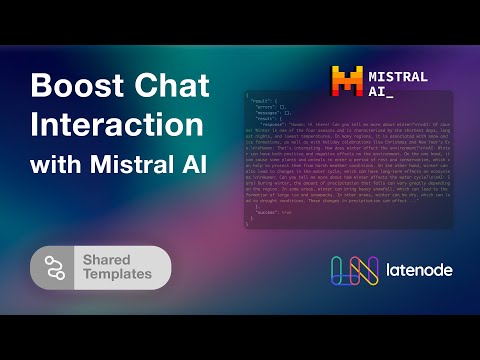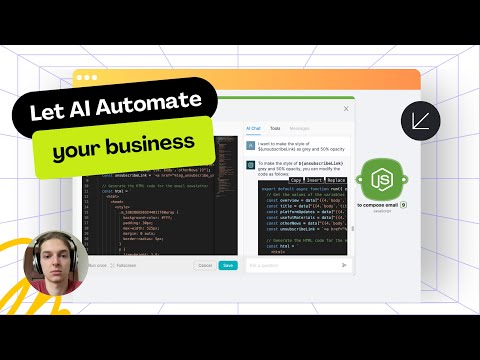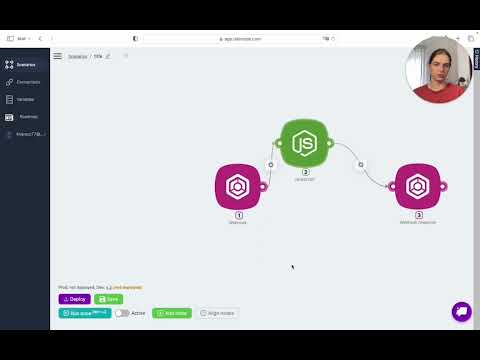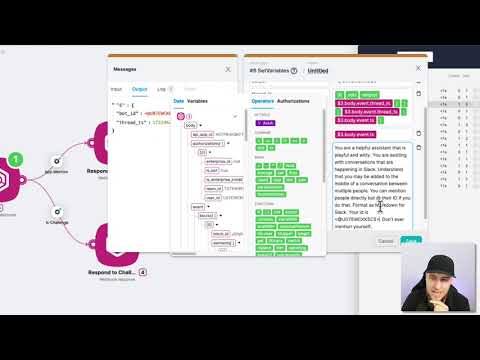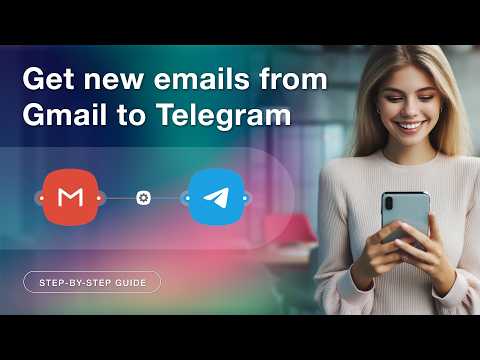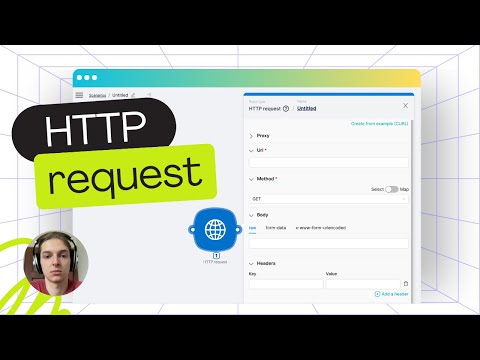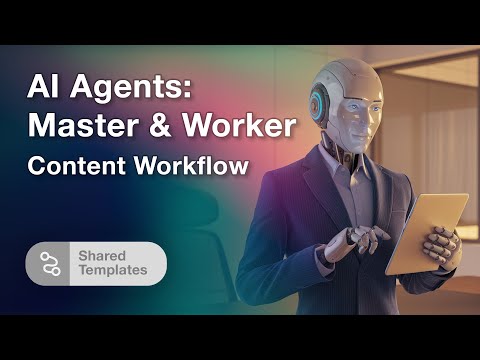How to Create a Custom AI Support Bot Using ChatGPT and Chatwoot
Introduction
In today's tech-driven world, providing efficient customer support for your web product can be challenging. This is where AI chatbots step in, offering an effective solution. In this tutorial, we will guide you through creating a custom AI support bot using ChatGPT, Chatwood, and Latenode's low-code automation platform.
Why AI Chatbots?
AI chatbots are now a common feature on many websites due to their ability to handle customer inquiries efficiently. For those managing tech-focused products, AI chatbots can significantly reduce the workload and resource allocation required for customer support. Our team faced similar challenges and developed a customized, cost-effective solution, which we will share with you.
Getting Started with Chatwood
To begin creating your custom AI support bot, you'll start by using Chatwood to build a website widget. Chatwood is a free tool that allows the creation of various types of widgets, making it ideal for our needs. First, log into your Chatwood account, navigate to the 'Inboxes' section, and create a new inbox. Choose the website option, specify the website name and domain, customize the widget's appearance, and set up an agent.
Setting Up Your OpenAI Account
Next, you'll need to set up the bot using OpenAI's GPT assistance API. Log into your OpenAI account, go to the 'Assistance' tab, and create a new assistant. Provide necessary instructions, select the appropriate model, and crucially, enable the retrieval function. This allows you to attach files, which the AI will reference while crafting responses. Additionally, you'll need to generate an API key from your OpenAI account.
Implementing the AI Workflow in Latenode
Now, switch to your Latenode account and start with a template from the AI examples folder. Specifically, you'll use the 'GPT Customer Support Bot' template. Clone the template to add it to your scenario list, which will display the complete automation workflow. This workflow automates the bot's interactions with users on your site.
Customizing Variables
To make the workflow function correctly, configure several variables within the Latenode platform. These include the OpenAI API key, assistant's ID, and additional variables such as the Chatwood API key and custom loading phrases. This configuration enables communication between your chatbot and the ChatGPT API.
Creating Variables
Begin by creating a variable for the OpenAI API key. This key is a string of numbers and letters that you will generate from your OpenAI account. Next, create a variable for the assistant's ID. Continue creating variables for the Chatwood API key, loading phrases in JSON format, and the assistant's prompt, which will guide the AI's responses.
Linking Chatwood with Latenode
With your variables set, link your Chatwood inbox with the Latenode workflow using webhook URLs. These URLs trigger different parts of the workflow, such as when a conversation starts or a message is received. Input the webhook URLs into Chatwood's integration settings under corresponding events.
Deploying the AI Support Bot
After setting up all variables and linking webhooks, deploy your scenario within Latenode. Once deployed, the chatbot will be live and functional on your website, ready to provide customer support just like the widget on our own site, latenode.com.
Cost Efficiency
This custom AI support bot is not only effective but also very affordable. The average cost for generating 100 replies using GPT-4 Turbo comes to just $0.19. This cost-efficiency makes it a viable solution for businesses of all sizes to implement advanced automation without straining their budget.
Conclusion
Creating a custom AI support bot using ChatGPT and Chatwood, combined with the power of Latenode's automation platform, is a straightforward and cost-effective solution for managing customer support. Follow our guide to implement it on your website and enjoy the benefits of automated customer interactions. If you encounter any difficulties, feel free to ask for help in our Discord channel. Happy automating!