


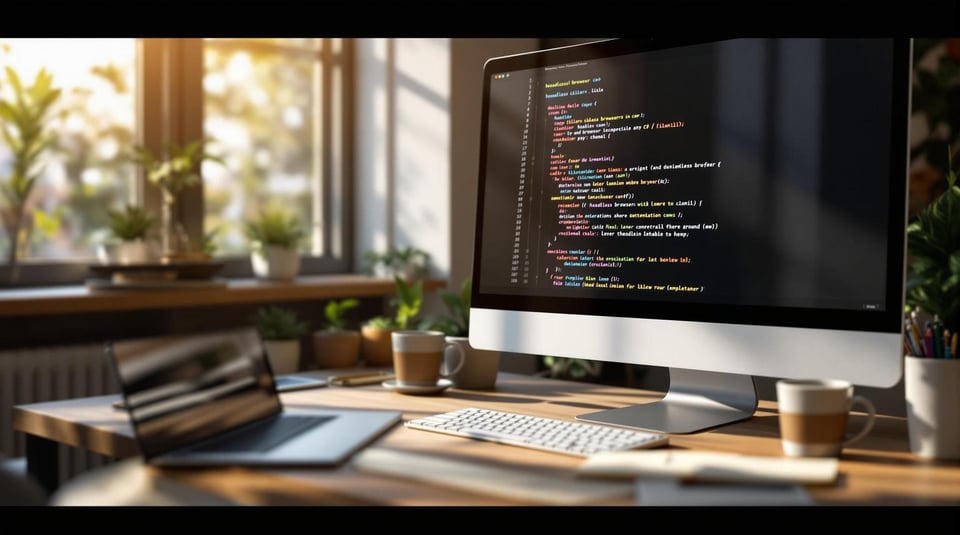
Headless browsers let you automate web tasks without a graphical interface. In C#, they’re widely used for testing, web scraping, and content management. Two popular tools are PuppeteerSharp (optimized for Chrome/Chromium) and Selenium WebDriver (supports multiple browsers). Here's how they compare:
| Feature | PuppeteerSharp | Selenium WebDriver |
|---|---|---|
| Browser Support | Chrome/Chromium | Chrome, Firefox, Edge, etc. |
| Setup Complexity | Easy (automatic Chromium download) | Requires separate driver setup |
| Performance | Faster for Chrome/Chromium | Consistent across browsers |
| API Design | Modern, promise-based | Traditional, object-oriented |
| Memory Usage | Lower | Varies by browser |
Key Benefits of Headless Browsers:
For quick setup:
PuppeteerSharp or Selenium.WebDriver).Both tools are powerful. PuppeteerSharp is ideal for Chrome-centric tasks, while Selenium excels in cross-browser scenarios. Choose based on your project needs.

Setting up a headless browser in C# involves specific tools and configurations. Here's a breakdown of the necessary software and a comparison of PuppeteerSharp and Selenium WebDriver.
To get started, you'll need the following:
| Package | Installation Command | Purpose |
|---|---|---|
| PuppeteerSharp | dotnet add package PuppeteerSharp |
Automates and controls Chrome/Chromium |
| Selenium WebDriver | dotnet add package Selenium.WebDriver --version 4.29.0 |
Enables multi-browser automation |
| Browser Drivers | Download the necessary drivers for your browser | Ensures Selenium's functionality |
Once the software is ready, let’s examine how PuppeteerSharp and Selenium WebDriver compare.

Both tools are excellent for headless browser automation but serve different purposes. Here's a quick comparison:
| Feature | PuppeteerSharp | Selenium WebDriver |
|---|---|---|
| Browser Support | Limited to Chrome/Chromium | Works with Chrome, Firefox, Edge, etc. |
| Setup Complexity | Straightforward – includes automatic Chromium download | Requires separate driver installation |
| Performance | Optimized for Chrome/Chromium | Consistent across supported browsers |
| API Design | Modern, promise-based | Traditional, object-oriented |
| Memory Usage | Lower memory usage | Varies depending on the browser |
For C# developers, PuppeteerSharp is often the quickest to set up. Its automatic Chromium management and user-friendly API make it ideal for projects focused solely on Chrome/Chromium. On the other hand, Selenium WebDriver is better suited for projects requiring cross-browser compatibility, as it supports multiple browsers through OS-level events and dedicated drivers.
To download Chromium for PuppeteerSharp, use the following code:
await new BrowserFetcher().DownloadAsync(BrowserFetcher.DefaultChromiumRevision);
This setup equips you with the tools you need for robust headless browser automation, whether you're working on testing frameworks, web scraping, or automating workflows.
PuppeteerSharp offers a powerful API to control Chrome or Chromium in headless mode, making it a solid choice for C# web automation tasks.
Once you've installed PuppeteerSharp through NuGet, you can set up and launch the browser like this:
// Ensure Chromium is downloaded using BrowserFetcher
await new BrowserFetcher().DownloadAsync(BrowserFetcher.DefaultChromiumRevision);
// Launch the browser in headless mode
var launchOptions = new LaunchOptions {
Headless = true,
Args = new[] { "--no-sandbox", "--disable-setuid-sandbox" }
};
using var browser = await Puppeteer.LaunchAsync(launchOptions);
using var page = await browser.NewPageAsync();
// Navigate to a webpage
await page.GoToAsync("https://example.com");
After launching the browser, you can start interacting with web pages and gathering data.
PuppeteerSharp allows you to perform various actions on web pages and extract information:
// Enter text into an input field
await page.TypeAsync("#search-input", "search term");
// Click a button
await page.ClickAsync("#submit-button");
// Get text content from an element
var content = await page.EvaluateExpressionAsync<string>("document.querySelector('.content').textContent");
// Capture a screenshot
await page.ScreenshotAsync("page-capture.png");
For better scraping performance, consider these techniques:
| Technique | How to Implement | Benefits |
|---|---|---|
| Request Interception | Block unnecessary resources | Cuts down load time |
| Asset Caching | Use a custom user data directory | Speeds up repeated visits |
| Rate Limiting | Add delays between requests | Reduces server strain |
Static content is straightforward, but dynamic content often requires additional steps, like waiting for elements to load or handling JavaScript-rendered data:
// Wait for a specific element to appear
await page.WaitForSelectorAsync(".dynamic-content");
// Wait for navigation to complete with network idle
await page.WaitForNavigationAsync(new NavigationOptions {
WaitUntil = new[] { WaitUntilNavigation.NetworkIdle0 }
});
// Extract text from dynamically loaded content
var dynamicContent = await page.EvaluateFunctionAsync<string>(@"() => {
return document.querySelector('.js-content').innerText;
}");
For more complex interactions, such as working with applications like Bing Maps, you can chain actions to handle advanced JavaScript-rendered content.
Don’t forget to handle errors and set timeouts to avoid unexpected issues:
try {
await page.WaitForSelectorAsync(".dynamic-element", new WaitForSelectorOptions {
Timeout = 5000
});
} catch (WaitTaskTimeoutException) {
Console.WriteLine("Element did not appear within 5 seconds");
}
Finally, ensure you clean up resources properly:
await page.CloseAsync();
await browser.CloseAsync();
This approach keeps your automation efficient and prevents memory leaks.
Selenium WebDriver is a powerful tool for browser automation in C#. Unlike PuppeteerSharp, which focuses on Chrome, Selenium supports multiple browsers, making it a versatile choice for testing.
To configure Selenium WebDriver for headless mode, you need browser-specific settings. Here's how to set it up for Chrome, Firefox, and Edge:
// Chrome setup
var chromeOptions = new ChromeOptions();
chromeOptions.AddArgument("--headless=new");
var chromeDriver = new ChromeDriver(chromeOptions);
// Firefox setup
var firefoxOptions = new FirefoxOptions();
firefoxOptions.Headless = true;
var firefoxDriver = new FirefoxDriver(firefoxOptions);
// Edge setup
var edgeOptions = new EdgeOptions();
edgeOptions.Headless = true;
var edgeDriver = new EdgeDriver(edgeOptions);
Running browsers in headless mode allows you to perform tasks like interacting with page elements without a visible UI.
"By deprecating the convenience method (and removing it in Selenium 4.10.0), users will be in full control to choose which headless mode they want to use." - Diego Molina, Selenium [2]
Selenium WebDriver handles detailed web interactions effortlessly. Here's an example of how to automate common tasks:
// Initialize WebDriverWait for explicit waits
var wait = new WebDriverWait(driver, TimeSpan.FromSeconds(10));
// Wait for an element to become visible and interact with it
var element = wait.Until(ExpectedConditions.ElementIsVisible(By.Id("dynamicElement")));
element.Click();
// Handle alerts
var alert = driver.SwitchTo().Alert();
alert.Accept();
// Work with frames
driver.SwitchTo().Frame("frameId");
var frameElement = driver.FindElement(By.CssSelector(".frame-content"));
driver.SwitchTo().DefaultContent();
Common element selectors:
| Selector Type | Best Use Case | Example |
|---|---|---|
| ID | Unique elements | By.Id("login-button") |
| CSS | Complex patterns | By.CssSelector(".nav > .item") |
| XPath | Dynamic content | By.XPath("//div[contains(@class, 'dynamic')]") |
Selenium provides several ways to capture and export page content. Here are a few examples:
// Take a full page screenshot
var screenshot = ((ITakesScreenshot)driver).GetScreenshotAs(ScreenshotImageFormat.Png);
screenshot.SaveAsFile("page.png");
// PDF export
var printOptions = new PrintOptions()
{
Orientation = PrintOrientation.Portrait,
Scale = 1.0
};
driver.SavePrintPage(printOptions).SaveAsFile("page.pdf");
// Get page source
var htmlContent = driver.PageSource;
File.WriteAllText("page.html", htmlContent);
Timing configurations are essential for smooth automation:
// Custom wait condition for page load
wait.Until(driver => ((IJavaScriptExecutor)driver)
.ExecuteScript("return document.readyState").Equals("complete"));
// Wait for a specific element to be present before exporting
wait.Until(ExpectedConditions.ElementExists(By.CssSelector(".content-loaded")));
Finally, ensure proper cleanup of resources when you're done:
driver.Quit();
driver.Dispose();
Headless browsers, like those used in PuppeteerSharp, skip loading CSS, making them faster than traditional browsers. To make the most of this speed and reduce resource usage, consider these optimizations:
var launchOptions = new LaunchOptions
{
Headless = true,
Args = new[]
{
"--disable-gpu",
"--disable-dev-shm-usage",
"--disable-setuid-sandbox",
"--no-sandbox",
"--window-size=1920,1080"
}
};
// Set a custom cache directory
launchOptions.UserDataDir = "C:\\BrowserCache";
You can also block unnecessary resources like images or stylesheets to save memory:
await page.SetRequestInterceptionAsync(true);
page.Request += async (sender, e) =>
{
if (e.Request.ResourceType == ResourceType.Document)
await e.Request.ContinueAsync();
else
await e.Request.AbortAsync();
};
Improving performance is great, but addressing common errors is just as important for smooth automation. Here's a quick guide:
| Error Type | Common Cause | Solution |
|---|---|---|
| Timeout Exceptions | Slow page loading | Use WebDriverWait with longer timeouts |
| Element Not Found | Dynamic content | Use explicit waits and accurate selectors |
| Driver Version Mismatch | Outdated components | Keep WebDriver and browser versions aligned |
For example, you can use this code to handle slow-loading pages:
var wait = new WebDriverWait(driver, TimeSpan.FromSeconds(30));
wait.Until(driver => ((IJavaScriptExecutor)driver)
.ExecuteScript("return document.readyState").Equals("complete"));
"Headless mode can sometimes behave differently due to rendering aspects not being visible." - ClimbingLion [3]
Once errors are managed, focus on secure and reliable authentication. Here's an example of how to handle credentials securely:
// Use environment variables for credentials
var username = Environment.GetEnvironmentVariable("AUTH_USERNAME");
var password = Environment.GetEnvironmentVariable("AUTH_PASSWORD");
// Apply rate limiting
private static readonly SemaphoreSlim _rateLimiter = new(1, 1);
await _rateLimiter.WaitAsync();
try
{
await page.TypeAsync("#username", username);
await page.TypeAsync("#password", password);
await Task.Delay(1000); // Respect rate limits
}
finally
{
_rateLimiter.Release();
}
Key security practices to follow:
For handling authentication errors, implement retry logic like this:
try
{
await page.WaitForSelectorAsync(".login-success",
new WaitForSelectorOptions { Timeout = 5000 });
}
catch (WaitTaskTimeoutException)
{
// Log the failed attempt and retry
await page.ReloadAsync();
}
Headless browser automation in C# provides powerful options with PuppeteerSharp and Selenium WebDriver. While PuppeteerSharp is known for its speed and efficiency with Chrome/Chromium, Selenium stands out for its cross-browser compatibility and enterprise-level integrations [5].
Here’s a quick breakdown:
"Puppeteer is the better choice when speed and fine-grained browser control are essential. Selenium supports more languages and is more suitable if you need to run your scraping tasks across several browsers." - ZenRows [5]
By understanding these tools’ strengths, you can select the right one for your specific needs and projects.
If you’re looking to expand your knowledge of headless browsers in C#, these resources can help:
Practical applications for these tools include:
The headless browser landscape is always advancing. Stay updated by engaging with GitHub projects and developer forums to make the most of new updates and emerging best practices.
Start using Latenode today



