


Creating a Discord server is easier than you think. Whether you're building a community for gaming, study groups, or business teams, Discord offers tools to customize and manage your space. Here's a quick overview:
Want to take it further? Use tools like Latenode to automate workflows, track server analytics, and streamline your management process.
Now, let's dive into the details to build a thriving Discord community.
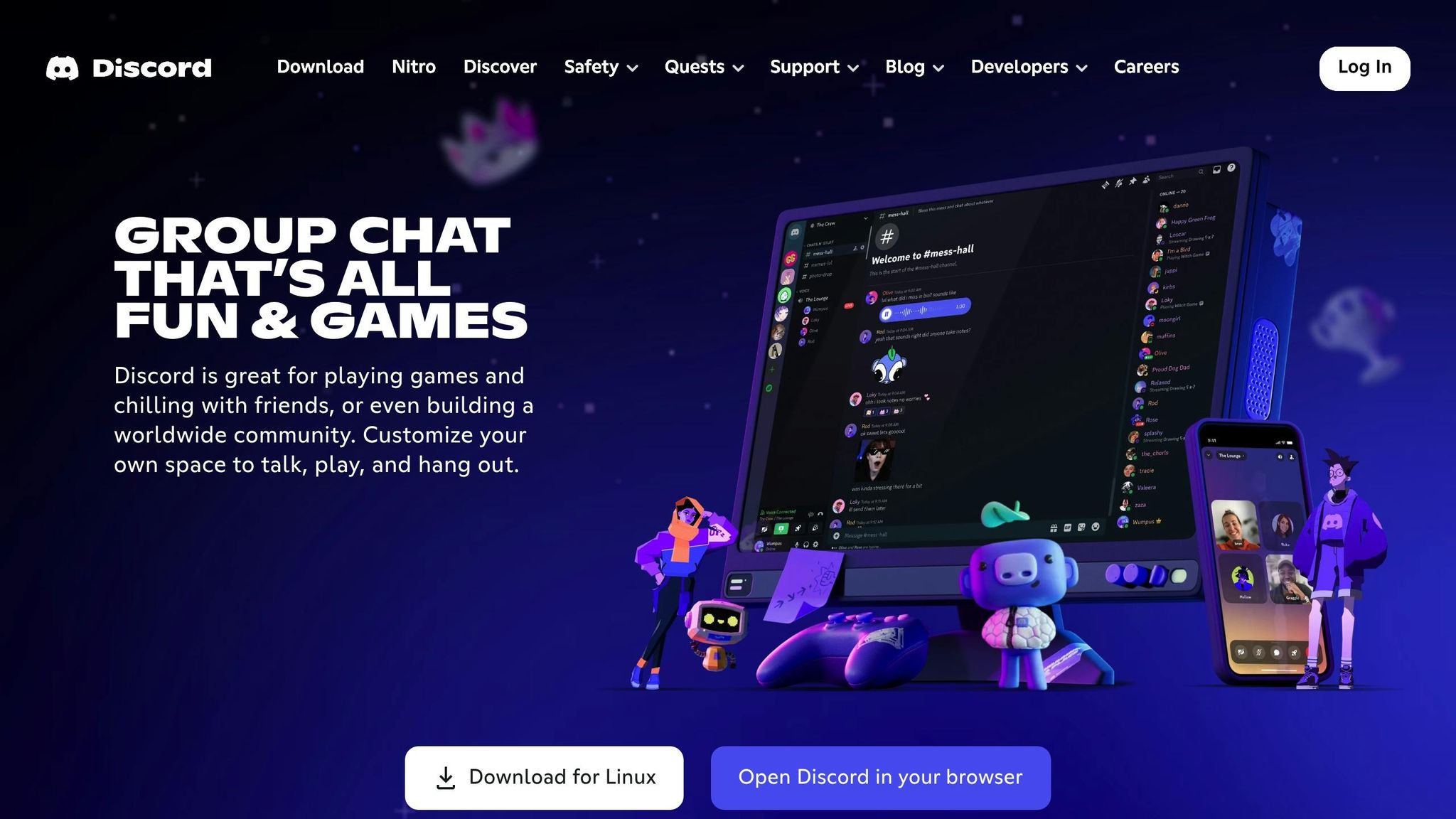
Setting up your Discord server is quick and straightforward, but the initial steps are key to ensuring a smooth experience as your community grows.
Before creating a server, you’ll need to set up a free Discord account. The registration process is simple and works on both desktop and mobile devices. Start by providing your email or phone number, selecting a username, creating a password, and entering your date of birth. Complete the CAPTCHA and verify your email to activate your account.
Once your account is verified, you’re ready to create your first server. Click the "+" icon on the left sidebar of Discord’s interface to open the server creation menu. From here, you can choose a pre-made template, tailored for common setups like gaming groups, study clubs, or content creators. If you prefer full customization, you can start from scratch to design your server exactly how you want it.
Give your server a clear and memorable name, and upload a custom icon to make it stand out. Discord will automatically create one text channel and one voice channel to get you started. As your community grows, you can add more channels to suit your needs. For better management tools, consider enabling Community mode.
Community mode unlocks tools designed for moderation and growth. According to Discord:
Communities are an essential part of Discord, and we're making it a core responsibility for us to serve communities and create first-class experiences for both administrators and members [1].
Community servers are built to help members connect, share, and learn from one another. While these features are particularly useful for larger or public groups, they can also benefit smaller communities. To enable Community mode, navigate to Server Settings and select "Enable Community" [1].
Before enabling this mode, ensure your server meets the following requirements:
Once activated, Community servers gain access to features like announcement channels (allowing other servers to follow your updates), direct updates from Discord, detailed server insights, and onboarding tools to guide new members in selecting roles and channels. For servers with over 1,000 members, Community mode also enables Server Discovery, making it easier for others to find and join your community.
Once you've set up the basics of your Discord server, diving into advanced features can help you better organize, scale, and manage your growing community.
Roles are the foundation of server management, allowing you to control access and define what members can do. According to Discord Support, "Permissions allow users to have specific privileges and functions in their server" [4]. Instead of assigning permissions to individual users, Discord uses a role-based system, where permissions are tied to roles, which are then assigned to members.
The role hierarchy plays a crucial role in determining permission priorities. Higher-ranked roles override lower ones, followed by channel-specific overrides and general role permissions [2][5]. To keep things visually organized, consider creating category roles with uppercase names. These can act as headers to separate membership tiers but don’t need to have any permissions assigned.
When planning permissions, think ahead to avoid any security issues. For example, ensure moderation roles like "Muted" are higher in the hierarchy than standard member roles so they can effectively restrict speaking privileges. Be cautious with the Administrator permission, as it grants full access and bypasses all restrictions. Moderators should also note that Discord's voice messages, introduced in April 2024, do not currently support automatic moderation, which could allow unmoderated content to slip through [3].
Here’s a quick breakdown of common permission categories and examples:
| Permission Category | Examples of Permissions |
|---|---|
| General Server Permissions | View Channels, Manage Channels, Manage Roles, Manage Server |
| Membership Permissions | Create Invite, Change Nickname, Kick Members, Ban Members, Timeout Members |
| Text Channel Permissions | Send Messages, Embed Links, Attach Files, Mention @everyone |
| Voice Channel Permissions | Connect, Speak, Video, Mute Members, Deafen Members |
| Advanced Permissions | Administrator |
Once roles are set, align them with your channels to ensure consistent access and functionality.
Discord servers offer a variety of channel types to meet different communication needs. Text channels are great for conversations and file sharing, while voice channels support live audio chats and screen sharing. Other options include forum channels for threaded discussions, announcement channels for broadcasting updates (especially useful in Community servers), stage channels for presentation-style events, and a single rules channel to display server guidelines.
Organizing channels into categories can help streamline permissions and make navigation easier. Use consistent naming conventions, like hyphens or underscores, instead of spaces or capital letters, to keep things clean and professional.
Start small with just a few channels to avoid overwhelming new members. You can expand later as needed, but remember that deleting channels permanently removes their content. Place essential channels, like rules or information, at the top for easy access. For sensitive topics, create private channels restricted to specific roles.
A strong welcome experience sets the tone for your server and helps new members feel comfortable. A well-thought-out introduction can reduce confusion and encourage engagement.
Begin with a rules channel and an introductions channel, where members can learn about the server's purpose and share a bit about themselves. Include a brief guide outlining the purpose of each channel to make navigation simple.
Consider adding a role selection channel where newcomers can choose their interests or access levels. This not only personalizes their experience but also directs them to the groups most relevant to them.
Keep welcome messages concise yet informative. Highlight key channels and immediate actions for new members, ensuring they know where to start without feeling overwhelmed.
Bots and apps can take your server to the next level by automating tasks and adding interactive features. Discord’s App Directory offers a variety of vetted bots for moderation, music, gaming, and more. To add a bot, find one that fits your needs, click "Invite" on its webpage, select your server, and grant the necessary permissions. Once added, manage the bot’s roles and permissions through Server Settings.
For custom workflows, platforms like Latenode can integrate Discord with other apps, enabling automations such as posting new YouTube videos in announcement channels, sending daily reminders, or syncing member data with external tools. These integrations save time and let you focus on building your community.
To view a bot’s commands, use "/@<bot name> help." If a bot is no longer useful, you can remove it by right-clicking its name in the Members List and selecting "Kick."
Growing your server starts with effective invitation management. Generate invites through any text channel by clicking the invite icon or using the "Invite People" option in Server Settings. You can create various types of links:
Monitor the performance of your invites in Server Settings to identify which channels are most effective. Use this data to refine your outreach strategy and attract the right members to your community.
Once your Discord server has gained momentum and established a solid base, it’s time to explore advanced tools and features. These upgrades can transform your server from a simple chat space into a thriving community hub with deeper engagement and enhanced member experiences.
When a community server reaches 500 members, Discord Server Insights becomes available, providing detailed data on your server's health and growth trends [9]. However, even if your server hasn’t hit this milestone, it’s still possible to monitor key performance metrics to gauge progress and identify areas for improvement.
Discord suggests that a healthy server typically has about 30% of its members actively communicating [8]. This benchmark can help you evaluate whether your community is balanced between visitors and active participants. Below are some key metrics to track:
| Metric | Description | Why It Matters |
|---|---|---|
| Member Retention | Percentage of new users who stay active | Indicates how well new members are onboarded |
| Engagement Rate | Percentage of members who interact regularly | Reflects overall community health |
| Voice Minutes | Total time spent in voice channels | Highlights deeper member engagement |
| Popular Channels | Most frequently used text and voice spaces | Helps refine your content strategy |
| Traffic Sources | Origins of new member invitations | Optimizes outreach efforts |
For more detailed analytics, third-party tools like Statbot, MEE6, and Carl Bot can provide insights beyond Discord’s native features.
“The right Discord analytics tool will transform the way you manage your community, giving you a competitive edge in the market. Don’t guess at what drives growth - use data to pinpoint key demographics, tailor content, and boost engagement.” [6]
Focus on actionable data to make meaningful improvements. For example, track verification rates to refine the onboarding experience, analyze invite link performance, and identify channels that foster meaningful conversations. As Discord suggests,
“One of the best ways to grow or increase activity in your community is to put yourself in the shoes of your members, and experiment with ways to improve their experiences.” [7]
For automated tracking and reporting, Latenode can integrate Discord analytics with tools like Google Sheets or Notion. This allows you to create custom dashboards that monitor server performance, compile regular reports, or send alerts when engagement trends change. These insights can guide decisions on boosting and other enhancements.
Server Boosts are another way to elevate your Discord server’s experience. They unlock a range of perks, from better audio quality to expanded customization options. Boosts cost $4.99 each without Nitro and $3.49 with Discord Nitro, and Nitro subscribers receive 2 free boosts along with a 30% discount on additional purchases [10][11].
Boosting operates on three levels, each offering progressively better benefits:
| Boost Level | Audio Quality | Upload Limit | Emoji Slots | Key Features |
|---|---|---|---|---|
| Unboosted | 96kbps | 10MB | 50 | Basic functionality |
| Level 1 (2 boosts) | 128kbps | 25MB | 100 | Animated server icon |
| Level 2 (7 boosts) | 256kbps | 50MB | 150 | Static server banner |
| Level 3 (14 boosts) | 384kbps | 100MB | 250 | Animated banner, custom invite link |
Encourage members to contribute boosts by highlighting the collective benefits. For example, you can recognize boosters with exclusive roles, special access to private channels, or public shoutouts. Many servers also run boost campaigns during events or milestones, offering temporary perks to incentivize participation.
The perks unlocked at higher boost levels provide tangible benefits. Enhanced audio quality improves voice channel performance, while increased file upload limits are ideal for sharing large media files or creative projects. Additional emoji slots allow for more expressive communication, helping to define your server’s unique personality.
If your server loses a boost level, Discord provides a 72-hour grace period to regain the required boosts before perks are removed [10]. Use this time to rally your community and encourage members to renew their contributions or recruit new boosters.
When planning your boost strategy, think about the long-term value. For active servers, the improvements gained from boosting often pay off by creating a better experience that keeps members engaged and encourages retention.
Creating a thriving Discord server goes beyond the initial setup - it's about fostering a community where members feel valued, connected, and engaged. From setting up basic features to exploring advanced tools like server boosts and analytics, you've now equipped yourself with the knowledge to build a space that stands out. The next step is putting these strategies into action and prioritizing what truly matters: your members.
A great server begins with a clear purpose, well-organized channels, and consistent moderation. These elements set the stage for meaningful interactions. As mentioned earlier, active moderation and clear guidelines are crucial for maintaining a positive and welcoming environment.
To keep your server dynamic, regularly update your channels and organize events, contests, or giveaways. Voice channels are particularly effective for real-time interactions, helping members connect during live sessions and strengthening your community's bonds.
Use tools like analytics and member feedback to adapt your server to changing needs. Provide dedicated spaces for feedback and ensure open communication so members feel heard and appreciated. Actively seeking and responding to input will help your community grow in a way that reflects its members' interests and aspirations.
For added efficiency, consider using automation tools like Latenode. Automating tasks such as sending welcome messages, scheduling posts, or managing member roles frees up time, allowing you to focus on building deeper connections. With these processes streamlined, your energy can shift toward creating meaningful experiences and fostering engagement.
As highlighted earlier, meaningful interactions are the foundation of lasting growth. Expand your community by promoting your server online, organizing collaborative projects, and celebrating member achievements. Activities like video calls or spotlighting contributions can help build friendships and strengthen bonds within your group.
Stay dedicated to your community's growth by enforcing rules fairly, delivering on planned events, and continuously improving based on feedback. Challenges will arise, but maintaining a calm and professional approach while leading by example will set the right tone for your members.
With commitment and thoughtful strategies, your Discord server can evolve into a vibrant hub of interaction and connection. Start implementing these ideas today, nurture your community's growth, and watch your vision come to life.
Enabling Community Mode on your Discord server introduces a suite of tools designed to boost member interaction and foster growth. It simplifies the onboarding process with features like role selection and welcome messages, helping new members feel connected from the start. With Rules Screening, users must agree to community guidelines before joining, ensuring a safe and respectful space for everyone.
This mode also unlocks Announcement Channels for sharing updates and Stage Channels for hosting live events, making it easier to keep members informed and engaged. Additionally, automated moderation tools like AutoMod help maintain a positive and organized environment, which is key to retaining members. Together, these features create a vibrant and structured community that supports lasting growth.
To ensure your Discord server operates smoothly and stays secure, it's important to establish a well-defined role hierarchy that matches the responsibilities of your members. Assign permissions thoughtfully, granting only what each role truly needs. Be cautious with the Administrator permission, as it grants full control over the server - reserve it for roles that absolutely require it.
Take advantage of the 'View Server as Role' feature to test permissions and confirm that members only have access to the areas and tools they need. As your community evolves, regularly revisit and update roles and permissions to maintain structure and security.
To make managing your Discord server easier and more efficient, here are some highly recommended bots worth exploring:
These tools can help you build a more interactive and well-managed community on Discord. Take a closer look at their features to see which one aligns with your server's needs!



