


%20(1).png)
Hello! I'm Radzivon from Latenode.
Let's get straight to the point: The YouTube API is a powerful tool for developers that allows integrating YouTube functionality into their own applications. With it, you can search for videos, retrieve channel information, manage playlists, and much more.
In this guide, we'll cover how to obtain a YouTube API key and provide practical examples of its use. Whether you're building a video sharing platform, a content discovery tool, or an analytics dashboard, the YouTube API provides the foundation to bring your ideas to life.
Let's start with the process of obtaining an API key and then move on to examples of its application.
Key Takeaways: The YouTube API enables developers to integrate YouTube functionality into their applications, offering access to video details, channel information, and analytics through two main types: Data API and Analytics API. To use the API, developers need to obtain a free API key from the Google Developers Console, which allows access within certain quota limits. The API offers numerous benefits, including enhanced user experience, customization options, and access to YouTube's vast content library, and can be implemented using various programming languages or WordPress plugins for easier integration. Common use cases include retrieving uploaded videos, searching for content, creating video galleries, and embedding videos on websites. To maximize efficiency, developers should implement caching mechanisms, optimize API requests, and monitor usage to avoid exceeding quotas.
At its core, the YouTube API (Application Programming Interface) is a sophisticated set of protocols and tools provided by Google that enables developers to seamlessly integrate YouTube's extensive features into their own applications. By leveraging the API, developers gain programmatic access to a wide array of YouTube functionalities, such as searching for videos, retrieving channel information, managing playlists, and much more. This empowers them to create innovative, interactive, and personalized experiences for their users, enhancing engagement and user satisfaction.
YouTube offers developers two primary types of APIs, each serving a distinct purpose:
One important aspect to consider when working with the YouTube Data API is the longevity of the API key. Unlike some other APIs that impose an expiration date on keys, a YouTube Data API key does not automatically expire. However, it is essential to note that developers have the ability to set restrictions and limits on their API keys to ensure controlled usage and protect against unauthorized access. By implementing these safeguards, developers can maintain the security and integrity of their applications while leveraging the power of the YouTube API.
The YouTube API opens up a treasure trove of data for developers to utilize in their applications. Some of the key data points accessible through the API include:
Integrating the YouTube API into your applications offers a multitude of benefits for both developers and businesses alike:
To harness the power of the YouTube API, the first step is to obtain an API key. Follow these step-by-step instructions to get started:
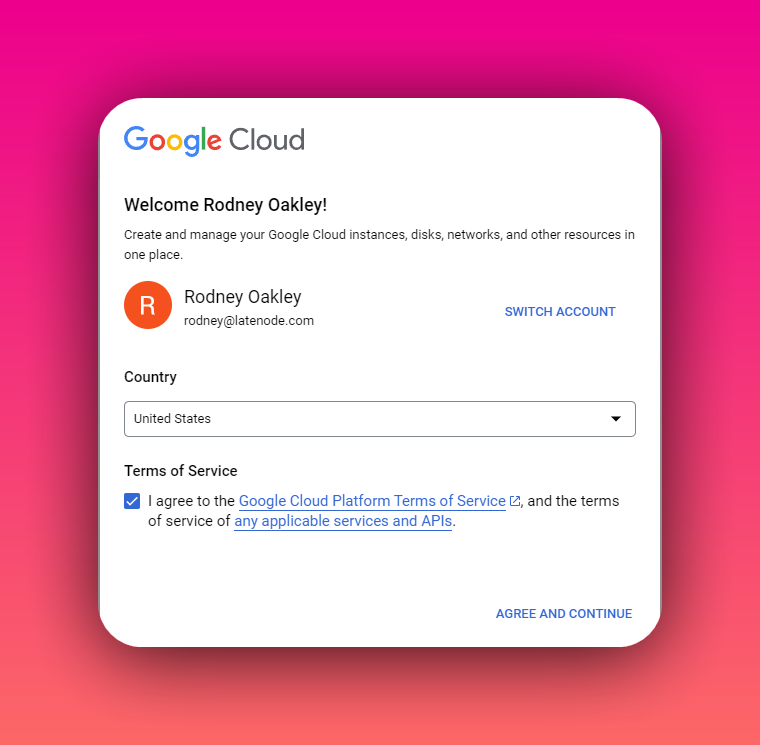
Begin by navigating to the Google Developers Console and logging in with your Google account. If you don't have a Google account, you'll need to create one before proceeding.

Once you're logged in, you'll be directed to the Google Developers Console dashboard. To create a new project, click on the project dropdown menu in the top navigation bar and select "New Project". Provide a name for your project that reflects its purpose and click on the "Create" button to initialize the project.


After your project is created, you'll need to enable the YouTube Data API. Navigate to the API Library within the Google Developers Console.

In the search bar, type "YouTube Data API" and select it from the results.

On the API overview page, click on the "Enable" button to activate the API for your project.
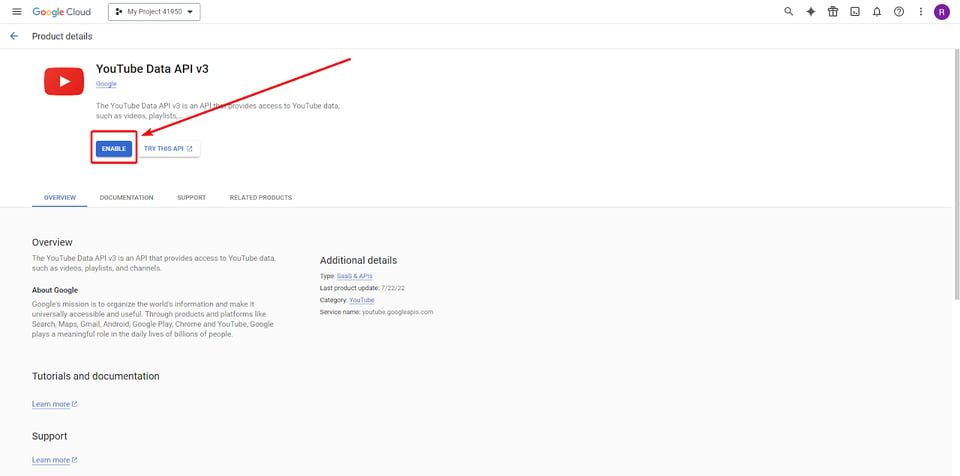

With the YouTube Data API enabled, the next step is to create the necessary credentials to access the API. Click on the "Create Credentials" button on the API overview page. In the dropdown menu for "Which API are you using?", select "YouTube Data API v3". For the question "Where will you be calling the API from?", choose "Web server (e.g., node.js, Tomcat)". Finally, for "What data will you be accessing?", select "Public data". Click on the "What credentials do I need?" button to proceed.


On the next screen, you will be presented with your newly generated API key. Take a moment to copy this key and store it securely, as you will need it to authenticate your requests to the YouTube API. It is crucial to keep your API key confidential and avoid sharing it publicly to prevent unauthorized access to your project's resources.
While obtaining and using a YouTube API key is generally a straightforward process, there may be instances where you encounter issues. Here are a couple of common scenarios and their resolutions:
If you have previously created an API key but cannot locate it, follow these steps to retrieve it:

If you encounter issues with your API key not functioning as expected, consider the following troubleshooting steps:
If the issue persists after going through these troubleshooting steps, it may be beneficial to regenerate your API key and update it in your application's configuration.

The YouTube API offers developers a powerful toolset to integrate YouTube's vast functionality into their applications. With Latenode, you can set up sophisticated workflows that leverage the YouTube API for various tasks such as video search, channel information retrieval, playlist management, and more. This guide will walk you through obtaining a YouTube API key and automating YouTube data collection using Latenode.
For example, you could create a workflow that automatically collects video details from a specific channel, analyzes engagement metrics, and stores the results in a database. This approach not only enhances data collection efficiency but also saves your team time, allowing them to focus on analyzing the results rather than manually gathering data.
Imagine automatically collecting detailed information about videos from a specific channel, analyzing engagement metrics, and storing the results in a database, like Gmail. With Latenode, this becomes a reality. Our platform ensures the collection of video data from the right channels, analyzes metrics, and stores the results, guaranteeing that no important data is missed.
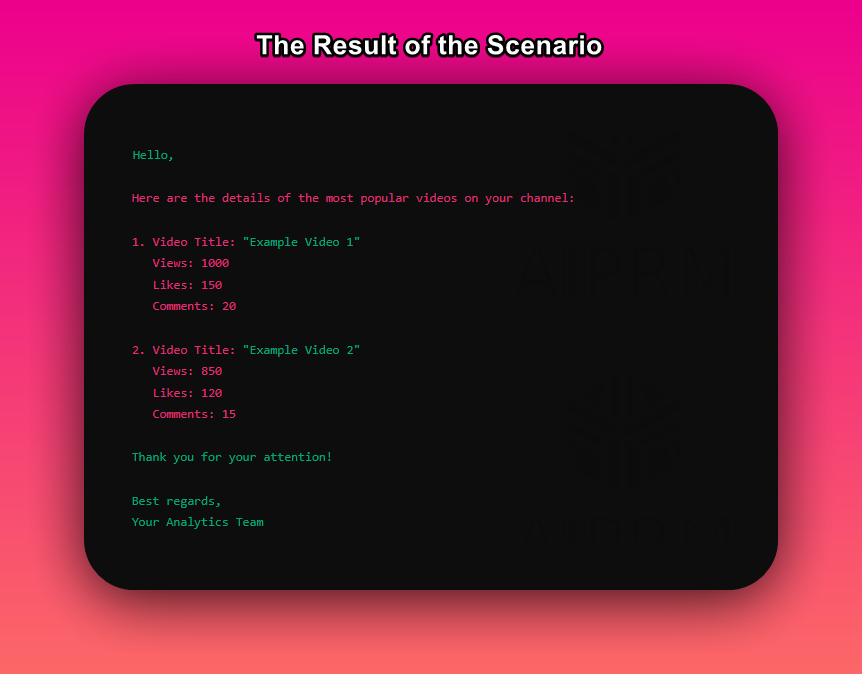
This image would show a visual representation of the workflow in Latenode's interface, with connected nodes representing each step of the process from data collection to analysis and storage.

This is just one example of how Latenode can transform your approach to using the YouTube API with powerful automation. The platform's capabilities are virtually limitless, allowing you to create any automation scenarios necessary to improve your data collection and analysis efficiency.
By leveraging Latenode's visual workflow builder and seamless integration with the YouTube API, you can easily design and implement complex automation scenarios, increasing data analysis efficiency and accelerating your workflows.
If you need help or advice on how to create your own script or if you want to replicate this one, contact our Discord community, where low-code automation experts are located.
The YouTube API key you obtained can be utilized in various third-party applications and services that integrate YouTube functionality. Here are a couple of examples specific to WordPress plugins:
When using your API key in third-party applications, be sure to follow the plugin's documentation and instructions for inputting the key correctly. This typically involves pasting your API key into a designated field within the plugin's settings or configuration panel.
While the YouTube API offers incredible possibilities, it's essential to be aware of its usage limits and quotas. Each API key is allocated a specific number of quota units per day. These quota units represent the number of API requests that can be made within a 24-hour period.
The exact number of quota units consumed by each API request varies depending on the specific API method being called. Some methods may consume more units than others due to the complexity of the operation or the amount of data being retrieved.
If your application exceeds the daily quota allocated to your API key, you will receive an error response from the API, indicating that you have reached your limit. In such cases, you have the option to request an increase in your API quota from Google. However, it's important to note that quota increases are subject to Google's review and approval process.
To avoid hitting quota limits and ensure the smooth operation of your application, consider implementing caching mechanisms and optimizing your API requests. By caching frequently accessed data and minimizing unnecessary API calls, you can make the most efficient use of your allocated quota.
To help you get started with the YouTube API, here are a couple of examples demonstrating common use cases:
One common task is retrieving a list of videos uploaded by a specific user or channel. Here's an example using the Google API Client Library for Python:
In this example, we use the playlistItems.list method to retrieve the videos in the "Uploads" playlist of a specific channel. We specify the part parameter to retrieve the video snippets (title, description, etc.) and the playlistId parameter with the channel ID. The maxResults parameter limits the number of results returned.
Another common use case is searching for videos based on specific keywords or criteria. Here's an example using the Google API Client Library for JavaScript:
In this example, we use the search.list method to search for videos based on a specific query. We provide the apiKey, part (to retrieve video snippets), q (the search query), type (to limit results to videos), and maxResults parameters. The response contains an array of video objects, from which we extract the title and video ID.
These examples provide a starting point for interacting with the YouTube API, but the possibilities are endless. You can customize your requests and expand upon these examples to fit your specific application requirements.
Integrating the YouTube API into your WordPress website is made easier with the help of dedicated plugins. These plugins abstract away the complexities of API integration and provide user-friendly interfaces for managing YouTube content. Let's explore a few popular options:
WonderPlugin is a versatile plugin that empowers you to create captivating YouTube video galleries and playlists on your WordPress site. By leveraging the YouTube API, WonderPlugin fetches video data and ensures that your galleries are always up to date with the latest content. With its intuitive interface and customization options, you can easily showcase YouTube videos and engage your audience.
VideographyWP is a feature-rich plugin designed to elevate your WordPress posts and pages with stunning YouTube video integration. It seamlessly connects with the YouTube API, allowing you to display videos as featured content, enhancing the visual appeal and engagement of your site. With VideographyWP, you can effortlessly retrieve video information and create immersive video experiences for your visitors.
Automatic YouTube Gallery simplifies the process of creating dynamic YouTube video galleries on your WordPress site. By providing your YouTube API key, the plugin automatically retrieves videos from specified channels or playlists, saving you time and effort. With its user-friendly settings and customization options, Automatic YouTube Gallery makes it easy to showcase your favorite YouTube content and keep your site fresh and engaging.
WP YouTube Lite is a lightweight and performance-focused plugin that enables you to seamlessly embed YouTube videos on your WordPress site. By utilizing the YouTube API, WP YouTube Lite optimizes the video loading process, ensuring fast page load times without compromising the quality of the video experience. With its clean and intuitive interface, embedding YouTube videos becomes a breeze.
Feed Them Social is a comprehensive social media integration plugin that allows you to display various social media feeds, including YouTube video feeds, on your WordPress site. By connecting to the YouTube API, Feed Them Social fetches video data and creates visually appealing video galleries. With its extensive customization options and responsive design, you can seamlessly integrate YouTube content into your site and enhance user engagement.
These plugins simplify the process of integrating the YouTube API into your WordPress site, making it accessible to users of all skill levels. By leveraging these tools, you can harness the power of YouTube's vast video library and create captivating video experiences for your audience.
To interact with the YouTube API and retrieve data, you need to make HTTP requests to the API endpoints. The general structure of a YouTube API request is as follows:
Let's break down the components of the request:
For example, to search for videos using the search.list method, you would make a request like this:
In this example, we specify the part parameter to retrieve the video snippets (title, description, thumbnails etc.), the q parameter with the search query, the type parameter to limit the results to videos, and the key parameter with your API key.
When making API requests, it's important to refer to the YouTube API documentation for the specific method you are using. The documentation provides detailed information about the required and optional parameters, as well as the expected response format.
You can make these API requests using various programming languages and libraries. Many popular languages, such as Python, JavaScript, and PHP, have well-established libraries and SDKs that simplify the process of making API requests and handling the responses.
One of the great things about the YouTube API is that it is free to use for most use cases. Google provides a generous free quota for API requests, allowing developers to integrate YouTube functionality into their applications without incurring any costs.

However, it's important to be aware of the usage limits and quotas associated with the API. Each API project is allocated a certain number of quota units per day, which determines the number of API requests that can be made within a 24-hour period.
The exact number of quota units consumed by each API request varies depending on the specific method being called. Some methods may have a higher quota cost due to the complexity of the operation or the amount of data being retrieved.
If your application exceeds the daily quota allocation, you will receive an error response from the API indicating that you have reached your limit. In such cases, you have the option to request an increase in your API quota from Google. However, quota increases are subject to Google's review and approval process, and they may come with additional costs for high-volume usage.
To avoid exceeding your quota limits and ensure the smooth operation of your application, it's recommended to implement efficient API usage practices. This includes optimizing your API requests, leveraging caching mechanisms to reduce redundant calls, and monitoring your usage to identify any potential issues or spikes in consumption.
For the majority of small to medium-sized applications, the free quota provided by the YouTube API is sufficient. However, if you anticipate high-volume usage or require additional features and support, you may need to explore paid options or contact Google for further assistance.
The YouTube API is a powerful tool that enables developers to harness the vast potential of YouTube's video platform. By obtaining an API key and making requests to the API endpoints, developers can integrate YouTube functionality into their own applications, websites, and services.
Throughout this comprehensive guide, we have explored the fundamentals of the YouTube API, including what it is, how it works, and the different types of APIs available. We have also delved into the process of obtaining an API key, troubleshooting common issues, and understanding the usage limits and quotas associated with the API.
Furthermore, we have provided practical examples and code snippets to demonstrate how to retrieve video and channel data, search for videos, and integrate the API into popular platforms like WordPress. These examples serve as a starting point for developers to build upon and customize according to their specific needs.
As you embark on your journey with the YouTube API, remember to refer to the official documentation for detailed information on API methods, parameters, and best practices. The YouTube API community is also a valuable resource, offering support, guidance, and inspiration from fellow developers.
By leveraging the power of the YouTube API, you can create engaging video experiences, enhance user interaction, and unlock new opportunities for your applications. Whether you're building a video sharing platform, a content discovery tool, or an analytics dashboard, the YouTube API provides the foundation to bring your ideas to life.
So go ahead, explore the possibilities, and start building incredible applications with the YouTube API. Happy coding!
Yes, the YouTube API is free to use for most developers and applications. Google provides a generous free quota for API requests, allowing you to integrate YouTube functionality into your projects without incurring any costs. However, it's important to be mindful of the usage limits and quotas associated with the API.
By default, each API project is allocated a daily quota of 10,000 units. This means that you can make a certain number of API requests per day, with each request consuming a specific number of quota units. If you exceed this daily limit, you will need to request an increase in your API quota from Google.
The YouTube API opens up a wide range of possibilities for developers. With the API, you can:
These are just a few examples of what you can accomplish with the YouTube API. The possibilities are vast, and developers can leverage the API to create innovative applications, enhance existing products, and provide valuable features to their users.
Start using Latenode today



