


Struggling with an overflowing Gmail inbox? Start with these quick steps to delete emails in bulk:
before:2024/1/1) to target specific groups of emails for deletion.For ongoing email management, try Latenode. It automates tasks like deleting old promotional emails, saving attachments, and organizing your inbox based on custom rules. This saves time and keeps your inbox clutter-free.
Tip: Combine Gmail's manual tools with Latenode’s automation for a clean, manageable inbox.

Start managing your email backlog with Gmail's built-in tools. These straightforward manual methods help you clear your inbox and prepare for automated maintenance with Latenode.
To delete all emails in your Gmail inbox, log in using a web browser. Begin by clicking the checkbox at the top-left corner to select all visible emails. A blue link will appear saying "Select all X conversations in Primary" - click it to expand the selection to all emails in your inbox. Finally, click the trash can icon to delete them. Keep in mind that deleted emails will stay in the Trash folder for 30 days before they’re permanently removed.
Gmail offers filters to help you delete emails by specific criteria like category, label, or date range.
before:2024/1/1 to find emails before January 1, 2024.after:2023/12/31 to find emails after December 31, 2023.after:2023/1/1 before:2023/12/31 to locate emails from the year 2023. Press Enter to display the results, then select and delete all matching emails.The Gmail mobile app doesn’t support true bulk deletion. While you can use the "Select all" option, it only applies to visible emails on the current screen. Additionally, the app lacks sorting features like filtering by date, size, or read status, making large-scale management cumbersome. Swipe gestures can speed up individual deletions, but for a complete cleanup, it’s best to use the web version.
After clearing your email backlog, consider switching to Latenode for automated inbox management, ensuring your emails stay organized without constant manual effort.
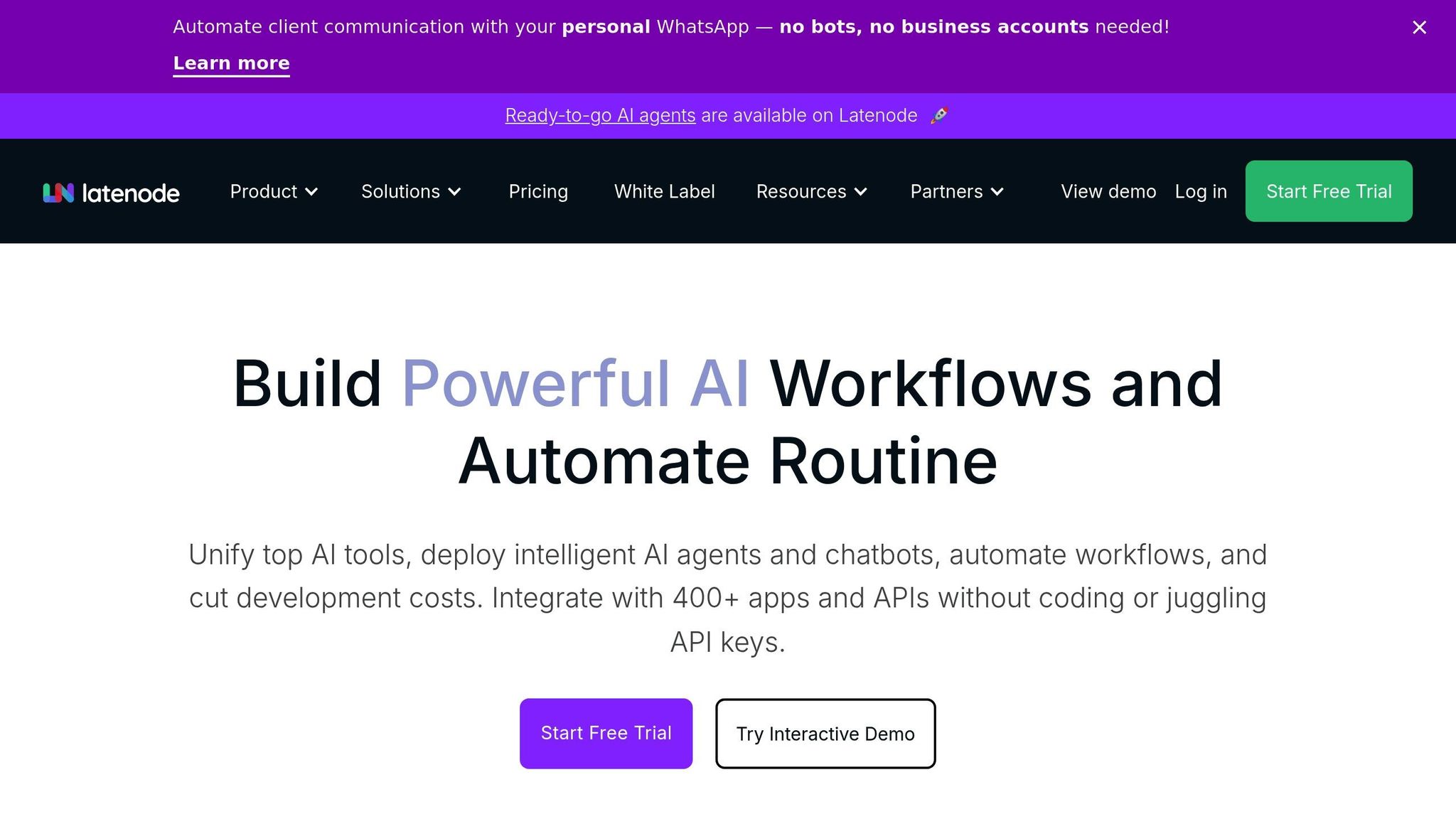
Keeping your Gmail inbox tidy can feel like an endless task. While manual deletion provides short-term relief, Latenode offers a smarter, automated way to manage email clutter continuously.
With Latenode's visual workflow builder, you can create powerful email deletion rules that go far beyond the basic filters Gmail provides. By connecting your Gmail account to Latenode, you can design workflows that delete emails based on multiple conditions.
For example, you might set up a rule to remove promotional emails from specific senders that are older than a certain date and contain keywords like "sale" or "discount." Latenode's find email integration node retrieves messages matching your criteria, while its custom JavaScript nodes allow for more advanced processing. A developer has noted the value of Latenode’s AI-powered JavaScript support for handling complex automations [3].
Another practical use case involves managing spam more effectively than Gmail's standard tools. You could create a rule to automatically move emails mentioning "Elon Musk" or "cryptocurrency" to your spam folder [4]. For temporary communications, you might even switch your domain from "gmail.com" to "googlemail.com" and set up auto-deletion rules for messages sent to this alternate address [2].
Once your rules are in place, schedule them to run automatically, ensuring your inbox stays organized without manual effort.
Latenode’s scheduling features make email maintenance effortless. You can set triggers, like a newer_than:24h filter, to automate cleanups on a daily basis.
With Latenode, you can apply different rules for various types of emails, ensuring important messages are preserved while unnecessary ones are cleared out. Its modular design allows multiple rules to run independently, creating a robust email management system that operates without daily intervention.
For emails containing attachments, Latenode offers seamless integration with cloud storage solutions to ensure nothing valuable is lost.
Latenode can extract attachments from emails and save them to cloud storage platforms like Google Drive or Dropbox before deleting the original messages.
Here’s how it works: when emails with attachments arrive, Latenode identifies them, extracts the attachments, renames them for better organization, uploads them to your selected storage service, and then deletes the original email.
A practical example highlights this functionality: by connecting Zoho Mail with Google Cloud Storage, Latenode automatically saves attachments from new emails, generates a report listing these files in Google Drive, and sends the report to a designated recipient [6]. Additionally, Latenode supports saving Gmail attachments as PDFs via integrations like iLovePDF, ensuring documents are stored in a usable format for future reference [5].
For emails that require extra attention, such as those containing keywords like "contract", "invoice", or "urgent", Latenode can route them to a review queue before deletion.
This feature is particularly valuable in business settings where compliance or record-keeping is essential. Latenode’s branching and conditional logic capabilities allow you to design workflows tailored to your organization’s needs, combining automation with human oversight. These review processes enhance your overall email cleanup strategy, ensuring both efficiency and accountability.
Taming your inbox can feel like a never-ending battle, but with smart automation, you can stay ahead of the chaos. Latenode offers powerful tools to build workflows that keep your email organized and manageable.
A well-thought-out labeling system transforms email management from endless cleanup to effortless organization. With Latenode, you can automate the process - assigning labels and applying deletion rules based on criteria like sender, subject line, or content.
For instance, you could create labels such as "Action Required," "Reference Only," "Newsletters," or "Temporary." Latenode can automatically label emails from your bank containing "statement" in the subject line as "Financial-Keep" and archive them after 90 days. Similarly, promotional emails from retailers might be assigned a "Marketing-Delete" label and automatically deleted after seven days [1]. You can even set retention periods for different categories - like keeping newsletters for 30 days or shipping notifications for 14 days - ensuring your inbox stays uncluttered.
This system not only declutters your inbox but also creates a foundation for more advanced automation, which we'll explore further.
The key to effective email automation lies in understanding your own habits and challenges. Latenode's tools, including branching, merging, and conditional logic, allow you to create workflows that align perfectly with your needs. Start by observing your email patterns over a typical week. Do you receive daily reports that lose relevance after 48 hours? Or perhaps there are senders whose emails you only need temporarily? With Latenode, you can design workflows that handle these scenarios with precision.
Take, for example, a real-life setup from January 2025. Latenode user George Miloradovich created an automated email digest system. His workflow uses a scheduled trigger to gather emails from the past day, filters out non-essential messages using a custom JavaScript node enhanced by AI, and delivers a structured summary through ChatGPT-4o Mini. The result? A streamlined email digest that organizes key information while dramatically reducing inbox clutter.
When building your own workflows, start with less critical emails like newsletters or promotional content. Test your setup in various scenarios to ensure it handles edge cases effectively. For emails that might require a second look, you can set up approval workflows. Using Latenode's branching features, you can route potentially important messages to a review queue, giving you the final say while still automating the bulk of your email management.
As your email habits evolve, Latenode's adaptable platform makes it easy to tweak rules, add new conditions, or integrate additional tools - ensuring your workflows grow alongside your needs.
Keeping your Gmail inbox organized doesn’t have to feel like an endless battle between manual cleanups and mounting clutter. Start by using Gmail’s built-in tools to set your priorities, then let Latenode’s automation take over for ongoing maintenance. This approach shifts the burden of email management from you to a system that works quietly in the background.
Automation has a proven track record in email efficiency. For instance, automated emails deliver 180% higher conversion rates and generate 320% more revenue compared to manual emails [7]. When applied to inbox management, automation brings the same transformative power, turning reactive cleanup into proactive organization.
While manual setups lay the groundwork, Latenode’s automation takes it to the next level by handling repetitive tasks. Instead of spending 15–20 minutes every morning sifting through promotions, newsletters, and notifications, automated workflows process these based on rules you’ve defined. This saves time and ensures your inbox stays clutter-free without constant effort.
The real strength of automation lies in its consistency and scalability. Manual management may work temporarily, but life’s demands often derail even the best intentions, leaving your inbox in chaos again. Latenode’s workflows operate 24/7, keeping your emails sorted whether you’re checking them daily, weekly, or even while you’re on vacation.
As your email habits shift - new subscriptions, changing roles, or different communication needs - your cleanup strategy should evolve too. With Latenode, you can regularly review and tweak your workflows to match your current needs. Its analytics provide insights into what’s working and what isn’t, ensuring your automation stays relevant and effective.
This combination creates a balanced system: Gmail’s familiar interface for the important emails, enhanced by Latenode’s automation to handle the rest. By automating the tedious parts of email management, you free up time for more meaningful tasks, regain control over your inbox, and improve your overall productivity.
To avoid mistakenly deleting essential emails during a mass cleanup in Gmail, it’s helpful to utilize labels or stars to organize and mark important messages. These tools allow you to filter and exclude crucial emails from being deleted during bulk actions, providing an extra layer of protection.
Alternatively, consider archiving emails instead of deleting them. Archiving removes messages from your inbox but keeps them stored in your account, making them easy to retrieve later. If you do delete emails, remember they are first moved to the Trash, where they stay for 30 days - giving you a safety net to recover anything deleted by mistake. Taking time to sort and organize your inbox beforehand ensures you can clean up effectively without risking the loss of important information.
Latenode provides advanced automation tools that surpass Gmail's built-in features, streamlining email management and saving valuable time. By using Latenode, you can design personalized workflows to automatically delete or archive emails based on specific factors like the sender, subject line, age of the email, or particular keywords. For example, you can set up a routine to clear out emails in the "Promotions" tab that are older than 30 days, ensuring your inbox remains tidy without requiring constant manual upkeep.
Beyond email sorting, Latenode integrates effortlessly with other applications, enabling workflows that enhance overall productivity. Imagine extracting key attachments from emails, saving them directly to cloud storage, and then deleting the original email to free up space - all handled automatically. Its intuitive, no-code platform makes setting up these automations accessible to everyone, offering a smarter way to manage your inbox while reducing manual tasks.
Managing emails with attachments becomes a breeze with Latenode, thanks to its ability to automate the process of saving these files directly to cloud storage services like Google Drive, Dropbox, or Microsoft OneDrive. By setting up workflows, emails with attachments can be detected automatically, and the files are transferred to your chosen storage platform. This not only secures important documents but also keeps your inbox tidy and manageable.
Latenode's user-friendly visual editor allows you to tailor these workflows to your specific needs. For example, you can sort attachments based on the sender, file type, or even the date received. This approach saves time, reduces manual effort, and ensures your files are always well-organized and easy to access.



