


Accidentally sent an email? Gmail’s Undo Send feature gives you up to 30 seconds to cancel it. This quick tool delays email delivery, allowing you to fix typos, add attachments, or stop an email sent to the wrong recipient. It's easy to set up and works across both desktop and mobile devices.
For businesses, tools like Latenode can automate workflows, reducing email errors and improving communication efficiency. Pairing Gmail’s Undo Send with automation ensures smoother, error-free email management.

Gmail offers a simple yet effective way to prevent email mishaps by briefly delaying the sending of emails. Instead of sending your message immediately, Gmail holds it in a queue for a short period, creating a window during which you can cancel the action. This delay is the foundation of Gmail's Undo Send feature, giving users a chance to correct errors before their email is permanently sent.
When you send an email in Gmail, the process doesn’t happen instantly. After clicking "Send", a yellow notification bar appears in the bottom left corner of the screen. This bar displays the message "Message sent" along with two options: "Undo" and "View message." During this cancellation period, clicking "Undo" stops the email from being sent and reopens it in the compose window. This gives you the opportunity to make changes, add missing attachments, or correct any errors before sending it again. If you don’t take action within the set time frame, Gmail automatically sends the email once the delay period ends. This feature serves as a helpful safeguard, especially for professional communication where accuracy is key.
Gmail allows users to choose from four cancellation periods: 5, 10, 20, or 30 seconds. By default, the setting is five seconds, which provides a quick buffer for minor errors. However, selecting a longer delay - up to 30 seconds - offers more time to review your message for typos, confirm recipient details, or ensure attachments are included. Shorter time frames are better suited for routine emails where speed is more important than thorough review.
The Undo Send feature is designed to be clear and easy to use. The yellow notification bar, which appears in the bottom left of the screen, ensures the cancellation option is both visible and accessible. The "Undo" button stands out with bold text and high contrast, making it easy to spot and click. Meanwhile, the "View message" option allows you to review your email without canceling the send process.
It’s important to note that navigating away from the Gmail tab, closing your browser, or switching to another email account may cause the notification bar to disappear. If this happens, you could miss the opportunity to cancel the email, so staying on the Gmail page during the cancellation period is recommended.
The Undo Send feature in Gmail helps you retract emails shortly after hitting send. While it's enabled by default, the standard 5-second window might feel too short to catch errors or have second thoughts.
Adjusting the time you have to undo a sent email is simple. Start by opening Gmail in your browser and clicking the Settings icon (the gear symbol) in the top-right corner. From the dropdown menu, choose See all settings to access the full settings page.
Under the General tab, scroll down to the Undo Send section. Here, you'll see a dropdown menu labeled "Send cancellation period" with four options: 5, 10, 20, or 30 seconds. Select the timeframe that works best for your needs. For example, if you often need extra time to double-check details, 30 seconds might be a good choice. Once you've made your selection, scroll to the bottom of the page and click Save changes to apply it. These settings will carry over to your Gmail experience on mobile devices as well.
Opting for a longer delay, such as 30 seconds, can give you more time to review recipients, fix typos, or ensure all attachments are included before the email is sent.
Although the Undo Send feature works on the Gmail mobile app, you can't adjust the cancellation time directly within the app. Any changes to this setting must be made through Gmail's desktop version, and they will automatically apply to the mobile app.
When sending an email from the mobile app, you'll notice an Undo button appear briefly at the bottom of your screen. The length of time this button remains visible corresponds to the cancellation period you've set on desktop. To ensure you have enough time to retract emails sent from your phone, consider setting a longer delay through the desktop settings.
The available timeframes cater to different emailing styles and priorities. Here's a quick comparison:
| Time Period | Best For | Advantages | Considerations |
|---|---|---|---|
| 5 seconds | Routine, quick emails | Keeps your workflow fast | Minimal time to catch errors |
| 10 seconds | Casual communication | Balances speed with basic error-checking | Limited ability to catch complex issues |
| 20 seconds | Professional or detailed emails | Allows for a more thorough review | Slightly slows down sending |
| 30 seconds | Critical or sensitive messages | Maximizes time to catch mistakes | Longest delay before sending |
It's important to note that the Undo option disappears if you navigate away from Gmail or close the browser tab before the cancellation period ends. To avoid losing the ability to retract a message, stay on the Gmail page during your selected time window.
Undo Send acts as a safeguard for common email blunders. As Ivy Levine from The Keyword aptly notes:
"Even if you usually have excellent email habits, like always double-checking who's in the 'To' field, you're only human."
Mistakes happen, but some email errors can lead to significant consequences. Here are a few of the most frequent missteps:
These examples underline why pairing Undo Send with proactive habits is so crucial. Together, they help ensure your communication stays professional and secure.
While Undo Send is a helpful safety net, adopting smarter email practices can significantly reduce the likelihood of mistakes:
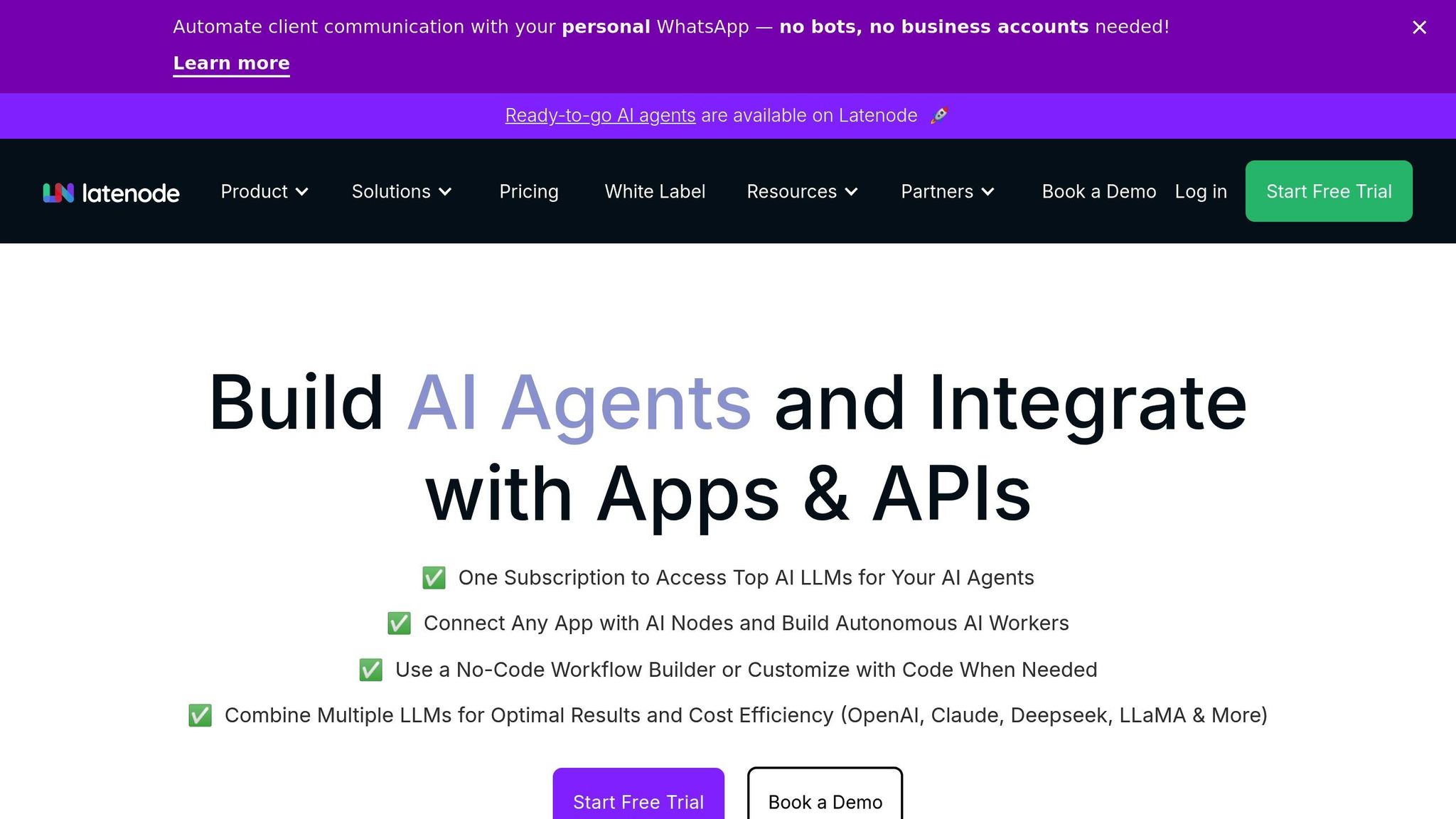
Email errors can be costly, especially in a business setting where precision and professionalism are crucial. While Gmail's Undo Send feature is helpful for catching immediate mistakes, it doesn't address deeper issues that lead to errors in the first place. This is where Latenode steps in, offering powerful automation tools that not only prevent mistakes but also make email management smoother and more efficient. Here's how Latenode's automated workflows can transform the way emails are handled and reduce the risk of errors.
Latenode integrates seamlessly with Gmail to create workflows that tackle the root causes of email mistakes. Its intelligent automation tools are designed to identify potential issues before an email is sent, providing an extra layer of assurance.
The platform's visual workflow builder connects Gmail to a wide range of applications, allowing you to set up automated triggers that detect common errors. For instance, Latenode's AI tools can scan email content to flag emotionally charged language or sensitive information, prompting a manual review when needed. You can also implement custom rules, such as requiring manager approval for emails containing specific keywords or automatically adding legal disclaimers to external communications. These features not only help prevent errors but also ensure that your email processes align with company policies.
Latenode's visual workflow builder is user-friendly, offering a drag-and-drop interface that simplifies the creation of even complex email automations. You can easily connect Gmail with other tools like databases, spreadsheets, CRM systems, and team collaboration platforms, creating workflows tailored to your organization's needs.
The platform includes AI-powered tools that can categorize emails and generate responses that adhere to company guidelines. With branching and conditional logic, you can set up workflows to route emails based on factors like sender, content, or time of day. This ensures that urgent messages are prioritized while routine emails are handled efficiently.
For added transparency, Latenode provides execution history and debugging tools, giving you a clear view of how your workflows are functioning. This makes it easier to identify and fix any bottlenecks. Security is another key focus, with encryption and secure protocols protecting your email data. For organizations with specific compliance needs, Latenode also offers self-hosting options, giving you full control over data handling.
Finally, Latenode's pricing model is based on execution time, meaning you only pay for the processing time your workflows use. This makes it a flexible and scalable solution, especially for businesses managing a high volume of emails.
Gmail's Undo Send feature makes email communication more forgiving by giving users up to 30 seconds to catch and fix errors. This small time buffer can make a big difference, whether it's correcting a typo, avoiding sending sensitive information to the wrong person, or remembering to attach an important file. As Dipak puts it:
"Undo increases user's feeling of being in control. They feel more confident to use your applications when they know that they can undo mistakes."
That 30-second delay acts as a safety net, offering just enough time to prevent potentially costly mishaps. However, while it’s great for catching immediate errors, it doesn’t address the bigger picture - streamlining workflows to reduce mistakes before they happen.
For businesses that rely heavily on email, this is where Latenode becomes a game-changer. By automating email workflows, Latenode reduces the chance of human error, ensuring smoother communication processes. Pairing Gmail's Undo Send with Latenode's automation creates a powerful system: the Undo Send feature provides instant error correction, while Latenode works in the background to improve accuracy and efficiency over time.
To make the most of your email processes, set your Gmail delay to 30 seconds and explore how automation tools like Latenode can take the stress out of managing emails, allowing you to focus on what truly matters - growing your business.
To set up and personalize the Undo Send feature in Gmail, follow these steps:
With this feature enabled, you'll have a brief window to retract sent emails, giving you a chance to correct errors or rethink your message before it reaches the recipient.
The Undo Send feature in Gmail is a handy tool for addressing common email blunders. Whether you spot a typo, notice incorrect details, or realize an email was sent prematurely, this feature gives you a brief window to take it back. It’s particularly helpful for situations like sending an incomplete message or mistakenly emailing the wrong person. By using Undo Send, you can prevent potential confusion and ensure your communication remains polished and professional.
Latenode transforms email management by automating everyday tasks such as sending tailored emails, managing notifications, and addressing errors. By streamlining these processes, it cuts down on manual effort and reduces the likelihood of errors slipping through the cracks.
While Gmail’s Undo Send feature simply delays email delivery for a brief period, Latenode goes much further. It actively monitors workflows for potential issues and takes corrective steps, like sending alerts or logging problems. This proactive system keeps operations running smoothly and enhances overall efficiency for businesses.



