



Ever wish two Google Sheets could just update each other without you having to copy-paste? With Latenode, you can build a simple automation that takes care of this for you - any new row added to your first sheet will instantly appear in the second one. Whether you need a backup, want to split work between teams, or just love having things tidy, this guide will show you how to sync your Google Sheets step by step.
Maybe you just want a live backup of your most important sheet, so you never lose track of changes. Or perhaps your team wants to split work between two files, each handling a different part of the process, but everyone needs to see the latest updates automatically.
Sometimes, it’s really about saving time and sanity - no more copying and pasting, no more double-checking that everything’s up-to-date. Just set it up once, and let Latenode handle the busywork for you.

If you haven’t already, start your free Latenode account trial so you can follow along with these steps. In your Latenode dashboard, hit Сreate New scenario if this is your first flow. Give your automation a fun name - like “Sheet Syncer 🚀” - or whatever works for you.

You want the flow to run every time there’s a new row in your first Google Sheet.
Now, connect your Google account with + New Authentication. Pick your first sheet and pick which List (sub-sheet) you want to watch. Done! Here’s an example for a default table:
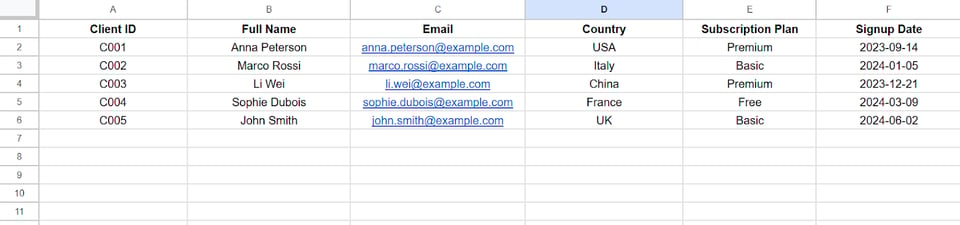
Note: If you want to test this step, right-click on the trigger node, press ‘Run Once’. You’ll see the popup saying Fetching event – Trying to get the latest records. Add your data in the spreadsheet, get back to Latenode, and see the results of the trigger working.

Our trigger will return data from the new row in the table as a single archive. We need to split all of this into separate components so that the data goes to the correct columns instead of a single cell.
So, let’s create a simple function using an integration node with JavaScript code and a built-in AI assistant.
In the custom parameter window, we will add a single array with all the data, and as a result, we will get variables such as Name, Email, Country, ID, and Sign Up Date separately. You don’t need to code anything - ask our Assistant, and it just works!


Add a new action step:
If the second sheet, connect it now using either your previous account or a new authentication. Then pick your second sheet and the list you need.
In the fields with values below, tell Latenode what info you want to copy over:

Let’s make sure it works! Click Run once in the lower corner, and add your data. Latenode will run your setup, and you should see a new row appear in your second sheet. If it’s there, congrats - it’s working! (Feel free to delete this test row if you want to keep things clean.)
Hit the big Deploy button at the bottom of the screen. You’ll see a toggle switch that activates the scenario - make sure it’s on. Your bot is now live in the background.
Try adding a few more rows to your first sheet. Wait a few minutes, then check your second sheet - they’ll be synced up, like magic!
Note: The Google Sheets “New Row” trigger checks for updates every 5 minutes, not instantly. If nothing happens right away, give it a little time.
Congrats! You just set up a bot that copies new data from one Google Sheet to another - automatically, reliably, and with zero manual effort. Go ahead, enjoy your newfound free time!
Start using Latenode today



