



Want to automate your business processes without writing a single line of code? HubSpot offers powerful integrations with 20+ tools to streamline workflows across marketing, sales, support, and operations. From syncing customer data to automating email campaigns, these integrations save time and reduce manual work.
By leveraging these integrations, you can simplify operations, improve accuracy, and focus on growing your business. Latenode is another great tool to visually build workflows without coding, perfect for customizing HubSpot automations to your needs.
Ready to streamline your workflows? Let’s dive into the details of each integration.


The integration between HubSpot and Mailchimp simplifies email marketing by enabling smooth data synchronization between the two platforms. This connection ensures that contact information and campaign metrics are consistently updated, with data refreshing every 15 minutes. Below is an overview of the key features and steps to set it up.
Key Integration Features:
For example, Spotify's adoption of Mailchimp's verification system in March 2023 led to impressive results: bounce rates dropped from 12.3% to 2.1%, email deliverability improved by 34%, and the company generated an additional $2.3 million in revenue through better-performing campaigns [1].
How to Set Up the Integration:
Things to Keep in Mind:
To avoid issues, remove required merge tags from your Mailchimp lists or use HubSpot’s data sync feature for a more comprehensive two-way synchronization. This ensures a reliable data flow and prevents potential contact syncing problems.

Integrating HubSpot with ActiveCampaign allows for the smooth sharing of contacts, campaign data, and engagement metrics - without requiring any coding expertise. This connection simplifies marketing automation while ensuring consistent data flow between the two platforms.
To get started, make sure both HubSpot and ActiveCampaign are properly set up:
This integration ensures your data stays aligned and automates essential tasks, saving time and reducing manual work. It also lays the groundwork for expanding your automation efforts with additional integrations, helping you streamline operations even further.

Connecting HubSpot with Sendinblue bridges CRM functionality and email marketing tools, enabling smooth contact syncing and campaign tracking - without the need for coding. This integration combines the strengths of both platforms to simplify your marketing processes.
By linking HubSpot and Sendinblue, you can:
Before you begin, ensure you have:
Next, map the essential data points to align both systems effectively:
HubSpot’s no-code tools make this process straightforward, allowing you to focus on building efficient marketing workflows.
Here’s how automation can enhance your marketing efforts:
These workflows not only save time but also ensure a seamless experience for both your team and your audience.
You can monitor critical metrics directly in HubSpot to measure success, including:
This data helps refine your strategies and ensures your campaigns are delivering results.
To make the most of this setup, follow these best practices:
Bringing LinkedIn Sales Navigator and HubSpot together simplifies lead tracking and prospecting. For example, Tech Solutions Inc. reported a 30% increase in qualified leads and a 15% rise in prospect meetings after implementing this integration (Tech Solutions Inc. Internal Sales Report, Q1 2024).
This partnership offers sales teams several practical tools, including:
Here's how the two platforms align their data for seamless collaboration:
| HubSpot Object | LinkedIn Sales Navigator Equivalent |
|---|---|
| Contacts | Leads |
| Companies | Accounts |
| Deals | Opportunities |
With the LinkedIn Sales Navigator card in HubSpot, sales reps can access vital prospect details, such as:
Company information is also readily available in HubSpot, including:
These insights provide the foundation for more targeted and effective prospecting.
This integration also supports smarter outreach strategies. Sales teams can leverage:
To get started, you'll need:
Once the setup is complete, following a few key practices can help you make the most of this integration.
To maximize the benefits, consider these tips:

The HubSpot-Salesforce integration bridges the gap between two powerful CRM systems, ensuring seamless data flow. SiriusDecisions highlights the importance of accurate customer data management: verifying a record at entry costs $1, but cleaning it later can cost $10, and neglecting it entirely may lead to expenses of up to $100 [2].
A two-way sync between HubSpot and Salesforce provides:
To set up this integration without coding, you’ll need:
Proper field mapping is key to maintaining data consistency. Here's an example of how fields can be aligned:
| HubSpot Property | Salesforce Field | Sync Direction |
|---|---|---|
| Contact Owner | Account Owner | Bidirectional |
| Company Name | Account Name | HubSpot → Salesforce |
| Deal Stage | Opportunity Stage | Bidirectional |
| Lifecycle Stage | Lead Status | Salesforce → HubSpot |
Once field mapping is set, implementing the right practices ensures a smooth integration process.
To ensure optimal integration performance, regularly track:
Even with meticulous setup, issues can arise. Addressing these challenges promptly is crucial.
Challenge: Contact vs. Lead Management
HubSpot uses a unified record for leads and contacts, while Salesforce separates them.
Solution: Define clear conversion rules to maintain data integrity.
Challenge: Property Value Inconsistencies
Differences in field formats or incompatible picklist values can disrupt syncing.
Solution: Standardize property values and apply validation rules to ensure compatibility.
Regular maintenance keeps the integration running smoothly. Consider these steps:
With only 8% of companies achieving a unified customer view across channels [2], consistent monitoring and upkeep are essential to unlock the full potential of your HubSpot-Salesforce integration.

Integrating Pipedrive with HubSpot simplifies deal tracking and ensures real-time data synchronization, allowing sales teams to concentrate on closing deals rather than managing manual updates.
To get started, head over to the HubSpot Marketplace and install the Zapier app. Once installed, connect your HubSpot and Pipedrive accounts, map the deal fields between the two platforms, and set up trigger conditions for automated workflows.
This integration ensures automatic updates for deals across both platforms using customizable field mapping. Here’s a quick look at how the fields align:
| Pipedrive Field | HubSpot Property | When It Updates |
|---|---|---|
| Deal Title | Deal Name | When a new deal is created |
| Deal Value | Amount | When the value changes |
| Pipeline Stage | Deal Stage | When the stage changes |
| Expected Close Date | Close Date | When the date is modified |
Here are some examples of how automation keeps your workflows smooth and efficient:
These automated workflows minimize manual input, ensuring consistent and accurate data across systems.
Data Consistency Issues
Differences in field formats between Pipedrive and HubSpot can lead to errors. Standardizing formats and adding validation rules can help maintain clean data.
Pipeline Stage Mapping
The stages in your Pipedrive pipeline might not match HubSpot’s deal stages perfectly. A well-thought-out mapping strategy can bridge these gaps and keep processes running smoothly.

The integration between WooCommerce and HubSpot streamlines e-commerce data management by automatically syncing customer details, orders, and behavioral data into HubSpot CRM. This connection enables businesses to create detailed customer profiles while enhancing operational efficiency.
This integration synchronizes more than 150 data fields [7], offering a comprehensive view of customer interactions:
| Data Type | Synced Data | Business Impact |
|---|---|---|
| Customer Data | Contact details, purchase history | Complete customer profiles |
| Order Information | Status, value, products | Accurate sales tracking |
| Cart Activity | Abandoned items, recovery status | Opportunities to recover revenue |
| Website Behavior | Page visits, interactions | Improved targeting capabilities |
With this integration, businesses can automate personalized marketing efforts. For instance, abandoned cart emails achieve a 41.18% open rate and generate $5.81 per recipient [6]. Similarly, welcome emails outperform standard newsletters with a 50% open rate - 86% higher than average [6]. These workflows help businesses engage customers effectively and drive conversions.
Skyline International College in Sydney leveraged this integration to enhance lead generation efforts. By combining WooCommerce data with HubSpot's segmentation tools, the college improved its lead pipeline quality through targeted nurturing workflows [4].
Here’s how businesses can get started:
Customer Segmentation: Use purchase history, cart abandonment, and website behavior to build targeted customer segments. This makes personalized communication more impactful.
Order Status Mapping: Align WooCommerce order statuses with HubSpot deal stages. This ensures smooth tracking and better follow-ups.
Recovery Campaigns: Set up abandoned cart recovery workflows to address the $18 billion lost annually due to cart abandonment [6]. Offering coupon codes can encourage customers to spend 24% more on average, making it a powerful strategy [6].
Industry professionals emphasize the value of this integration. Chhavi Porwal, Senior Partner Program Consultant at HubSpot Singapore, highlights the dedication of MakeWebBetter in the HubSpot ecosystem:
"their commitment and work ethics are unparalleled. Keeping customers at the center of their value system, they strive to provide them with delightful experiences. Working with MakeWebBetter has always been a pleasure, the team has a growth mindset and I am confident given the skill set MWB will continue to develop creative solutions in the HubSpot ecosystem." [5]

When Shopify and HubSpot are connected, businesses can bring their e-commerce and marketing efforts under one roof. This integration ensures that customer data, purchase history, and cart activities are automatically synchronized, enabling more tailored and effective marketing campaigns.
The integration creates a steady flow of information between Shopify and HubSpot, with updates processed within 10 minutes of any change [8]. Here's how the data is mapped:
| Shopify Data | HubSpot Destination | Sync Direction |
|---|---|---|
| Customers | Contacts | Two-way |
| Products | Products | One-way |
| Orders | Deals | One-way |
| Abandoned Checkouts | Carts | One-way |
| Companies | Companies | Two-way |
This structured data flow simplifies operations and supports better marketing results.
Brauer, an Australian company specializing in natural medicine, achieved outstanding results after integrating Shopify with HubSpot in 2025 [9]:
This example highlights the potential of combining e-commerce and marketing platforms for measurable growth.
To connect Shopify with HubSpot, follow these steps:
Once set up, the integration unlocks advanced tools to enhance customer engagement.
These tools help businesses maintain a meaningful connection with their audience.
These strategies, combined with the integration's capabilities, can significantly improve marketing outcomes.
The HubSpot Shopify app, available in the HubSpot App Marketplace, is praised for its easy setup and strong automation features. As a no-code solution, it provides a seamless way for businesses to align their e-commerce and marketing strategies without technical hurdles.

Integrating Stripe with HubSpot allows businesses to synchronize payment data, customer information, and sales processes seamlessly - no coding required. This setup simplifies payment operations, making them more efficient and aligned with your business goals.
By utilizing real-time data, this integration optimizes financial workflows and provides a smoother experience for both businesses and customers. Here's a breakdown of its main advantages:
| Feature | Benefit | Impact |
|---|---|---|
| Real-time Sync | Instant payment updates | Better cash flow tracking |
| Automated Workflows | Immediate payment notifications | Less manual follow-up |
| Customer Data | Consolidated payment history | Faster, more effective support |
| Financial Reporting | Centralized analytics | Informed decision-making |
FormPay enables businesses to process payments directly within HubSpot CRM. It supports recurring subscriptions, calculates taxes automatically, and integrates coupon management - all from one platform.
"Discover the power of integrating HubSpot with Stripe for streamlined payment processing and enhanced customer management" [11]
This integration extends beyond basic payment processing, offering tools like:
For businesses with international operations, FormPay provides broader payment capabilities compared to HubSpot's native payment solution, which is limited to U.S.-based bank accounts [10]. This makes it a strong choice for companies seeking global reach and flexibility.
Integrating Zendesk with HubSpot brings customer support and CRM together, creating a unified system that simplifies ticket management and provides a full view of customer interactions. This integration leverages HubSpot's no-code automation capabilities, ensuring smooth collaboration across teams.
| Feature | Business Impact | Customer Impact |
|---|---|---|
| Two-way Data Sync | Consolidates customer data across platforms | Speeds up issue resolution |
| Automated Ticket Updates | Minimizes manual tasks | Provides a consistent support experience |
| Contact Management | Keeps profiles up to date | Enables personalized service |
| Timeline Events | Tracks past interactions | Delivers context-aware support |
To ensure a successful integration, it's crucial to configure how data flows between Zendesk and HubSpot. Choose from the following sync options:
In March 2023, Boomi transformed its customer support by integrating Zendesk with HubSpot. This setup gave their team access to complete customer interaction histories, enabling more targeted and effective communication [12].
The integration ensures seamless synchronization of key information, including:
"Marketing and customer support are two sides of the same coin. Without one, the other will simply not be as effective. But together, they form a continuum of customer happiness that ultimately drives success for the business." - Boomi [12]
To get the most out of this integration, configure both default and custom field mappings. Additionally, set up automated workflows that trigger actions based on ticket status changes for better efficiency.
Using HubSpot's Data Sync tool, the two-way sync feature ensures data consistency between:
This synchronization keeps customer information accurate and up to date across platforms, empowering your team to offer informed, personalized support [13]. By integrating Zendesk with HubSpot, businesses can deliver a more cohesive and automated customer support experience.
Connecting Freshdesk with HubSpot allows businesses to centralize customer data and automate support workflows. This integration ensures consistent customer information across both platforms while simplifying support processes.
The HubSpot CRM Connector app for Freshdesk is the tool that bridges these platforms, ensuring seamless access to CRM data within Freshdesk. Here’s an overview of the tasks required for data synchronization:
| Action Type | Tasks Required |
|---|---|
| New contact creation | 2 tasks |
| Updating existing contacts | 2–3 tasks |
| Company data synchronization | 2 tasks |
| Updating contacts from Freshdesk to HubSpot | 3–4 tasks |
It’s important to note that this integration does not support simultaneous two-way synchronization. You’ll need to select a single direction for data flow - either from HubSpot to Freshdesk or vice versa.
In March 2023, a leading U.S. pizza chain demonstrated how effective this integration can be. By aligning their support platforms, they achieved:
These results highlight how thoughtful integration and data management can transform customer service operations.
When configuring the integration, selecting the right data flow is crucial:
This integration offers several advanced capabilities to streamline operations:
To get the most out of the Freshdesk-HubSpot integration, consider the following tips:
The integration operates on a task-based billing model, with options to choose between monthly or annual plans that reset at the end of each billing period [15]. This structure allows businesses to scale their usage based on their needs.
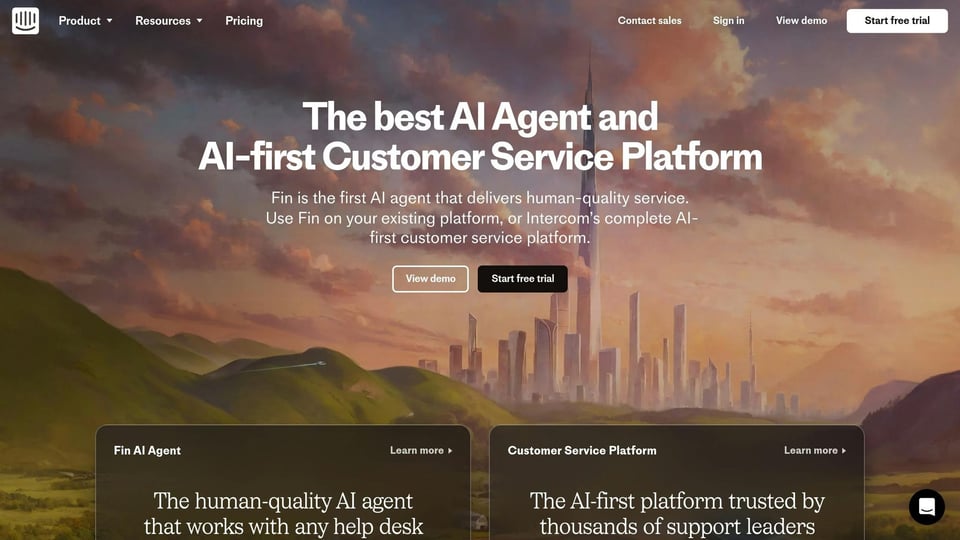
Intercom messaging adds a new layer of functionality to your HubSpot ecosystem, enhancing customer support and enabling more personalized interactions. By integrating Intercom messages with HubSpot, you can streamline processes through a one-way sync from Intercom to HubSpot.
This connection between HubSpot and Intercom offers several useful features:
| Feature | Benefit |
|---|---|
| Contact Creation | Automatically generates HubSpot contacts for leads with email addresses. |
| Conversation Sync | Logs Intercom chats directly into HubSpot's activity timeline. |
| Lead Qualification | Maps Intercom attributes to HubSpot contact properties for better insights. |
| Workflow Automation | Triggers HubSpot actions based on interactions in Intercom. |
The Signal Group's experience with this integration highlights its practical benefits. In March 2023, they connected Intercom with HubSpot to improve customer engagement. Nancy Dandolos, their Customer Success Manager, shared:
"Intercom and HubSpot have become an integral part of our strategy, so the integration is vital. Our customers recognize the Intercom name and are reassured they will always get the right help" [16].
Follow these steps to get started with the Intercom-HubSpot integration:
Take your integration further by leveraging advanced capabilities:
Leo Schmahl highlights the value of this integration for data management:
"Thanks to the synchronization, I always have the most important data about a contact in view and can track the latest events in a contact's feed in order to be able to offer targeted support" [16].
To fully utilize the integration, consider these tips:
Catherine Brodigan, Manager of Global App and Service Partnerships for Intercom, underscores the benefits:
"With a complete picture of the lead journey and the sophisticated automation tools from HubSpot, this integration helps to humanize the prospecting process. Using Intercom and HubSpot, sales reps and marketers know who their leads are, can reduce manual research and clicks, and streamline lead routing and qualification" [16].

Integrating HubSpot with Tableau allows businesses to turn raw data into actionable visuals, making it easier to understand and analyze key insights. This connection simplifies the process of creating dynamic reports and dashboards, bringing your HubSpot data to life.
| Feature | Benefit |
|---|---|
| Real-time Data Sync | Updates as often as every 15 minutes |
| Unlimited Data Processing | No limits on row counts or contact data |
| Multi-source Analysis | Combine HubSpot data with sales or ERP systems |
| Custom Visualizations | Build dashboards and reports tailored to your needs |
These capabilities streamline data analysis, ensuring smoother workflows and better decision-making.
Businesses have leveraged Tableau's integration with HubSpot to uncover trends and refine strategies. For instance:
"Being able to spot the ups and downs in our traffic helps us detect and correct emerging problems early, while the trendline helps ensure that we're moving in the right direction" [18].
"It shows how well spread out, or not, our traffic sources are. This lets us know a website's strengths and weaknesses when it comes to traffic and helps direct where we want to put our efforts" [18].
The integration enables the visualization of critical metrics, such as:
Tableau offers flexible data refresh rates to suit different business needs, with pricing as follows:
These options ensure that your reports stay current, reflecting the latest data for accurate analysis.
Companies like ClosedWon demonstrate the advanced reporting potential of this integration. Chris Handy from ClosedWon shares how they analyze customer lifecycle stages:
"When looking at how customers move through the customer lifecycle, we use Datablocks to create a pipeline view to see how things are moving through the funnel. It is important when considering later stages like MQL, SQL to include 'all' rather than 'new' because people will come in and move through [the funnel] at their own pace" [18].
This level of detail helps businesses fine-tune their strategies and optimize performance.
To get the most out of HubSpot and Tableau integration, consider these tips:
Power BI integration transforms HubSpot CRM data into dynamic, real-time dashboards, simplifying the process of making informed, data-backed decisions. This seamless connection eliminates the need for manual data handling, allowing businesses to focus on actionable insights.
| Feature | Business Impact |
|---|---|
| Real-time Analytics | Automatically generates reports on conversion rates and acquisition costs |
| Cross-channel Metrics | Provides a unified view of marketing, sales, and service performance |
| Custom Dashboards | Offers tailored visualizations for specific team needs |
| Automated Data Sync | Reduces manual effort and minimizes errors |
With Power BI, businesses gain a deeper understanding of their operations through insights into:
Setting up this integration is straightforward with Windsor.ai's no-code ETL connector. This tool automates the syncing of HubSpot data with Power BI to create real-time reports. Windsor.ai describes its solution as follows:
"Windsor.ai syncs your HubSpot data with Power BI, automating reports on conversion rates, acquisition costs, revenue sources, and other key CRM metrics. Skip the manual filtering and get instant access to real-time dashboards to make decisions based on the most current performance analytics." [19]
Power BI's flexibility allows users to tailor dashboards for maximum impact. Here are some ways to customize your analytics:
To make the most of this integration, consider these tips:
Databox takes HubSpot data and turns it into meaningful insights by accessing 135 unique metrics - far more than the typical 30–40 metrics available elsewhere [20]. This integration allows businesses to build dynamic dashboards for tracking performance in a more comprehensive way.
Revenue River, an inbound marketing agency, saw a 50% reduction in reporting time after implementing the Databox-HubSpot integration. Previously, each of their six marketers spent 10 hours a month creating reports and 2.5 hours analyzing them. With Databox, reporting time dropped to 5 hours per month, freeing up more time for analysis, which increased to 5 hours [20].
Here are some of the critical metrics that Databox tracks using HubSpot data:
| Metric Category | Metrics Tracked |
|---|---|
| Email Marketing | Open rates, click rates, subscriber growth |
| Website Performance | Traffic sources, conversion rates, landing page success |
| Sales Pipeline | Deal stages, close rates, revenue forecasting |
| Marketing ROI | Cost per lead, customer acquisition cost, campaign results |
Databox’s integration with HubSpot includes several standout features that make it a robust tool for performance tracking:
These features simplify the setup process and ensure continuous tracking of critical metrics.
Amanda Daume, Director of Sales Enablement at Revenue River, highlights the integration’s impact:
"Integrating HubSpot and Databox creates dashboards that tell a clear data story. It eliminates vanity metrics and manual reporting, delivering only the essential insights." [20]
To get the most out of this integration, consider setting up automated alerts in HubSpot. These alerts can notify you of both positive and negative performance trends, helping you stay proactive [20].
With Databox's Dashboard Designer, you can fully customize your dashboards to focus on the metrics and visualizations that are most relevant to your team’s goals. This flexibility ensures that your dashboards reflect what truly matters to your business.
The integration between Google Sheets and HubSpot simplifies customer data management and analysis, allowing businesses to handle data efficiently while adapting to varying levels of complexity and data volume.
HubSpot’s built-in workflows allow data transfer with some limitations, such as a maximum of 100 columns per sheet. Properly labeled columns are essential, and updates occur every 5 minutes [23].
Coefficient provides several advantages, including:
Custom setups offer more advanced options, such as:
Following these practices ensures smooth and reliable data synchronization:
| Aspect | Recommended Practice | Impact |
|---|---|---|
| Sync Direction | Choose one-way or two-way sync based on needs | Prevents data conflicts |
| Field Mapping | Precisely align corresponding fields | Ensures accurate data transfer |
| Update Frequency | Schedule critical updates every 5 minutes | Keeps data up-to-date |
| Error Monitoring | Regularly check sync health reports | Minimizes risk of data issues |
Some advanced functionalities enhance the integration’s efficiency:
Maintaining security and compliance is vital for protecting sensitive data. To achieve this:
This integration offers a comprehensive approach to automating data management. By selecting the right method and following best practices, businesses can achieve accuracy, security, and flexibility tailored to their specific needs and data handling requirements.
HubSpot’s integration with Zapier opens the door to seamless automation by connecting with over 1,400 applications. This no-code solution allows businesses to streamline their workflows across multiple tools. While the integration itself is free for all HubSpot accounts, some of the connected apps may require a paid Zapier subscription [3].
To set up the HubSpot-Zapier connection, you’ll need Super Admin access in HubSpot. Here’s how the process works:
| Component | Function | Example |
|---|---|---|
| Trigger | The event that starts the workflow | A new HubSpot contact is created |
| Action | The task that follows the trigger | Add the contact to a Google Sheet |
| Filter | Optional conditions to refine workflows | Only include contacts with a score above 50 |
These steps form the backbone for creating efficient, multi-app automations.
Once the integration is active, you can implement practical automations to simplify tasks like lead management and event coordination.
Lead Management
Event Integration
When setting up automations with HubSpot and Zapier, keep the following points in mind:
To get the most out of your HubSpot-Zapier integration, consider these tips:
This integration not only simplifies multi-app workflows but also enhances HubSpot’s automation capabilities, allowing businesses to operate more efficiently.
Insycle is a platform designed to simplify HubSpot data management by automating the cleaning and standardization of large datasets. With its Customer Data Health Assessment, Insycle can identify and monitor over 30 common data issues within your HubSpot CRM, providing a structured approach to resolving them.
Insycle offers a range of automation tools to maintain data quality in HubSpot. These features are designed to save time and ensure accuracy:
| Feature | Function | Business Impact |
|---|---|---|
| Pre-built Templates | Solutions for frequent data issues | Quick and easy implementation |
| Custom Templates | Tailored to specific business needs | Meets unique requirements |
| Scheduled Maintenance | Automated cleaning at regular intervals | Maintains consistent data quality |
| Preview Mode | Allows review before applying changes | Ensures safe and accurate updates |
These tools integrate seamlessly into HubSpot workflows, making data management more efficient.
Insycle directly integrates with HubSpot Workflows, enabling automated data cleaning as new records are added to your system. This functionality has proven invaluable for companies like Quick Attach, which utilized the integration to resolve CRM issues and enhance customer experiences [26].
The value of Insycle's integration with HubSpot is clear from user testimonials. Kaitlynn Sirotkin, Digital Marketing Manager at DRIVIN, shared:
"We can now keep all of our data neat and tidy in both our HubSpot and Salesforce instance from one platform. As the sole administrator, this has saved me countless hours. We've also been able to improve our reporting metrics, as I now trust the data more than ever before" [25].
To get the most out of Insycle, consider the following steps:
Insycle processes data in five-minute intervals and automatically adds a custom "Insycle Run ID" property to track modifications.
Jack Matsen, Senior Account Executive at AdStage, highlighted the platform's impact:
"Insycle has helped our Sales team save hours on tasks that used to be done manually in Salesforce. This has increased our productivity 10-fold and helped us more accurately project growth" [25].

Latenode reshapes how businesses use HubSpot by enabling them to create workflows without writing a single line of code. Its intuitive visual interface turns complex integrations into straightforward drag-and-drop processes, making it easier to manage tasks across marketing, sales, and customer support.
| Feature | Function | Business Impact |
|---|---|---|
| Visual Workflow Designer | Drag-and-drop process creation | Simplifies workflow design |
| Real-time Data Sync | Automated data transfer between apps | Reduces manual data entry |
| Conditional Logic | Dynamic workflow branching | Supports personalized customer journeys |
| Error Handling | Automated issue detection and alerts | Improves workflow reliability |
These tools empower businesses to streamline operations and achieve measurable efficiency gains.
Consider a SaaS company that used Latenode's HubSpot integration to automate its lead qualification process. The results were striking:
This example highlights how automation can drive both productivity and customer satisfaction.
Latenode facilitates seamless connections between HubSpot and other apps while maintaining data accuracy. For example, when a new lead enters HubSpot, the platform can automatically:
These advanced features ensure smooth, reliable processes that adapt to a business's specific needs.
Latenode simplifies AI integrations by eliminating the need for API keys. Using Latenode credits, businesses can access AI models directly, making node configuration faster and more user-friendly.
The platform prioritizes security with features like OAuth authentication, encrypted data transfers, role-based access controls, and audit trails. These measures ensure that businesses can automate their HubSpot workflows confidently and securely.
Make's integration with HubSpot allows businesses to streamline operations by creating detailed automation workflows through an intuitive visual interface. This platform is particularly well-suited for handling intricate data processes and multi-step workflows, all without the need for coding knowledge.
To establish seamless data flow between systems, follow these steps:
To ensure accurate and efficient data transfer, follow these steps based on best practices from previous integrations:
HubSpot integrations provide a range of automation tools that reshape how businesses handle data and workflows, making operations smoother and more efficient.
HubSpot's built-in data sync ensures updates occur every 5 minutes, maintaining near real-time data consistency [23]. For instance, Salesforce performs updates every 15 minutes but also initiates immediate synchronization when changes are detected [28]. These frequent updates create a reliable framework for automation, allowing businesses to stay on top of their data.
HubSpot supports several types of automation that help businesses streamline operations:
These automation categories simplify a variety of business functions, saving time and reducing manual effort.
Modern platforms now come with cutting-edge tools, such as an AI-powered JavaScript code generator node. This feature simplifies even the most complex tasks, allowing users to create intricate workflows without needing advanced coding skills [27].
Maintaining clean and organized data is essential for successful marketing automation with HubSpot. This becomes even more critical when managing multiple integrated systems, ensuring smooth data flow and accuracy [29].
HubSpot's automation capabilities are powered by a variety of triggers, such as:
These triggers work seamlessly with HubSpot's native tools, enhancing automation precision and improving data reliability.
The integrations discussed earlier provide a solid foundation for using automation to simplify and enhance your workflows. By carefully selecting tools that align with your specific needs, no-code automation can reshape how your business operates.
To get started, it’s essential to take a close look at your current processes and technical requirements. Here’s how:
Once you’ve assessed these elements, you’ll be ready to take the next step and bring your automation plan to life.
As you dive into automation, a few key practices can help ensure long-term success:
Using no-code HubSpot integrations, businesses can simplify repetitive tasks, organize workflows, and boost efficiency in areas like marketing, sales, customer support, and operations - all without needing technical skills. These integrations bring data together in one place, improve collaboration among team members, and minimize the time spent on manual work.
For instance, linking HubSpot with other tools in your software lineup can streamline data handling, trigger automated alerts, and make reporting easier. By adopting no-code platforms, companies can build smooth workflows that save time, cut down expenses, and allow teams to concentrate on reaching their objectives more effectively.
When integrating HubSpot with platforms like Salesforce or Mailchimp, there are three key areas to prioritize: data synchronization, workflow alignment, and user permissions.
Start by ensuring that data fields - such as contact details or sales records - are mapped accurately between systems. This step helps prevent mismatches or errors that could disrupt your operations. For instance, if a lead’s email address in HubSpot doesn’t sync correctly with Salesforce, it might lead to missed opportunities or miscommunication.
Next, review your workflows to confirm that the integration complements your business processes. Whether it’s automating lead updates or tracking email campaign performance, the integration should support your marketing and sales objectives without creating bottlenecks. For example, an automated workflow might update customer records in real time, ensuring your team always has the latest information.
Lastly, double-check user permissions to safeguard sensitive data. Proper configuration ensures that only authorized personnel can access or modify critical information, helping you stay compliant with company policies and industry standards. This step is essential for maintaining trust and protecting your organization’s data integrity.
Real-time syncing between HubSpot and other platforms ensures your teams always have access to the latest information. This eliminates the hassle of manually tracking down data or toggling between tools, saving time and reducing the risk of errors. For instance, customer interactions or project updates can be reflected instantly, keeping your workflows smooth and accurate.
This synchronization also enhances teamwork by keeping everyone on the same page. It improves reporting by blending HubSpot's analytics with insights from other tools, offering a comprehensive view of your operations. With this setup, businesses can make faster, well-informed decisions while streamlining processes across sales, marketing, and operations teams.
Start using Latenode today



