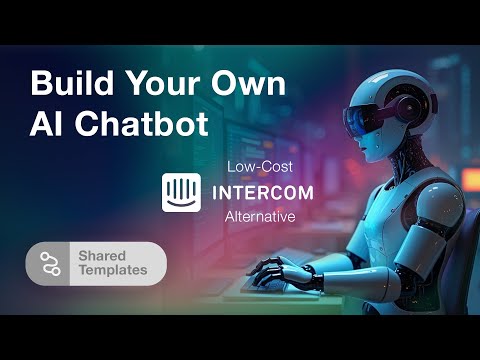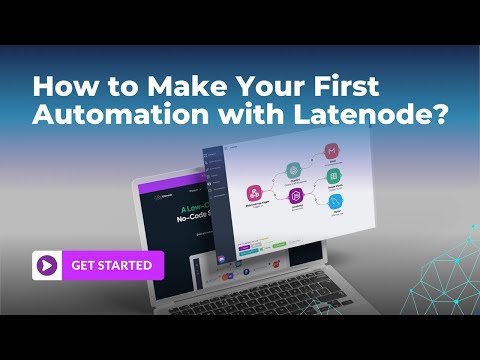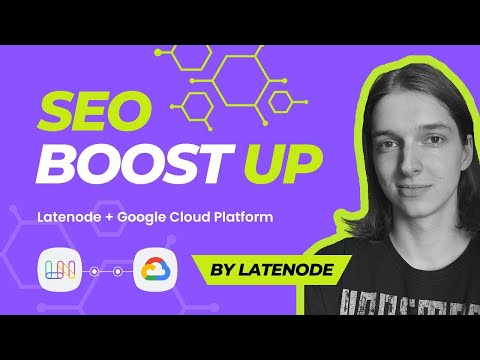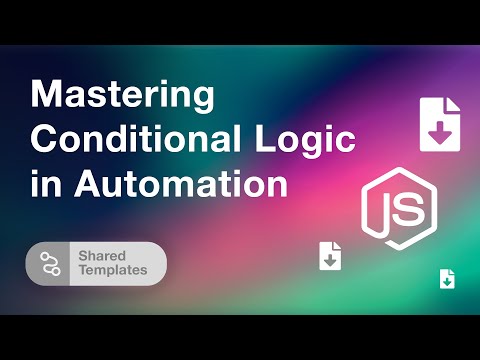Automate Lead Scraping from Google Maps to Google Sheets with Latenode
Automate Lead Scraping from Google Maps to Google Sheets with Latenode
Do you want to scrape leads from Google Maps directly into your Google Sheets and make it automatic? With Latenode, you can simplify this process effortlessly. Follow this comprehensive guide to set up the automation and streamline your data collection.
Getting Started: Cloning the Template
The journey begins with the template available on the Latenode platform. First, clone this template into your account. This step is crucial as it lays the foundation for the automation process.
Setting Up Your Google Spreadsheet
Next, you need to copy the Google spreadsheet with the pre-set data structure from the template. This pre-configured structure simplifies the proceedings. Make a copy to your account, then return to the Latenode platform to proceed.
Providing Google Account Access
Now, provide access to your Google account for all Google Sheet nodes involved. Click authorization if you haven't yet authorized, or select your account, Google Drive, and the relevant spreadsheet if you have. Choose the list where you'll input the Google Maps search URLs.
It's important to differentiate between the nodes towards the end of the scenario. One node updates the status from 'to enrich' to a green icon, while another sends the results to a different list. Make sure to choose the appropriate lists during the setup.
Inserting the API Key
The final step within the scenario setup is to provide an API key. This key will facilitate sending the URL to be scraped and receiving the data back. Sign up for a free account if you haven't already, obtain your API key, copy it, and paste it into the designated field. Save your scenario to make it ready for scraping data.
Executing the Search on Google Maps
To see the automation in action, search for the terms you need on Google Maps. As an example, let's search for digital marketing agencies in Berlin. Copy the search URL and paste it into your spreadsheet under the 'to enrich' status. You can also search for other categories like call centers, repeat the process, and add these URLs to the spreadsheet as well.
Watching the Result
Return to Latenode and start the automation. The data parsing begins, extracting details based on your requests such as hardware stores, digital marketing agencies, and call centers. This process allows you to extract data from local businesses based on any search request automatically.
Engage and Share Your Use Cases
While this guide provides a detailed walkthrough, the full range of possible use cases is extensive. Feel free to share how you plan to use this automation. Whether you are scraping for leads, researching competitors, or something entirely different, let us know how it impacts your business.
Latenode offers advanced automation capabilities with flexible logic and an AI assistant, enhancing control through JavaScript and headless browser functionalities. Save significantly compared to other solutions, with up to 30 times the cost efficiency. Registration is quick and straightforward—sign up today without needing a credit card and start building automations that save time and resources.
Transform your workflow with Latenode and simplify the way you collect and manage data. If there are any questions about setting up this automation or handling technical issues, feel free to comment below. We're here to help you automate efficiently.