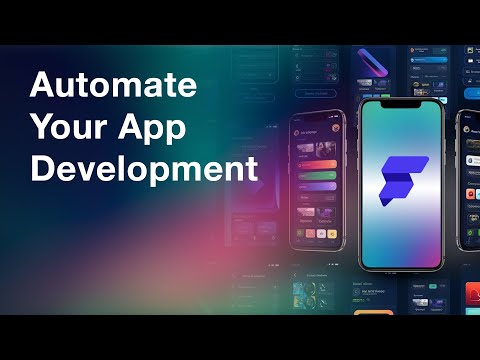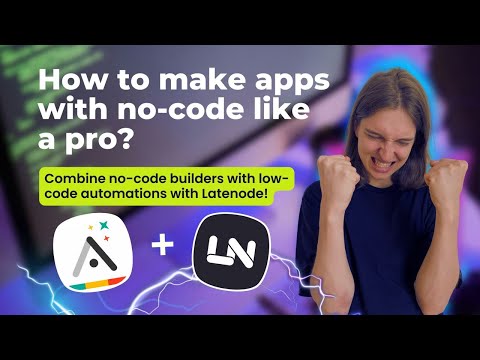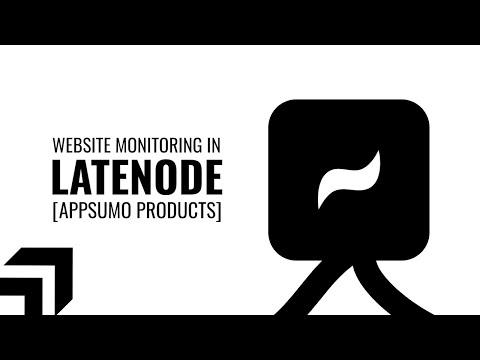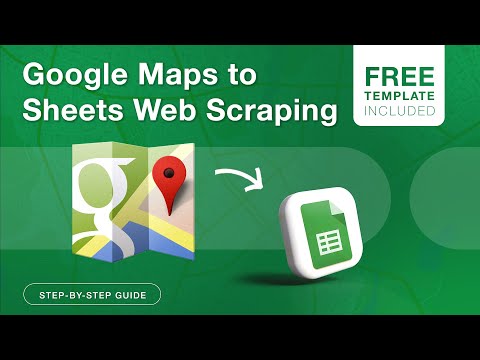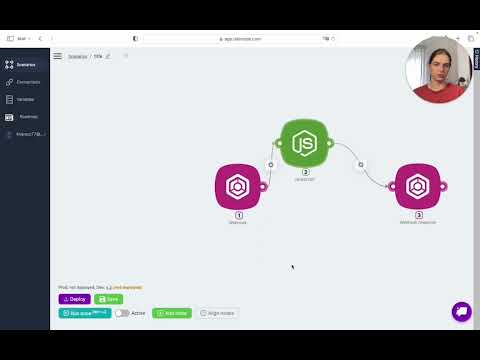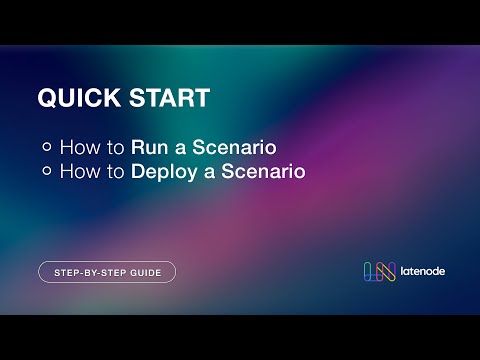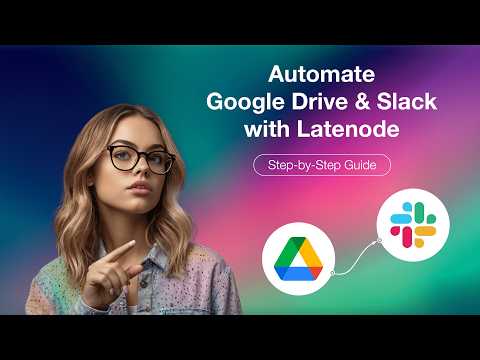Unlock Automation and AI with Latenode: Step-by-Step Guide to Creating a Telegram Bot
Unlock the Power of Automation and AI with Latenode
Creating a Telegram bot with Latenode’s low-code platform and the Anthropic CLA 3 model is easier than you might think. Transform your workflow with this step-by-step guide to building advanced automations.
Step 1: Start with a New Scenario
Begin by creating a new scenario from scratch. Your first step involves adding the initial node. Search for and select the Telegram bot API as your first node.
Step 2: Establish Authorization
Once you’ve added the Telegram bot API, focus on new message updates. You’ll need to create authorization. If you already have one set up, you’re ahead. If not, follow the steps to create your own authorization in the Telegram bot.
Step 3: Connecting to Telegram
Your next task is to connect Telegram. Locate the BotFather bot, start it by pressing 'Start,' and create a new bot by following the instructions given. Include 'bot' in its name and obtain the token provided by the BotFather. This token is crucial for linking your bot to Telegram.
Step 4: Set Up Bot Permissions
After grabbing your token, add the bot to your desired chat room and promote it to an administrator. Make sure it has all the necessary permissions enabled, then click 'Done.' Your bot is now ready to function within this chat group.
Step 5: Adding the AI Node
Time to integrate an AI node. For advanced functionalities, add the Anthropic Cloud 3 Model to your scenario. Choose a user prompt model, like the Sonnet model, to automatically reply to incoming messages.
Step 6: Configuring Your AI Node
Select 'Text reply to the message' for your user prompt. Connect this AI node to the necessary subsequent nodes within your automation logic to complete setting up the AI functionality.
Step 7: Adding Another Telegram Node
To enable reply capabilities, add another node to the Telegram bot API. Opt for 'Send text message or reply' as your action. Create a new authorization and save it for later use. Connect this node to complete the message sending loop.
Step 8: Aligning and Connecting Nodes
Arrange your nodes on the screen and connect them. Double-check each connection for data consistency. This step aligns your messaging setup for smooth operations.
Step 9: Running Your First Node
Run the initial node to test your setup. Send a message via Telegram and verify if it’s received correctly. Check the output under 'Meta' and 'Data' to ensure your 'Hello world' message appears as expected.
Step 10: Configuring the AI Model
Configure the AI model with the message from your data output. Use the chat ID obtained from the previous steps, and paste it in the appropriate field for accurate message routing.
Step 11: Testing the Setup
Open your Telegram chat, send a test message, and run the node. Wait for the bot’s reply to verify if everything is functioning perfectly. Your bot should respond accurately to the message as configured.
Enhancing Bot Functionality
Beyond basic chat responses, you can escalate your bot’s capabilities. Integrate additional commands to log data into CRMs, create scheduled events, or perform other automated tasks. This expansion can significantly broaden the utility of your bot.
Join Our Community
Elevate your automation skills by joining our Discord community at golatenode.com/chat. Connect with fellow low-code enthusiasts and share insights to boost your projects.
Start today with Latenode and revolutionize how you handle automation. Sign up now, no credit card required. Save time, reduce costs, and enhance your workflow effortlessly.