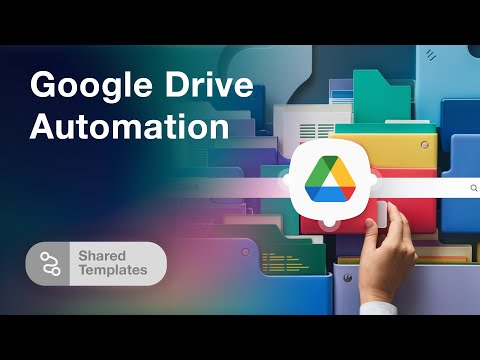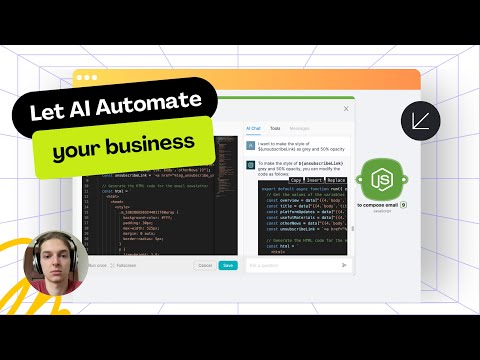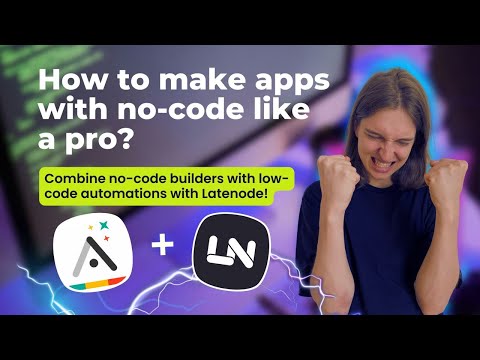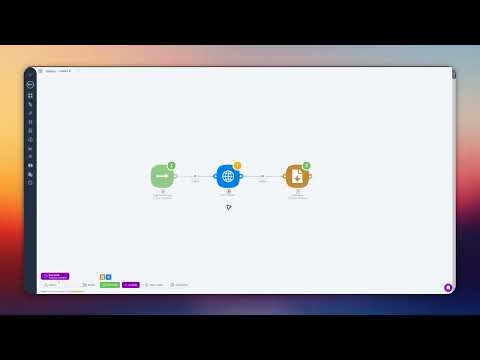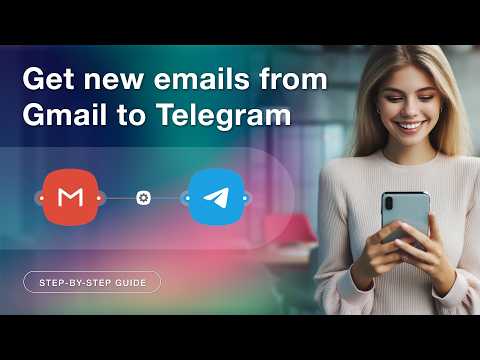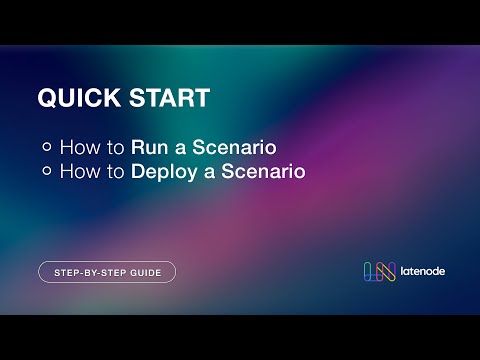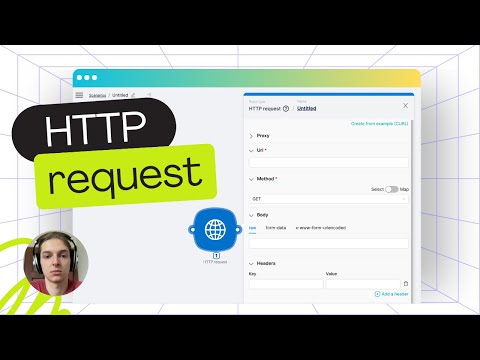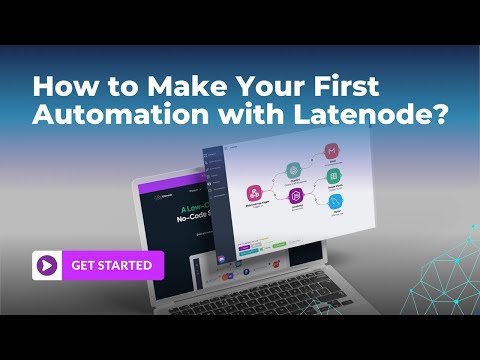Setting Up an AI Image Analysis Workflow with Latenode
Setting Up an AI Image Analysis Workflow with Latenode
Welcome to this tutorial on setting up an AI image analysis workflow using Latenode. This guide will walk you through the entire process, demonstrating how to utilize AI for analyzing images based on specific criteria.
Getting Started with the Trigger Node
The first step in our workflow is setting up the trigger node. This node initiates the entire process, preparing it for the subsequent steps. The trigger node can be configured to start the workflow based on various conditions, such as upon receiving new data or at scheduled intervals.
Downloading an Image with HTTP Request Node
Next, we employ an HTTP request node to download the desired image. In this example, the image features a dog and a cat under a sheet. This step involves specifying the URL from which the image will be fetched. The node then processes the request and retrieves the image seamlessly.
Describing the Image Using AI Power
The core of our workflow is the AI-powered 'Describe Picture' node. This node utilizes Uform Gen 2, a vision language model capable of understanding and describing images. We input the downloaded image and set a prompt asking the model to describe it. For instance, we might ask it to depict the scenario present in the image.
Interpreting the AI Response
The AI provides a description with a maximum token limit of 512, ensuring detailed yet concise descriptions. In this instance, the AI describes, "A golden retriever is lying down under a white blanket with its head and paws visible. A brown tabby cat is sitting on the blanket, looking directly at the camera. They are both on a white surface, possibly a bed or a couch." Indeed, it offers precise and insightful observations.
Versatile Applications of AI Image Analysis
This AI setup is adaptable for various applications. Suppose you want to assess restaurant photos for cleanliness or available condiments, as suggested in our template. Or consider using it to categorize product images in an e-commerce setting or to flag inappropriate content in user uploads. The possibilities are vast.
Integration with Other Nodes for Enhanced Automation
By integrating this AI analysis with other nodes, you can create powerful and automated workflows tailored to your specific needs. Think about ways to assist visually impaired users, automate content moderation, or streamline various business operations. The benefits of harnessing AI in image analysis are virtually limitless.
With just a few nodes, we've created an AI-powered image analysis tool. Experiment with different prompts and uncover valuable insights from your images. Thank you for following along, and happy automating!