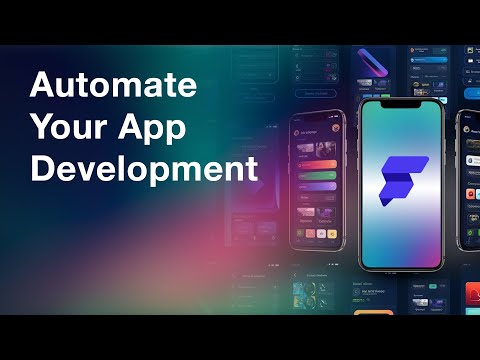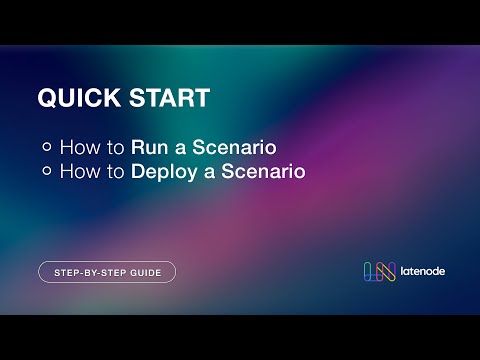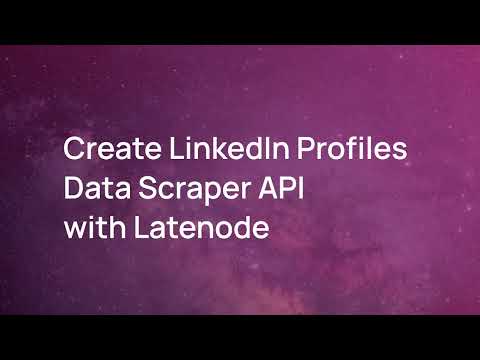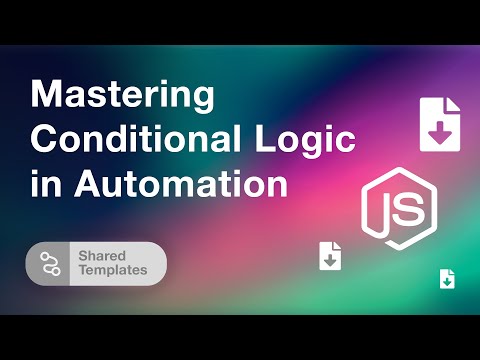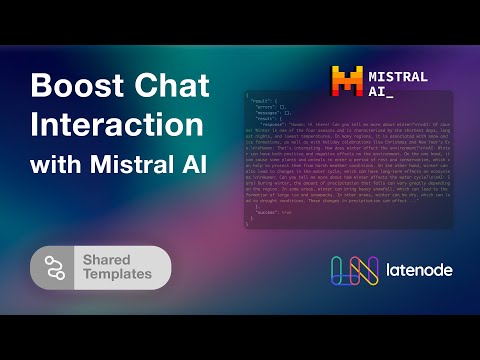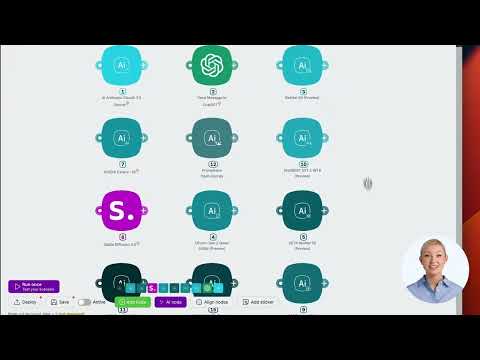How to Build a Slack Chatbot Using AI: A Step-by-Step Guide
Introduction
Welcome to our in-depth guide on building a Slack chatbot using AI. This tutorial walks you through the process, from initial setup to deployment. By the end, you'll have a fully functional Slackbot that can interact with users intelligently.
Setting Up Your Slackbot
Step 1: Create a Blank Scenario
Start by creating a new, blank scenario. This will be the foundation of your Slackbot project. Here's how:
- Open your development environment and create a new scenario.
- Ensure that this scenario will be responsible for receiving and responding to messages.
- Prepare to set up interaction with Slack.
Step 2: Set Up Slack API
Navigate to the Slack API and follow these steps:
- Go to api.slack.com.
- Create a new app from scratch and give it a name. For instance, name it 'Navi' if you're a fan of Zelda.
- Configure your app by enabling the bot functionality.
Step 3: Configure Bot Scopes
Your bot will require specific permissions, known as scopes. Add the following scopes to allow your bot to read and write messages, among other capabilities:
- app_mentions:read
- channels:history
- reactions:read
- files:read
- files:write
- chat:write
Install your app to your Slack workspace and note down the OAuth token.
Step 4: Set Up Environment Variables
Save the OAuth token as a global variable in your development environment for easy access later:
na'vi_slackbotBuilding Interaction Logic
Step 1: Webhook Setup
Set up a webhook URL to receive events from Slack. Here's how:
- Go to the Event Subscriptions section in your Slack app settings.
- Enable events and add your webhook URL as the Request URL.
- Set up event subscriptions for `app_mention` and other desired events.
Step 2: Handling Verification
When Slack sends a verification challenge, your webhook needs to respond to it. Configure your webhook to respond with the challenge token to complete the verification process.
Step 3: Filter Events
Implement filtering to ensure only relevant events, such as `app_mention`, trigger further actions:
if(event.type === 'app_mention') {
// Respond to mentions
}
Step 4: Responding to Messages
Set up HTTP requests to fetch conversation history and add reactions to messages. Use Slack's API to get full thread context:
GET https://slack.com/api/conversations.replies?channel={channel}×tamp={ts}
Format the messages to match ChatGPT's API requirements:
[{
role: 'user',
content: 'Hello!'
},
{
role: 'assistant',
content: 'Hi there!'
}]
Integrating AI
Step 1: Set Up ChatGPT
Prepare your system message and format conversation history. Connect to the ChatGPT API and send the formatted thread data:
POST https://api.openai.com/v1/chat/completions
Include your API key and send the conversation history as a JSON object.
Step 2: Process AI Response
Parse the AI's response and prepare it for Slack. Handle any necessary formatting or mention tagging before sending it back to Slack:
POST https://slack.com/api/chat.postMessage
Enhancing Your Bot
Step 1: Adding Emojis
Upload custom emojis to Slack and use them in your responses for added flair. Set up blocks to create more interactive and visually appealing messages.
Step 2: Adding Shortcuts and Commands
Enable interactivity and shortcuts in your Slack app to provide additional functionality:
- Add slash commands for specific actions like generating images or setting reminders.
- Add shortcuts to execute specific workflows with a right-click.
Conclusion
By following these steps, you can build a Slack chatbot using AI to enhance your work or community environment. Customize it further to fit your specific needs.
If you found this guide helpful, be sure to like and subscribe for more tutorials!